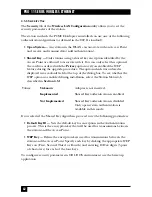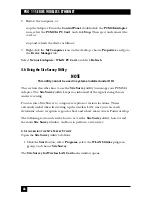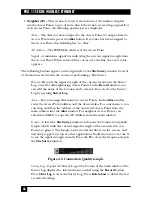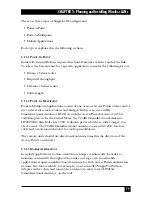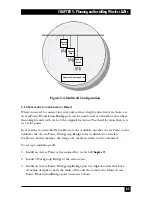75
CHAPTER 4: PCMCIA Adapter Installation, Setup, and Management
Problem 1: Adapter does not function properly.
1. Check
Device Manager
for conflicts with any other devices and drivers.
2. Right click
My Computer
,
Properties
, and then the
Device Manager
tab.
3. Click
Network Adapters
to verify status of the Adapter—an exclamation mark
next to the card indicates a conflict.
Problem 2. There is a resolution conflict.
1. Double-click the
PCMCIA PCI Card
.
2. Select the
Resources
tab.
3. In the event that the conflicting resources are listed in the conflicting device
list, edit the
Memory
range and
Interrupt
to values that do not cause conflicts.
Problem 3. There is no resource conflict, but the card still fails to work. There may
be a conflict with DOS drivers not recognized by Windows.
1. Look for device drivers or lines containing device or call commands in either
the autoexec.bat or the config.sys file.
2. Disable the conflicting drivers and devices, and uninstall and reinstall the card.
4.9 Installing the PCMCIA Adapter Drivers in ODI Systems
The ODI driver supports Novell VLM and NETX clients, Novell TCPIP, Lantastic
v.6 (with ODINSUP), Microsoft Windows 3.11 (with ODINSUP).
The following files are supplied for the DOS ODI environment:
brzwlan.com
ODI driver file, generic version
brzwlanf.com
ODI driver file for Falcon 310 (supplied only on request)
brzwlan.ini
Default configuration file
brzsetup.exe
Site survey utility
net.cfg
Sample ODI16 configuration file
brzwlan.ins
Installation information for Novell client (DOS and Windows)
1. The ODI driver gets its resources from the Card & Socket Services. Verify that
the PC you are using has Card & Socket Services software installed.
Summary of Contents for LW0050A
Page 2: ......