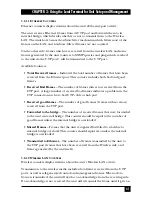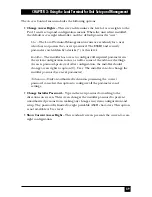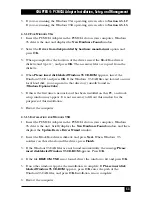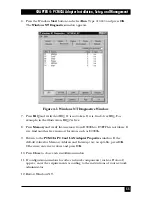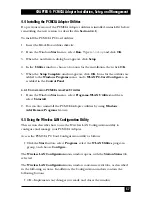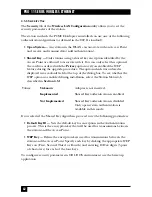49
CHAPTER 3: Using the Local Terminal for Unit Setup and Management
The Access Control menu includes the following options:
•
Change Access Rights –
This screen determines the level of access rights to the
Pro 11 unit’s setup and configuration menus. When the unit is first installed,
the default access right is Installer, and the default password is “user”:
User –
The Local Terminal Management menus are read-only for a user
who does not possess the correct password. The ESSID and security
parameters are hidden by asterisks (*) at this level.
Installer –
The installer has access to configure all required parameters in
the system configuration menu, as well as some of the advanced settings.
Access is password-protected. After configuration, the installer should
change access rights to option (0), User. The installer can also change the
installer password (see next parameter).
Technician –
Only an authorized technician possessing the correct
password can select this option to configure all the parameters and
settings.
•
Change Installer Password –
Type in the new password according to the
directions on screen. This screen changes the installer password to prevent
unauthorized persons from making any changes in system configuration and
setup. The password is limited to eight printable ASCII characters. This option
is not available at User level.
•
Show Current Access Right –
This read-only screen presents the current access-
right configuration.
Summary of Contents for LW0050A
Page 2: ......