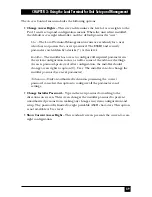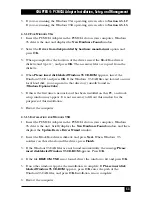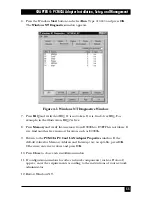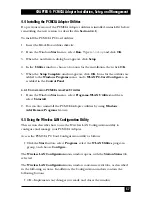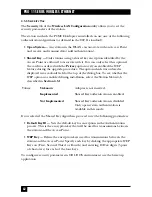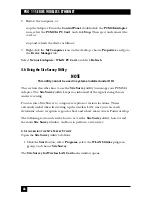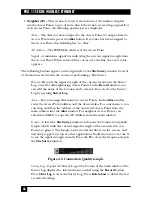56
PRO 11 SERIES WIRELESS ETHERNET
U
NINSTALLING
PCMCIA A
DAPTER
D
RIVERS IN
W
INDOWS
NT
1. From the Windows
Start
menu, select
Settings
, and then select
Control Panel
.
Double-click on the
Network
icon, click on the
Configuration
tab, select
Brz
802.11 Wireless LAN PC Card
, and click
Remove
.
2. Insert the Black Box Drivers diskette. From the Windows
Start
menu, select
Run
, and type
a:\DrvClean
.
3. When notified that the PCMCIA Adapter driver has been deleted, click
Setup
.
4. Restart the computer.
4.3.2 C
HECKING THE
LED I
NDICATORS
Verify correct operation of the PCMCIA Adapter using the LED indicators:
Color
Description
Meaning
Yellow
Link Status
Blink – Scanning
Solid – Associated
Green
Data Traffic
Blink – According to traffic
The LED indicators are useful only if there is an active Access Point in the area.
The LED indicators can be used to verify correct firmware download procedure;
the LEDs turn on and off quickly, one LED being ON while the other is OFF.
4.3.3 I
NITIAL
C
ONFIGURATION
If your wireless network uses a non-default ESSID, enter the proper ESSID as
follows:
1. Start the
WLAN PC Card Configuration
utility as described in
Section 4.5
.
From the
Windows Start
menu, select
Programs - Brz 802.11 Utilities
, and then
Configure
.
2. Edit the ESSID parameter. Click the
WLAN Parameters
tab and enter the
ESSID that matches the Access Point.
3. Restart the computer.
Summary of Contents for LW0050A
Page 2: ......