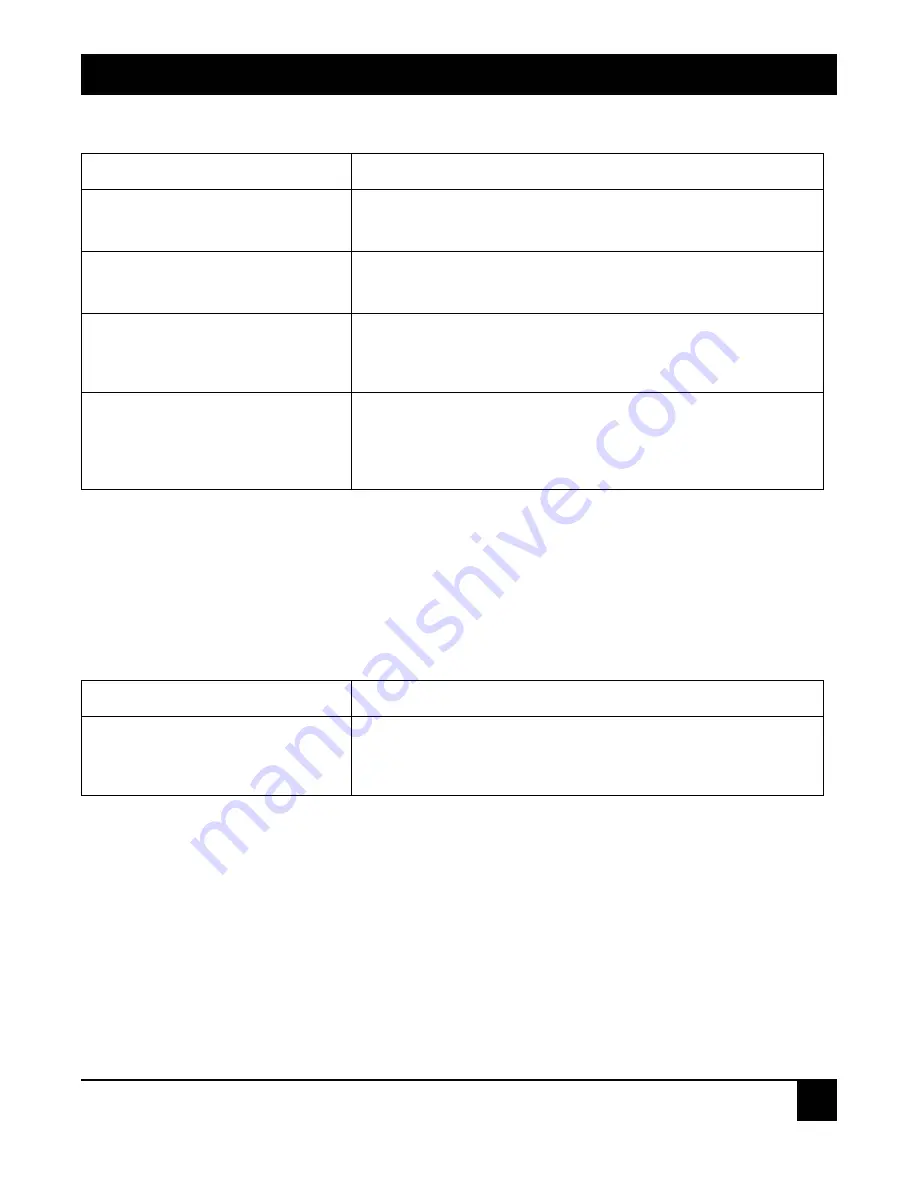
Table 4-54. QoS Global Setting screen options.
Parameter Description
QoS Mode
You can Enable QoS Mode and let QoS function become effective.
Default is Disable.
Priority Control
Just tick the check box (
;
) of 802.1P, TOS, or DSCP Qos and
click Apply button to be in operation.
Scheduling Method
There are two Scheduling Method, WRR and Strict Priority. Default
is WRR. After you choose any of Scheduling Method, please click
Apply button to be in operation.
Weight (1~55)
Over here, you can make an arrangement to Weight values of
Queue 0 to Queue 3. The range of Weight you can set is 1~55. In
default, the weight of Queue 0 is 1, the weight of Queue 1 is 2, the
weight of Queue 2 is 4, and the weight of Queue 3 is 8.
4.18.2 VIP P
ORT
S
ETTING
When the port is set as VIP Port, the packets enter this port and will have highest transmitting priority. For
example, as you choose port 2 is VIP Port, simultaneously transmit packets from port 2 and port 3 to port 1 at
speed of 100MB and let congestion happen. The packets for port 3 will be dropped because the packets from
port 2 owns highest precedence. For the sake of this function taking effect, you must choose Scheduling
Method of Strict Priority ahead.
Table 4-55. VIP Port Setting screen options.
Parameter Description
VIP Port
Just tick the check box (
;
) to select any port( port 1~26) as the
VIP Port. Then, click the
Apply
button to have the setting taken
effect.
4.18.3 802.1p S
ETTING
This function will affect the priority of VLAN tag. Based on priority of VLAN tag
,
it can arrange 0~8 priorities,
priorities can map to 4 queues of the switch (queue 0~3) and possess different bandwidth distribution
according to your weight setting.
24-Port 10/100BASE-TX L2 Managed PoE Switch with 2 SFP Dual Media Ports
89
















































