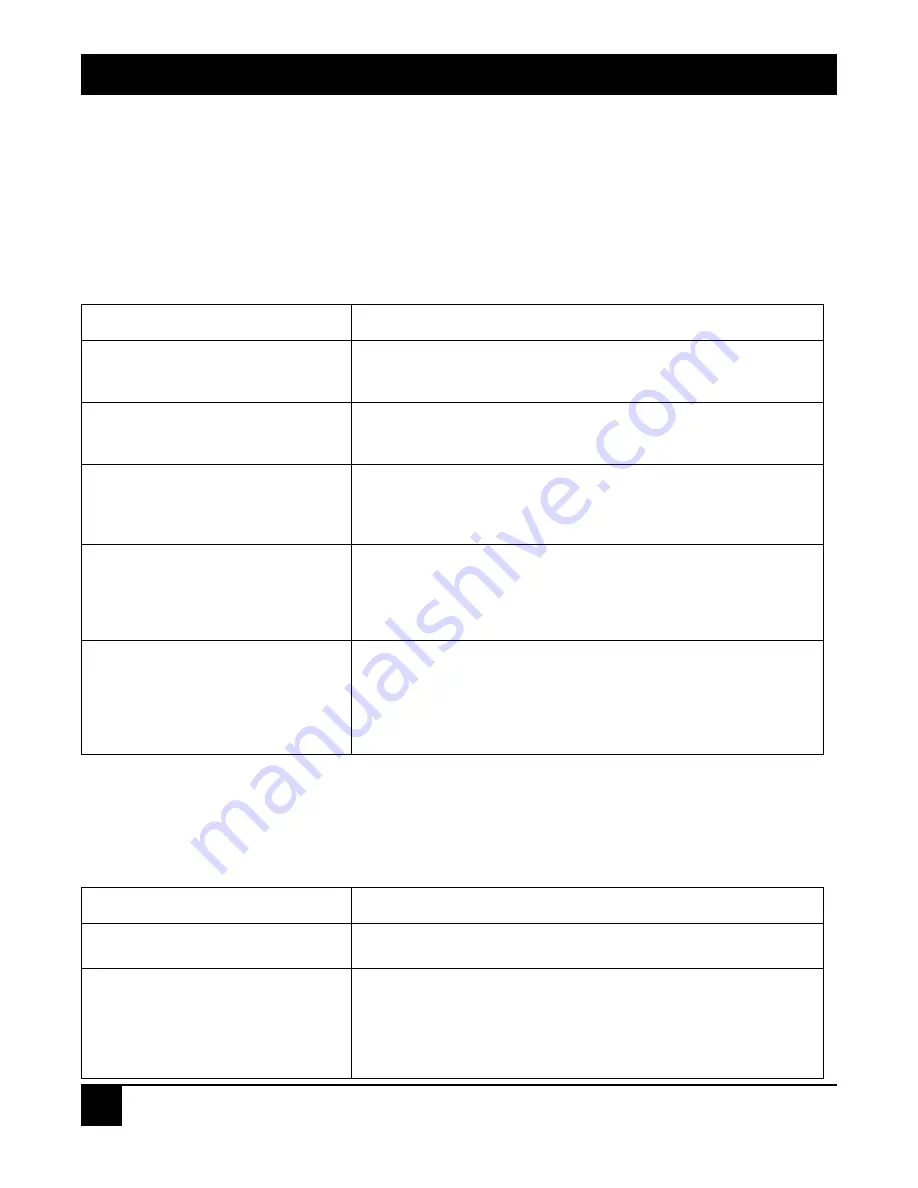
User Configuration
This is the configuration file for the specified or backup purposes. It can be updated while confirming the
configuration. Retrieve it by performing Restore User Configuration
4.15.1 S
AVE
/R
ESTORE
To get to this screen, click on
Save/Restore
in the Configuration menu.
Table 4-46. Save/Restore Configuration screen options.
Parameter Description
Save As Start Configuration
Save the current configuration as a start configuration file in Flash
memory.
Save As User Configuration
Save the current configuration as a user configuration file in Flash
memory.
Restore Default Configuration
(includes default IP address)
The Restore Default Configuration function can retrieve the
manufacturer’s setting to replace the start configuration. The
switch’s IP address is also restored to 192.168.1.1.
Restore Default Configuration
(excludes current IP address)
The Restore Default Configuration function can retrieve the
manufacturer’s setting to replace the start configuration. However,
the switch’s current IP address that the user set up will not be
changed and will not be restored to 192.168.1.1.
Restore User Configuration
The Restore User Configuration function can retrieve the previous
confirmed working configuration stored in the Flash memory to
update the start configuration. When restoring the configuration,
the system’s start configuration is updated and will change its
system settings after rebooting the system.
4.15.2 C
ONFIG
F
ILE
To get to this screen, click on
Config File
in the Configuration menu. With this function, you can back up or
reload the Save As Start or Save As User via TFTP configuration files.
Table 4-47. Config File screen options.
Parameter Description
TFTP Server IP
The TFTP server’s IP address.
Export File Path
Export Start button: Export Save As Start’s config file stored in the
Flash.
Export User-Conf button: Export Save As User’s config file stored
in the Flash.
24-Port 10/100BASE-TX L2 Managed PoE Switch with 2 SFP Dual Media Ports
82
















































