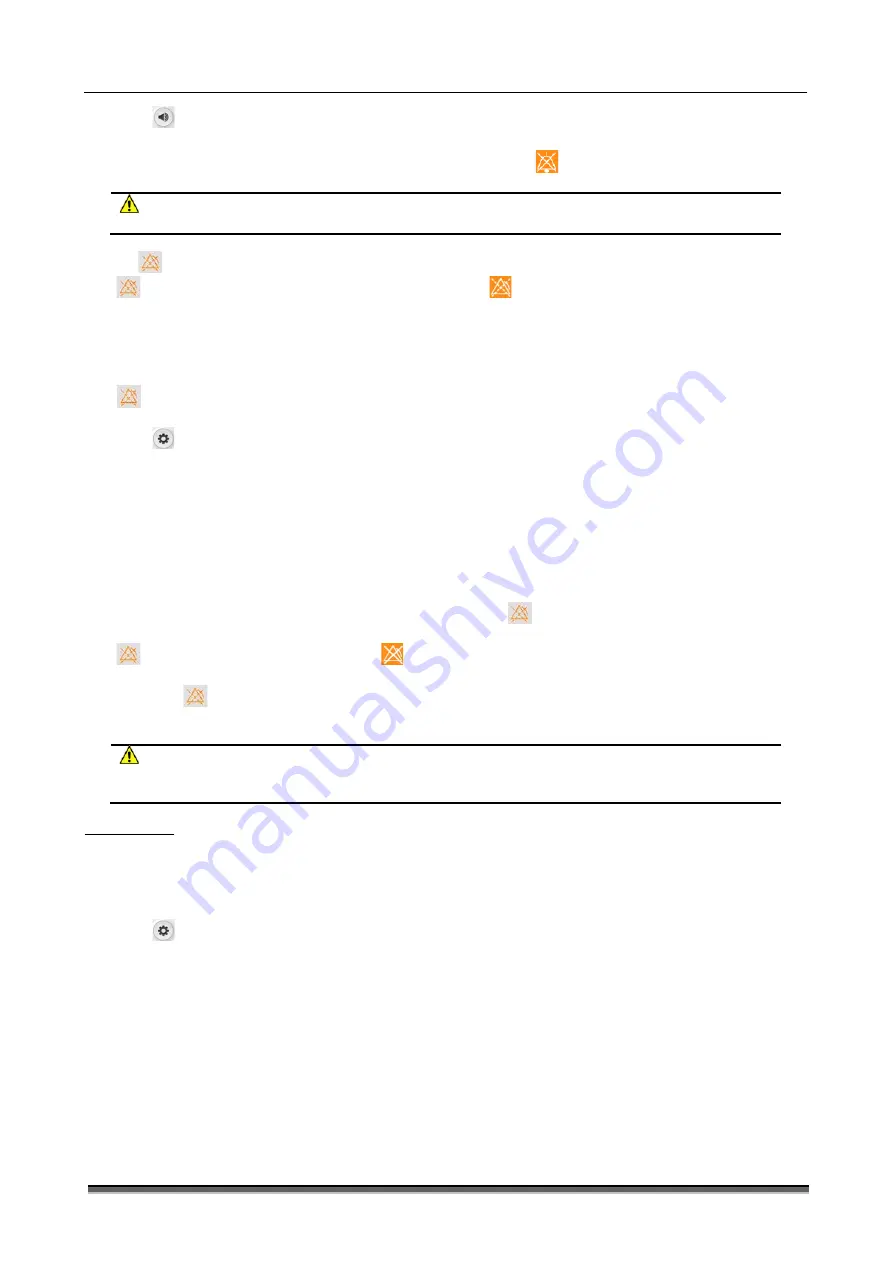
BT-780 Operation manual
22
P/N : 780-ENG-OPM-EXP-R00
Bistos Co., Ltd.
2020.03
Select
【
Volume
】
smart hotkey
→“
Volume Setup” menu.
Set “Alarm Volume” to “0”.
When the alarm sound is turned off, the alarm state area on the screen shows the
icon.
If “Minimum Alarm Volume” is larger than 0, the system will cancel alarm sound off state.
WARNING
When the alarm is off, and the alarm reminder signal is on, the system will have alarm reminder tone.
6.4.3 Alarm pause
Press the
[Pause] smart hotkey to temporarily stop the alarm of the monitor in the following steps:
[Pause]smart hotkey will appear magnified and reverse colored
icon.
The light alarm and audible alarm of the physiological alarms are suspended, and the alarm information is not displayed.
The remaining time of alarm pause is displayed in the physiological alarm area.
Alarm parameters and upper / lower limit stop flashing.
The audible alarm and light alarm of technical alarms are suspended, but the alarm message is still displayed.
After the alarm pause is finished, the monitor will automatically cancel the alarm pause state. During the alarm pause, you can also
press
[Pause] smart hotkey to cancel the alarm pause manually.
You can set the alarm pause time as follows:
Select
[Settings]Smart Hotkey
→
“
Settings
”
.
Select “User Maintenance >>”
→
enter the password and confirm
→“
User Maintenance” menu.
Select “Alarm Param >>
”→
“ Alarm Param” menu.
Select “Alarm Pause Time”, and set the alarm pause time.
“1min” /“2min” /“3min” /“4min” /“5min” /“10min” /“15min” “Permanent”. By default, the alarm pause time is 2
minutes.
“Permanent” means alarm off.
It is recommended that the SpO2 alarm pause time shall not more than two minutes.
6.4.4 Alarm off
As shown in 6.4.3, if the “Alarm Pause Time” is set to “Permanent”, press the
[Pause] smart hotkey and the monitor will turn off
the alarm. In this case, except the alarm prompt characteristics maintained in alarm pause state:
[Pause] smart hotkey will appear magnified
icon.
The physiological alarm area displays “Alarm Pause”.
You can press the
[Pause] smart hotkey again to manually cancel the alarm off.
If the monitor is in the alarm state of suspension or high priority technical alarm is triggered, the alarm and the alarm off pause are
automatically canceled.
WARNING
When the alarm volume is set to
‘
0’ or the alarm pause time is set to permanent, the monitor does not sound an
alarm when an alarm occurs. Therefore, the operator should use this feature carefully.
6.5 Alarm setup
6.5.1 Setting the alarm delay time
To limit alarm of continuous measurement parameter, you can set the alarm delay time. If the alarm condition disappears during
the delay period, the monitor will not generate an alarm. In “Alarm Param” menu, select “Alarm Delay” time and “ST Alarm Delay”
time.
The specific operation is as follows:
Select
[Settings] smart hotkey
→
“Settings”.
Select “User Maintenance >>”
→
enter the password and confirm
→
“User Maintenance” menu.
Select “Alarm Param >>
”
→
“
Alarm Param” menu.
Select “Alarm Delay”, and set the alarm delay time as needed:
“Off”: Turn off the alarm delay.
“1s” / “2s” / “3s” / “4s” / “5s” / “6s” / “7s” / “8s”: Alarm delay time is 1 sec, 2 sec, 3 sec, 4 sec, 5 sec, 6 sec, 7 sec or 8
sec. By default, the alarm delay time is 4 seconds.
Select “ST Alarm Delay”, and set the ST alarm delay time as needed.
“Off”: ST alarm delay is off
“10s” / “20s” / “30s” / “45s” / “1min” / “2min” / “3min”: ST alarm delay time is 10 sec, 20 sec, 30 sec, 45 sec, 1 min, 2
min or 3 min. By default, the ST alarm delay time is 20 seconds.
6.5.2 Setting the alarm reminder signal and alarm reminder interval






























