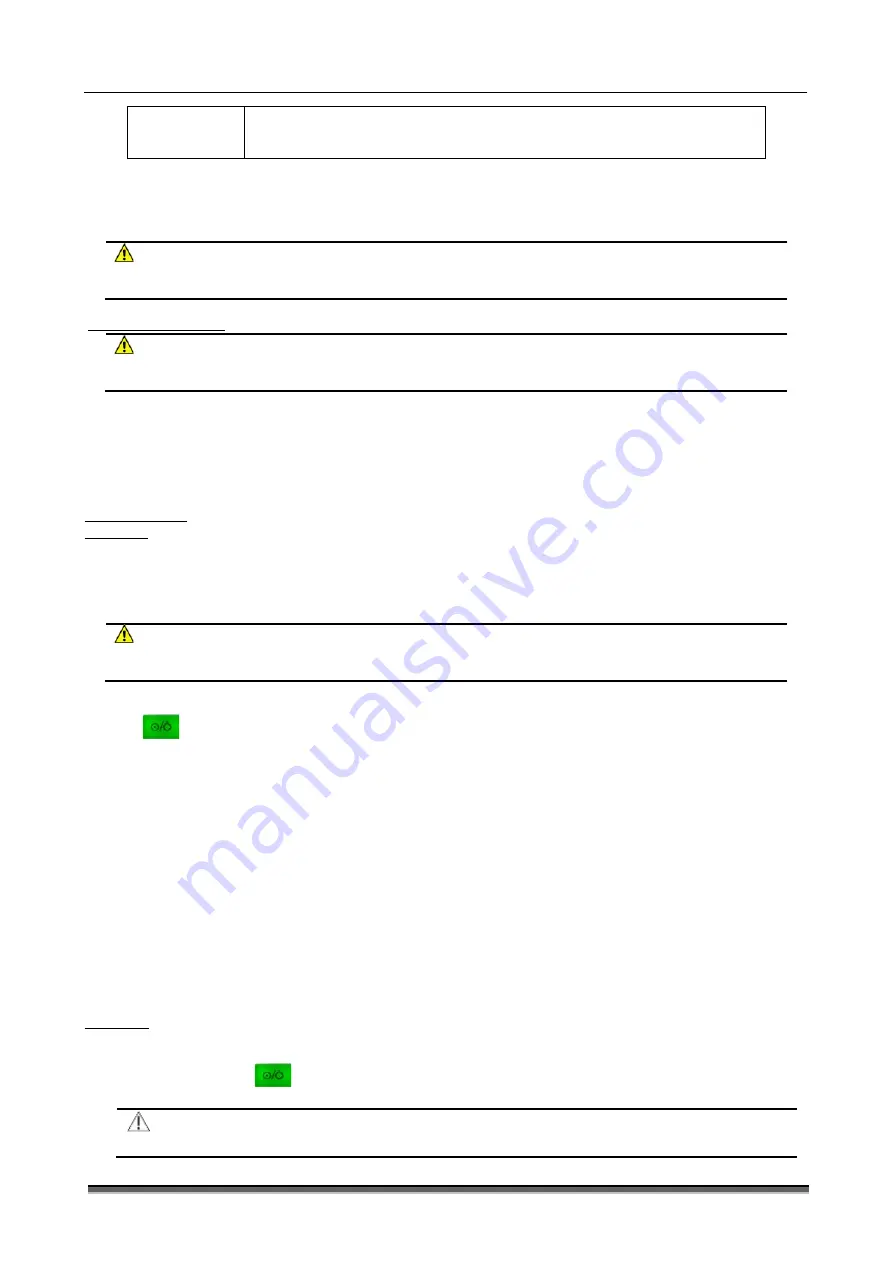
BT-780 Operation manual
14
P/N : 780-ENG-OPM-EXP-R00
Bistos Co., Ltd.
2020.03
Storage
The packaged monitor should be stored in well-ventilated room with ambient temperature
-20
℃
~ 60
℃
, relative humidity 0 ~ 95 % (Non-condensing), atmospheric pressure 700 ~
1060 mbar(hPa), and without corrosive gases.
The operating environment of the monitor should avoid noise, vibration, dust, corrosive or flammable and explosive materials. In
order to allow air flowing smoothly and achieve good heat dissipation, at least 2 inches (5cm) clearance should be kept around the
device.
When the device is moved from one environment to another, the device may have condensation due to the differences in
temperature or humidity. In this case, wait until the condensation disappears before using the device.
WARNING
Ensure that the monitor is used under specified environment. Fail to do this, the technical specifications declared in
this manual may not be met and it may result in damage to equipment and other unforeseen consequences.
2.2 Connecting to power
WARNING
Do not try to open the monitor when the power is connecting.
During the operation, do not disconnect any cable.
Connect to power cord in the following steps:
-
Make sure that the AC power supply meets the following specifications: a.c.100V-240V, 50/60Hz.
-
Use the power cord provided with the monitor. Plug the power cord into the power connector of the monitor, and plug
the other end of the power cord into the mains (low voltage power supply network facilities) power outlet with
protective earth.
3 Basic operations
3.1 Turn on
3.1.1 Check the monitor
-
Before turn on the monitor, check whether there is mechanical damage to the monitor, and whether the external cables and
accessories are connected correctly.
-
Plug the power adapter into the AC power outlet. If using battery power, make sure the battery is fully charged.
-
Check all the functions required for patient monitoring to make sure that the monitor operates properly.
WARNING
If the monitor is damaged, or fails to work normally, do not use it for patient monitoring. Please contact the
maintenance personnel or Bistos immediately.
3.1.2 Start the monitor
If finish to check the monitor, it is ready to start the monitor.
Press the
[Power] key, the yellow warning lights flash once and the system enter the program reading interface; finally the
system makes a
“
tick” sound, the boot screen disappears, and the system enters the main interface.
-
If any fatal error occurs during self-test, the system will alarm. If this case persists, please stop to using the monitor and
contact the maintenance personnel or Bistos.
-
Check all available monitor functions to ensure that the monitor operate properly.
-
If the monitor equipped with a battery, charge the battery after each use to ensure sufficient power.
-
After unpacking, when use the monitor first time, the monitor should be powered with adapter.
3.1.3 Connect the sensors
Connect the required sensor to the monitor and the monitoring site of patient.
3.1.4 Start monitoring
Start monitoring in the following steps:
-
Check if the patient cable and the sensor are connected properly.
-
Check if the settings of the monitor are corrects, such as patient type.
-
For the details of parameter measurement or monitoring, see the appropriate section.
-
The operator can operate according to their own habits, standing in front, left or right of the monitor, easy to observe
and operate the monitor.
3.2 Turn off
Turn off the monitor in the following steps
-
Disconnect the cables and sensors connected to the patient.
-
Press and hold the
[Power] key for 2 seconds to pop up the 3 seconds countdown window, and the monitor turns
off in 3 seconds.
CAUTION
•
If the monitor is not turned off properly, you can simply disconnect the power to shutdown forcibly. But the
















































