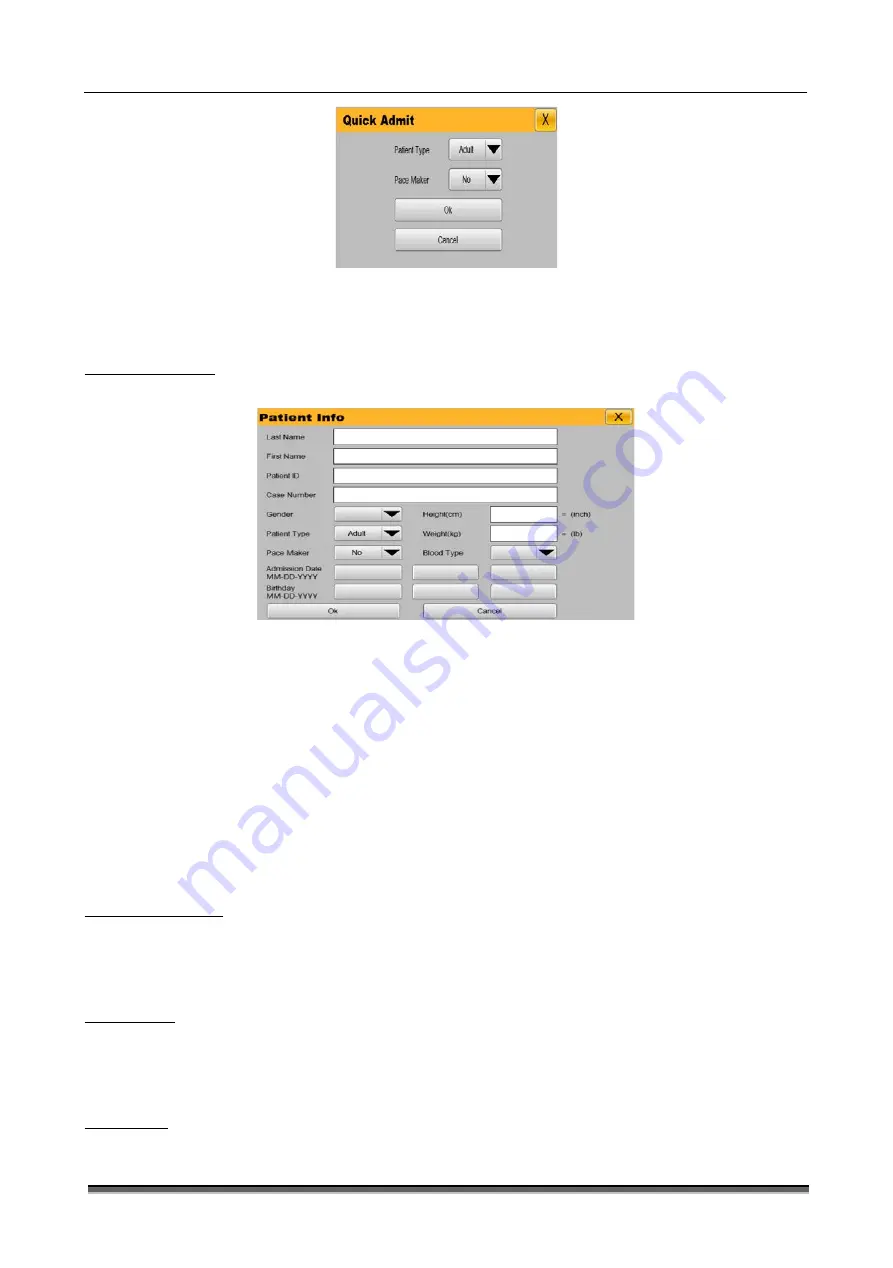
BT-780 Operation manual
18
P/N : 780-ENG-OPM-EXP-R00
Bistos Co., Ltd.
2020.03
Figure 4-2
“
Quick Admit” menu
Select “Patient Type”, and set the patient category as needed: “Adult” and “Pediatric” and “Neonate”.
Select “Pace Maker”, and set whether the patient wears a pacemaker according to the patient condition: “Yes” or “No”.
After setting, select “OK” to save the current setup or select “Cancel” and do not save the current setup.
4.3 Patient information
To edit patient information, operate as follows:
In the “Patient” menu, select “Patient Info”. The “Patient Info” menu as shown in Figure 4-3 will be displayed.
Figure 4-3. “Patient Info” menu
1.
Select “Last Name”, and enter patient’s surname through the soft keyboard
(
Letters: not more than 20 characters
)
.
2.
Select “First Name”, and enter patient name through the soft keyboard
(
Letters: not more than 20 characters
)
.
3.
Select “Patient ID”, and enter the patient ID through the soft keyboard (Letters: not more than 20 characters).
4.
Select “Case Number”, and enter the case number through the soft keyboard
(
Letters: not more than 20 characters
)
.
5.
Select “Gender”, and set the patient’s gender.
6.
Select “Patient Type”, and set the patient category as needed: Adult and Pediatric and Neonate.
7.
Select “Pace Maker”, and set whether the patient wears a pacemaker.
8.
Select “Height(cm)”, and set the patient’s height via the pop-up keyboard on the screen(Range: 0
~
250).
9.
Select “Weight (kg)”, and set the patient’s weight via the pop-up keyboard on the screen(Range: 0
~
350).
10.
Select “Blood Type”, and set the patient’s blood type: A, B, AB or O.
11.
Select “Admission Date (MM-DD-YYYY)”, and set the date of admitting the patient.
12.
Select “Birthday (MM-DD-YYYY)”, and set the birth date of the patient.
After setting, select “OK” to save the current setting or select “Cancel” and do not save the current setting.
4.4 Discharging a patient
To discharge a patient, operate as follows:
In the “Patient” menu, select “Discharge Patient”
→
“
Warning
”
message
→
“
OK
”
to finish the operation of discharging a patient.
After the patient is discharged, all the information of the patient stored in the monitor will be cleared. Therefore, discharge the
patient only when needed.
4.5 Clear alarms
To clear alarms, operate as follows:
In the “Patient” menu, select “Clear Alarms”
→
“Warning” message
→
“OK” to finish the operation of clear alarms.
After the alarm is cleared, all the information of alarms stored in the monitor will be cleared. Therefore, clear alarm only when
needed.
4.6 Clear trend
To clear trend, operate as follows:
In the “Patient” menu, select “Clear Tabular Trend”
→
“Warning” message
→
“OK” to finish the operation of clear tabular trend.






























