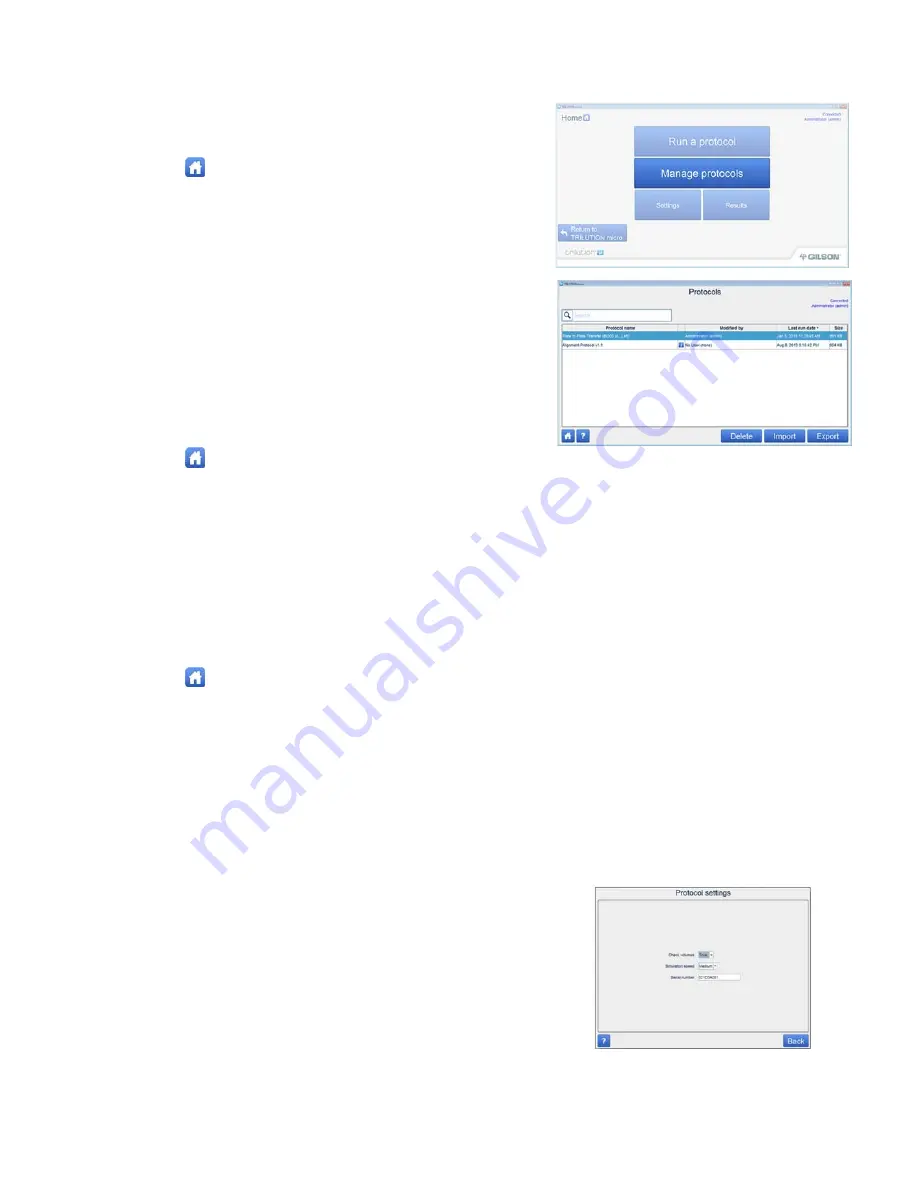
ASSURANCE
GDS®
PPMX
USER
MANUAL
22
Import
Protocol
To
import
a
protocol:
4
Select
to
go
to
the
main
menu.
5
Connect
a
USB
drive
containing
the
protocol
file
to
one
of
the
USB
ports
on
the
front
of
the
PPMX
or
the
middle
USB
host
port
on
the
rear
panel
(the
top
USB
port
on
the
rear
panel
is
not
supported).
6
Select
Manage
protocols
to
go
to
the
listing
of
protocols.
7
Select
Import
and
then
browse
for
your
application
protocol
file
(.sqlite)
on
the
USB
drive.
8
Select
the
file
and
then
select
Open
to
import
the
protocol
file.
Export
Protocol
To
export
a
protocol
(and
its
results):
1
Select
to
go
to
the
main
menu.
2
Select
Manage
protocols
to
go
to
the
listing
of
protocols.
3
Select
a
protocol
in
the
list.
It
will
highlight
when
selected.
4
Select
Export
.
5
Browse
for
and
select
the
destination
(USB
drive)
for
the
protocol
file,
and
then
select
Open
.
The
protocol
is
saved
to
the
location
with
a
.SQLITE
extension.
Delete
Protocol
To
delete
a
protocol
(and
its
results):
1
Select
to
go
to
the
main
menu.
2
Select
Manage
protocols
to
go
to
the
listing
of
protocols.
3
Select
a
protocol
in
the
list.
It
will
highlight
when
selected.
4
Select
Delete
.
Change
PPMX
Serial
Number
in
Software
To
control
a
PPMX
from
TRILUTION
micro,
the
serial
number
of
PPMX
must
be
entered
into
TRILUTION
micro
software.
When
TRILUTION
micro
is
factory
‐
installed
on
the
supplied
tablet/laptop,
the
serial
number
of
the
corresponding
PPMX
is
entered
into
the
software.
If
installing
a
replacement
computer,
follow
the
instructions
below.
1
Go
to
the
HOME
screen.
2
Select
Settings
.
3
Enter
Admin
User
ID
and
Password.
4
Select
Protocol
settings
.
5
Enter
the
Serial
number
for
PPMX.
6
Select
Back
and
return
to
the
HOME
screen.
















































