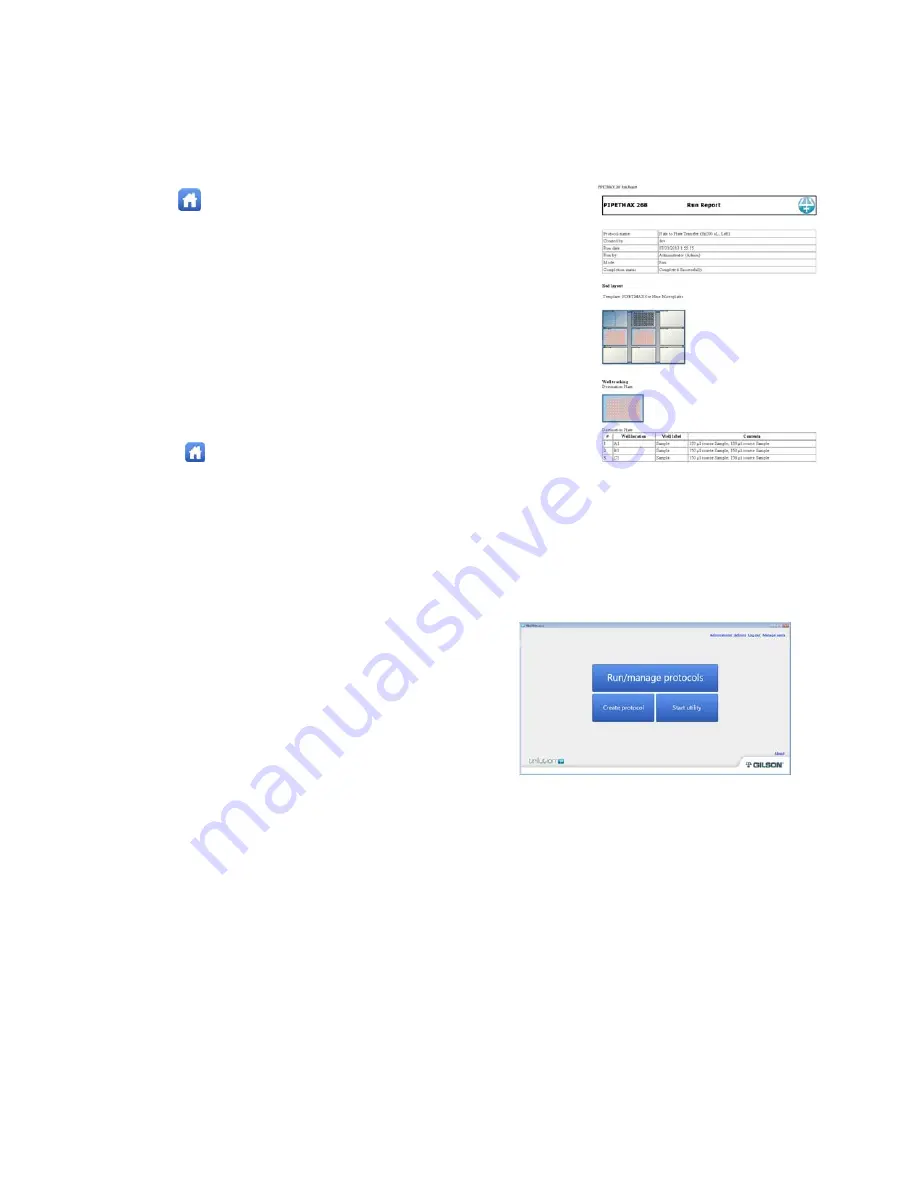
ASSURANCE
GDS®
PPMX
USER
MANUAL
21
Run
Report
The
Run
Report
is
a
subset
of
the
results
and
can
be
exported
for
viewing
from
the
control
tablet
or
laptop.
It
cannot
be
viewed
from
within
the
software
or
on
the
tablet.
It
includes
basic
information
about
the
protocol
run,
the
bed
layout,
and
well
tracking.
It
does
not
include
the
information
about
volume
tracking.
1
Select
to
go
to
the
main
menu.
2
Select
Results
.
3
Select
a
protocol,
and
then
select
Results
.
4
Select
a
protocol
run,
and
then
select
Export
.
5
Select
the
file
type
for
the
exported
file:
.htm
(default),
.xml
or
.csv.
6
Browse
for
and
select
the
USB
drive,
name
the
file
(or
accept
the
default
name,
which
is
the
name
of
the
protocol),
and
then
touch
Save
.
The
Run
Report
is
saved
to
the
location.
7
Open
the
file
on
a
laptop
or
desktop
computer.
Log
Out
1
Select
to
go
to
the
main
menu.
2
Select
Return
to
TRILUTION
micro
.
3
Select
Log
out
to
allow
another
user
to
log
in
to
the
software.
LIMS
Compatibility
The
PPMX
is
LIMS
compatible
when
using
a
network
enabled
laptop.
To
import
data
from
a
LIMS
system,
the
following
steps
should
be
followed:
1
Select
Start
utility
.
2
Select
LIMS
Assistant
.
3
Select
IMPORT.
4
Browse
to
select
the
LIMS
import
file
for
the
PPMX
protocol
being
run.
5
Select
Import
.
A
notice
will
appear
saying
import
was
successful.
Minimize
LIMS
Assistant
program
window.
6
Select
Run/manage
protocols
.
7
Select
Run
a
protocol
.
8
Select
your
protocol,
and
then
select
Next
.
9
The
Scanning
dialog
appears
while
the
software
checks
that
the
PPMX
is
connected.
If
connected,
the
software
goes
to
the
next
screen.
If
not
connected,
a
message
will
appear
suggesting
possible
solutions.
10
The
sample
number
and
reagent
information
will
appear
in
the
appropriate
fields
automatically,
and
select
Next
.
11
Select
Step
‐
by
‐
step
wizard
and
follow
prompts.
12
Sample
ID
/
sample
descriptions
will
appear
for
the
individual
sample
block
wells
automatically.
13
Review
protocol
/
deck
and
then
select
Next
.
14
Select
Run
protocol
.
15
When
prompted,
skip
simulate.
16
Once
run
is
over,
maximize
LIMS
Assistant
program
window.
17
Select
EXPORT.
18
Browse
to
select
the
PPMX
protocol
(choose
the
run
that
just
completed).
19
Select
Export
.
Choose
location
to
save
file.
A
notice
will
appear
saying
export
was
successful.






























