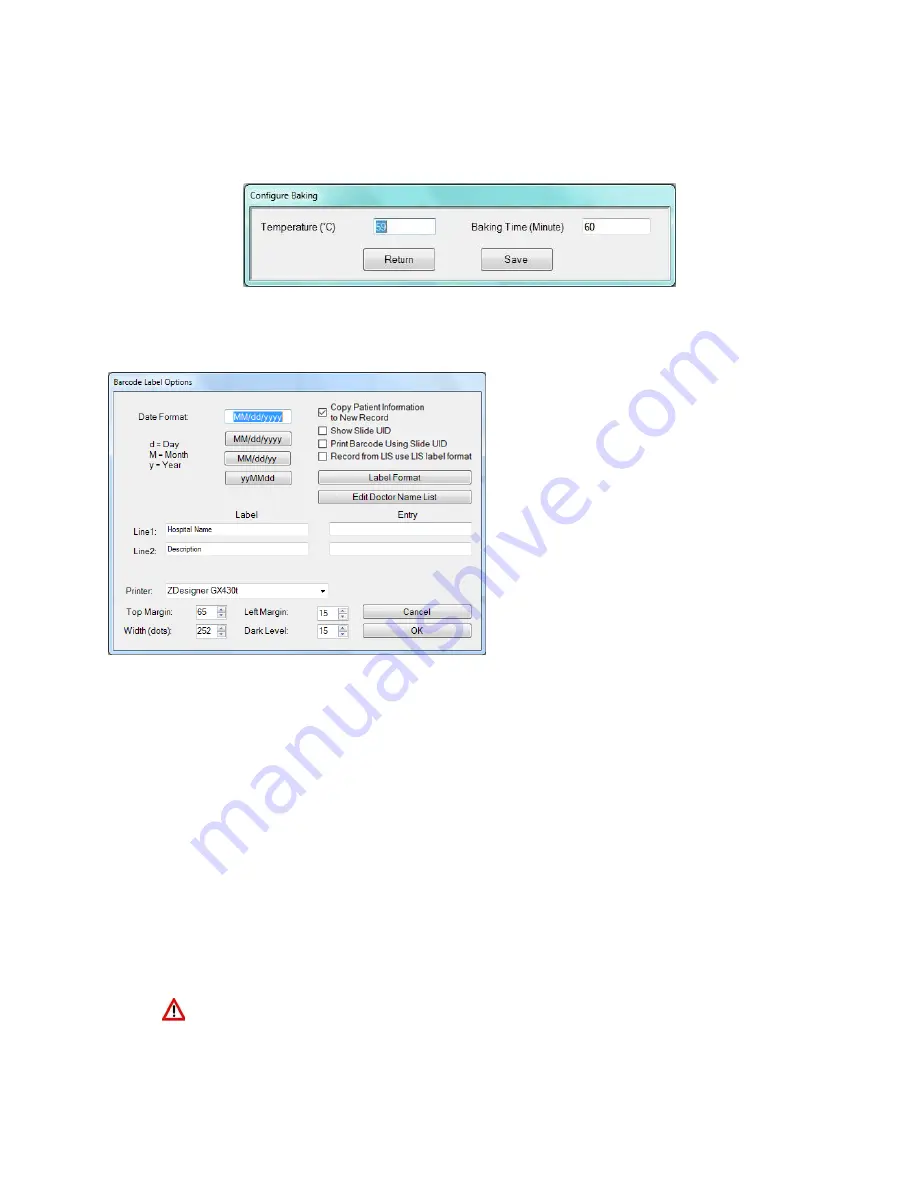
ONCORE PRO, Operating Manual, Rev. K
67
Baking Slide Settings
Click “
Baking Slides Settings
” to set the Temperature ( ̊C) and Baking Time (Minute).
Click “
Save
” and “
Return
” when finished.
Figure 92
2D Barcode Format
Click “
2D Barcode Format
” to open the “
Barcode Label Options
” and edit settings for the Barcode Label Editor.
Figure 93
Select the option for the
Date Format.
Select the option to
Copy Patient ID and Protocol to New Record
to retain the patient information from the
previous set of labels for the next set of labels in the Barcode Label Editor.
Select the option
Show Slide UID
(For LIS systems only) to display the unique slide ID received from the LIS system
in the Slide Label Editor. This allows the user to identify slides ordered by the LIS system.
(For LIS systems only) Select the option
Print Barcode Using Slide UID
to generate the 2D barcode label using the
unique slide ID received from the LIS system instead of the system-generated ID.
(For LIS systems only) Select the option Record from LIS use LIS label format to use LIS label formatting.
Enter default
Label
field names for text line 1 and text line 2 of the label.
Enter a default
Entry
in either field, if needed.
Select the
Printer
name from the dropdown list and adjust the
Margins
and print
Dark Level
as needed.
Ensure that the connected label printer is selected in the
Printer
dropdown list.






























