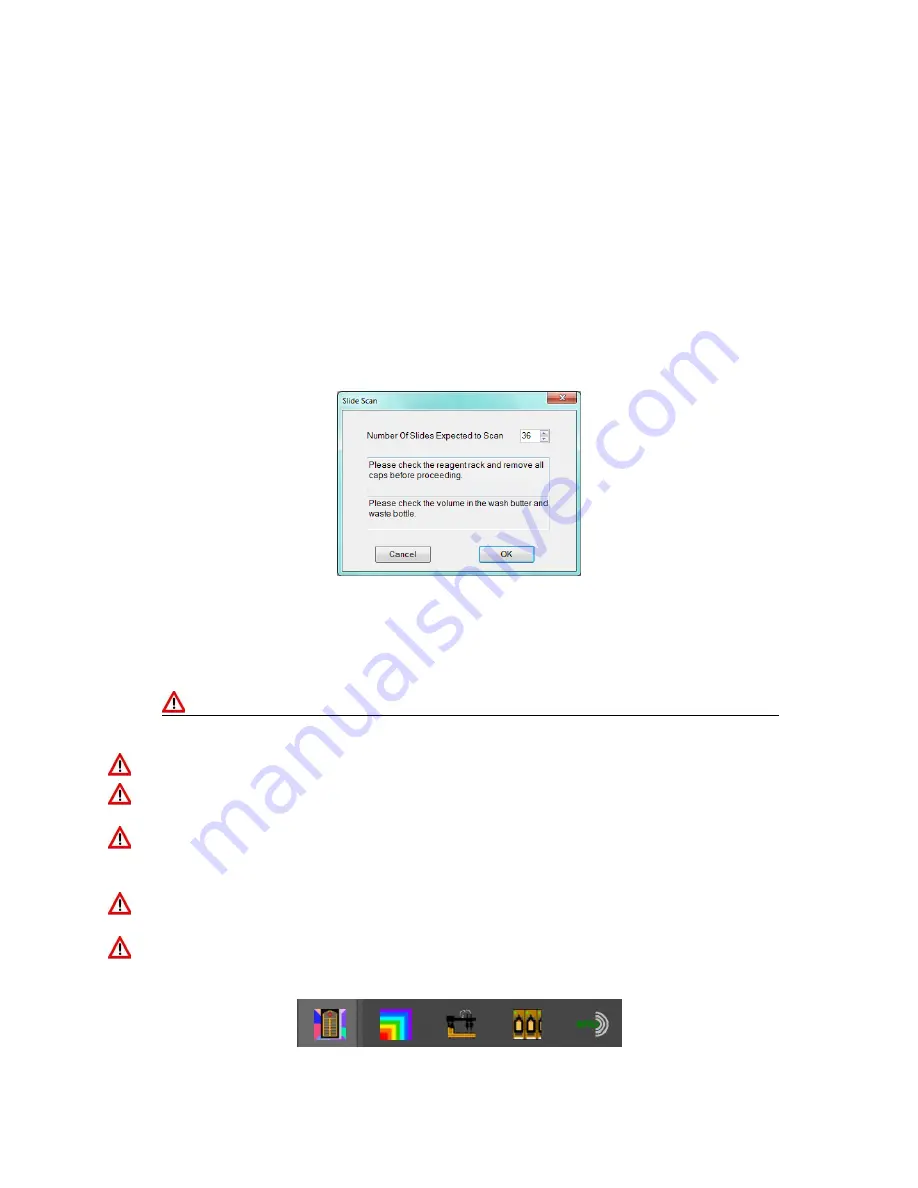
ONCORE PRO, Operating Manual, Rev. K
36
4.10.
Auto Start
The Auto Start feature may be used to start the staining process directly from the Main screen. The system will
automatically proceed from scan slides to scan reagents and skip the buffer and waste verification step to
immediately start the run. This may reduce instrument startup time.
This feature requires certain setup conditions for use:
A.
The user has loaded all slides onto the instrument and labelled with a 2D barcode.
B.
The user has loaded all required reagents onto the instrument and pre-programmed each vial with an
RFID tag.
C.
The user has verified that the buffer volume and waste capacity are sufficient.
To use Auto Start
, close the door and click “
Auto Start
” on the Main screen and enter the number of slides loaded
onto the instrument.
Figure 41
4.11.
Completing a Run
The system will remain locked while the staining run is in progress. Limited access is provided to prepare labels.
In the case of an emergency, click “Exit” to abort the staining run. All run progress will be lost.
Please heed the following precautions while the run is in progress:
Disable Wi-Fi and local internet connection.
Do not attempt to log in/out of Windows or switch users while the instrument is still in operation.
This will
cause a fatal system error and cause the system to crash.
Do not attempt to run other applications in the background when the instrument is in operation
i.e.: Team
Viewer/remote control session, Windows Update, Internet Explorer, Antivirus etc., as it may result in an
unexpected system crash.
Do not attempt to change file/folder settings or screen display/appearance settings when the instrument is
in operation
ie: locking the Taskbar, as it may result in an unexpected system crash.
The
Autostainer Server
,
Robot, Slide Processor, and RFID Processor Terminals
will be running while the
instrument is in operation. Do not attempt to close any of these applications as it may result in an unexpected
system crash.
Figure 42






























