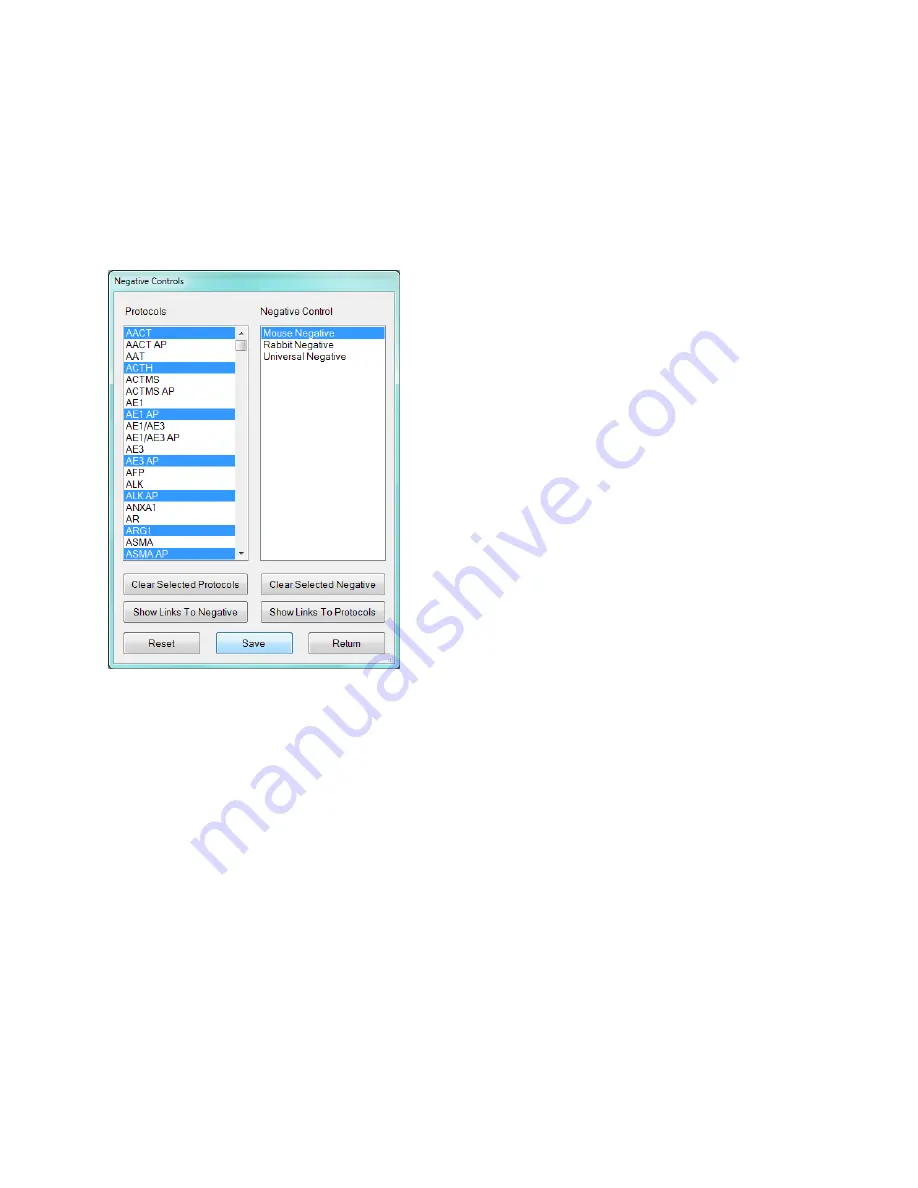
ONCORE PRO, Operating Manual, Rev. K
58
Assigning Negative Controls
All protocols (except Special) are automatically generated with a corresponding negative control protocol. All steps
of the protocols are identical except the primary reagent which is substituted with the negative control reagent.
The negative control is set to
Universal Negative
by default.
Click “
Negative Control Editor
” to manage and assign negative controls for each protocol.
Note: Add new negative control reagents in the Reagent Editor, under reagent type Negative.
Refer to Reagent Editor, p. 58 for more information on adding new reagents.
To view all protocols assigned to a negative control
, select the
negative control from the list and click “
Show Links to
Protocols
”. All protocols linked to the negative control will be
highlighted under the
Protocols
list.
Click “
Clear Selected Protocols
” to clear the protocol
selection(s) displayed on the screen.
To view the negative control assigned to a protocol
, select the
protocol from the list and click “
Show Links to Negative
”. The
negative control linked to the protocol will be highlighted
under the
Negative Control
list.
Click
“Clear Selected Negative
” to clear the negative control
selection displayed on the screen.
Figure 78
To assign a negative control to a protocol
, select the protocol(s) listed under
Protocols
and select a negative
control reagent listed under
Negative Control
.
Tip: Hold down the Ctrl key to select multiple protocols.
To change the negative control assignment of the protocol
, select the protocol(s) listed under Protocols and
select a different negative control reagent.
Note: The user cannot remove a negative control assignment. They may only change it, as a negative control must
always be selected
Click “
Save
” to link the selected protocol(s) to the negative control.
Click “
Reset
” to reset all assignments back to the default negative control, Universal Negative.






























