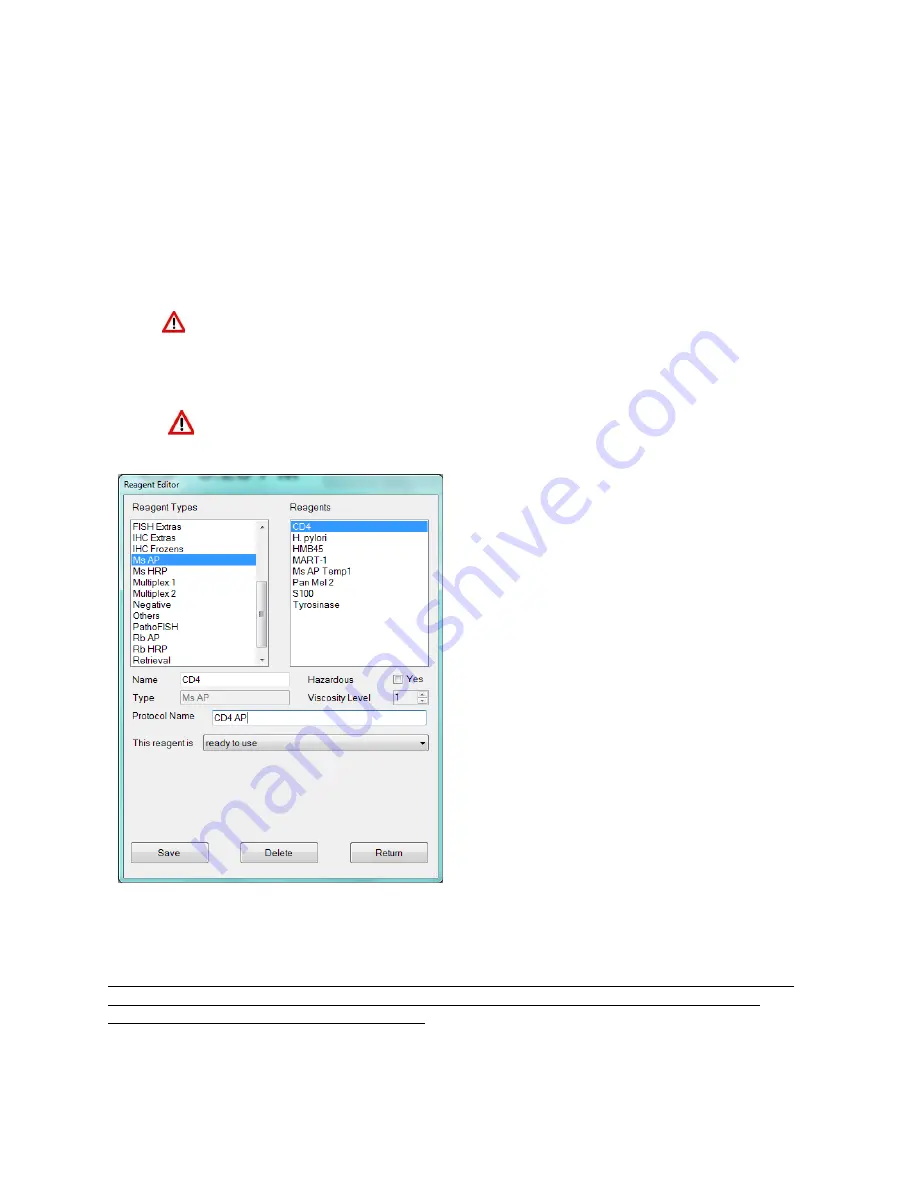
ONCORE PRO, Operating Manual, Rev. K
59
Adding Reagents and Protocols in the Reagent Editor
The user has the option to use third-party antibody products on the system. This may be necessary when certain
antibodies are not offered in the Oncore Pro product line.
Click “
Reagent Editor
” to view and manage the system’s reagents and protocols. New antibodies are added in the
Reagent Editor to generate new protocols in the Protocol Editor. These antibodies are listed by the Reagent Type
corresponding to the detection system type in the Protocol Editor.
To add a new protocol and its antibody,
select the
Reagent Type
from the list and click “
Add New
”.
Input the name of the antibody in the
Name
field.
Each unique antibody product must have a unique name i.e.: different clone #, manufacturers,
dilutions etc.
The
Protocol Name
is automatically set to the antibody name by default.
Modify the Protocol Name in the field provided, if needed.
To avoid conflicts with positive or negative controls in the programming software, please refrain
from using the symbols “+” and “-“ at the end of the protocol name.
The option “
This reagent is ready to use”
is set by
default. This field stores the mixing parameters of the
reagent.
The
Viscosity Level
is automatically set by default for all
antibodies. This field determines the liquid handling
parameters of the reagent.
Check the box
Hazardous
to designate the reagent as
hazardous, if needed. All hazardous waste will be
dispensed in the designated hazardous waste station.
Figure 79
Click “Save” to add the new reagent and its protocol to the system. The new protocol will be automatically
generated in the Protocol Editor and listed under the tab corresponding to the selected Reagent Type.
Note: Third party vendors’ antibodies added to the system will automatically generate a generic default protocol
based on the assigned template. The user must modify the protocol for third party antibodies based on the
vendor’s datasheet and protocol recommendations.






























