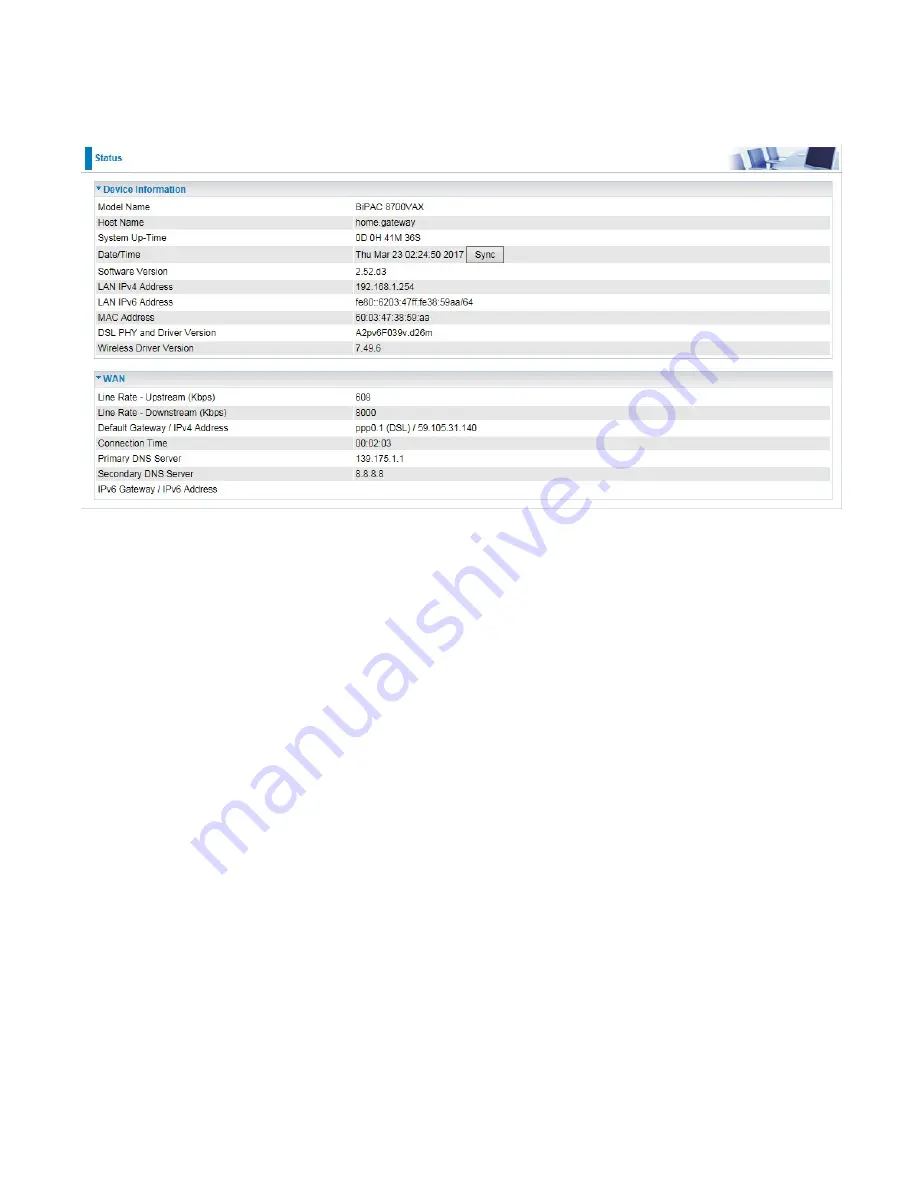
42
Summary
The basic information about the device is provided here (the following is a configured
screenshots to let users understand clearly).
Device Information
Model Name:
Displays the model name.
Host Name:
Displays the name of the router.
System Up-Time:
Displays the elapsed time since the device is on.
Date/Time:
Displays the current exact date and time. Sync button is to synchronize the
Date/Time with your PC time without regard to connecting to internet or not.
Software Version:
Firmware version.
LAN IPv4 Address:
Displays the LAN IPv4 address.
LAN IPv6 Address:
Displays the LAN IPv6 address. Default is a Link-Local address, but
when connects to ISP, it will display the Global Address, like above figure.
MAC Address:
Displays the MAC address.
DSL PHY and Driver Version:
Display DSL PHY and Driver version.
Wireless Driver Version:
Displays wireless driver version.
WAN
Line Rate – Upstream (Kbps):
Displays Upstream line Rate in Kbps.
Line Rate – Downstream (Kbps):
Displays Downstream line Rate in Kbps.
Default Gateway/IPv4 Address:
Display Default Gateway and the IPv4 address.
Connection Time:
Displays the elapsed time since ADSL connection is up.
Primary DNS Server:
Displays IPV4 address of Primary DNS Server.
Secondary DNS Server:
Displays IPV4 address of Secondary DNS Server.
Default IPv6 Gateway/IPv6 Address:
Display the IPv6 Gateway and the obtained IPv6
address
.
Summary of Contents for BiPAC 8700VAX(L)-1600
Page 17: ...12 The Rear Ports 5 1 2 3 4 7 9 8 10 6 ...
Page 22: ...17 3G 4G LTE mode Failover fallback mode ...
Page 37: ...32 8 In the above page click finish to complete the EZSO settings ...
Page 40: ...35 8 In the above page click finish to complete the EZSO settings ...
Page 43: ...38 8 In the above page click finish to complete the EZSO settings ...
Page 106: ...101 Configure AP as Enrollee Add Registrar with PIN Method 1 Set AP to Unconfigured Mode ...
Page 126: ...121 Router C setup Refer to Router B setup ...
Page 169: ...164 Accessing mechanism of Storage In your computer Click Start Run enter 192 168 1 254 ...
Page 171: ...166 Access the folder public ...
Page 174: ...169 Step 2 Click Add a Printer Step 3 Click Add a network wireless or Bluetooth printer ...
Page 185: ...180 How to disable set rule Rule inactive ...
Page 233: ...228 ...
Page 236: ...231 ...
Page 246: ...241 4 Input Internet address and Destination name for this connection and press Next ...
Page 247: ...242 5 Input the account user name and password and press Create ...
Page 248: ...243 6 Connect to the server ...
Page 250: ...245 ...
Page 262: ...257 4 Input Internet address and Destination name for this connection and press Next ...
Page 263: ...258 5 Input the account user name and password and press Create ...
Page 267: ...262 ...
Page 291: ...286 2 ipoe_eth4 with DDNS www hometest1 com using username password test test ...
Page 303: ...298 Click Apply to confirm your settings ...
Page 312: ...307 Mobile Network User can press Scan to discover available 3G 4G LTE mobile network ...
Page 318: ...313 Example Ping www google com ...
Page 319: ...314 Example trace www google com ...
















































