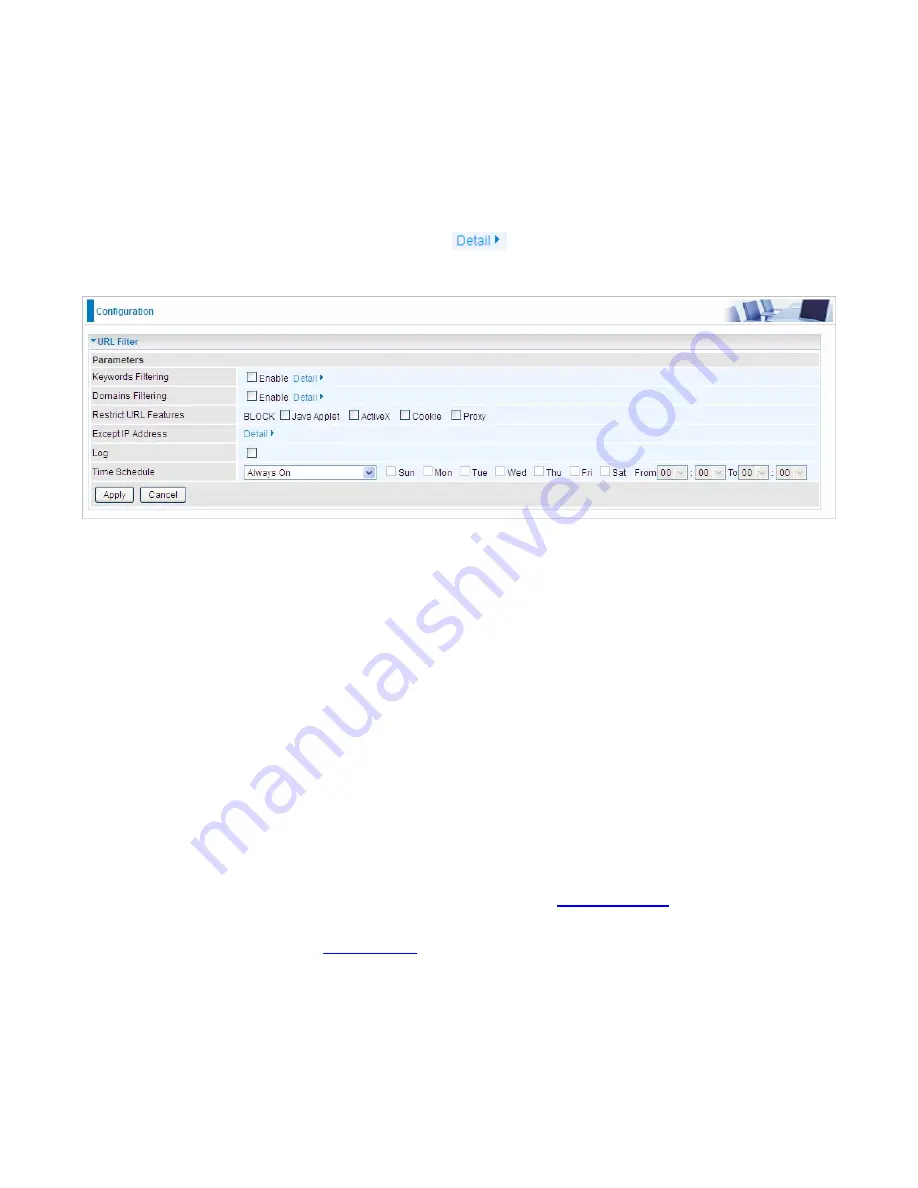
187
URL Filter
URL (Uniform Resource Locator – e.g. an address in the form of http://www.abcde.com or
http://www.example.com) filter rules allow you to prevent users on your network from accessing
particular websites by their URL. There are no pre-defined URL filter rules; you can add filter rules to
meet your requirements.
Note:
1) URL Filter rules apply to both IPv4 and IPv6 sources.
2) But in
Except IP Address
part, user can click
to set the exception IP address(es) for IPv4
and IPv6 respectively.
Keywords Filtering:
Allow blocking against specific keywords within a particular URL rather than
having to specify a complete URL (e.g.to block any image called “advertisement.gif”). When enabled,
your specified keywords list will be checked to see if any keywords are present in URLs accessed to
determine if the connection attempt should be blocked. Please note that the URL filter blocks web
browser (HTTP) connection attempts using port 80 only.
Domains Filtering:
This function checks the whole URL address but not the IP address against
your list of domains to block or allow. If it is matched, the URL request will either be sent (Trusted) or
dropped (Forbidden).
Restrict URL Features:
Click Block Java Applet to filter web access with Java Applet components.
Click Block ActiveX to filter web access with ActiveX components. Click Block Cookie to filter web
access with Cookie components. Click Block Proxy to filter web proxy access.
Except IP Address:
You can input a list of IP addresses as the exception list for URL filtering.
These IPs will not be covered by the URL rules.
Time Schedule:
Select or set exactly when the rule works. When set to “Always On”, the rule will
work all time; and also you can set the precise time when the rule works, like 01:00 - 19:00 from
Monday to Friday. Or you can select the already set timeslot in “
Time Schedule
” during which the
rule works. And when set to “Disable”, the rule is disabled. See
Time Schedule
.
Log:
Select Enable for this option if you will like to capture the logs for this URL filter policy. To
check the log, users can turn to
Security Log
.
Summary of Contents for BiPAC 8700VAX(L)-1600
Page 17: ...12 The Rear Ports 5 1 2 3 4 7 9 8 10 6 ...
Page 22: ...17 3G 4G LTE mode Failover fallback mode ...
Page 37: ...32 8 In the above page click finish to complete the EZSO settings ...
Page 40: ...35 8 In the above page click finish to complete the EZSO settings ...
Page 43: ...38 8 In the above page click finish to complete the EZSO settings ...
Page 106: ...101 Configure AP as Enrollee Add Registrar with PIN Method 1 Set AP to Unconfigured Mode ...
Page 126: ...121 Router C setup Refer to Router B setup ...
Page 169: ...164 Accessing mechanism of Storage In your computer Click Start Run enter 192 168 1 254 ...
Page 171: ...166 Access the folder public ...
Page 174: ...169 Step 2 Click Add a Printer Step 3 Click Add a network wireless or Bluetooth printer ...
Page 185: ...180 How to disable set rule Rule inactive ...
Page 233: ...228 ...
Page 236: ...231 ...
Page 246: ...241 4 Input Internet address and Destination name for this connection and press Next ...
Page 247: ...242 5 Input the account user name and password and press Create ...
Page 248: ...243 6 Connect to the server ...
Page 250: ...245 ...
Page 262: ...257 4 Input Internet address and Destination name for this connection and press Next ...
Page 263: ...258 5 Input the account user name and password and press Create ...
Page 267: ...262 ...
Page 291: ...286 2 ipoe_eth4 with DDNS www hometest1 com using username password test test ...
Page 303: ...298 Click Apply to confirm your settings ...
Page 312: ...307 Mobile Network User can press Scan to discover available 3G 4G LTE mobile network ...
Page 318: ...313 Example Ping www google com ...
Page 319: ...314 Example trace www google com ...
















































