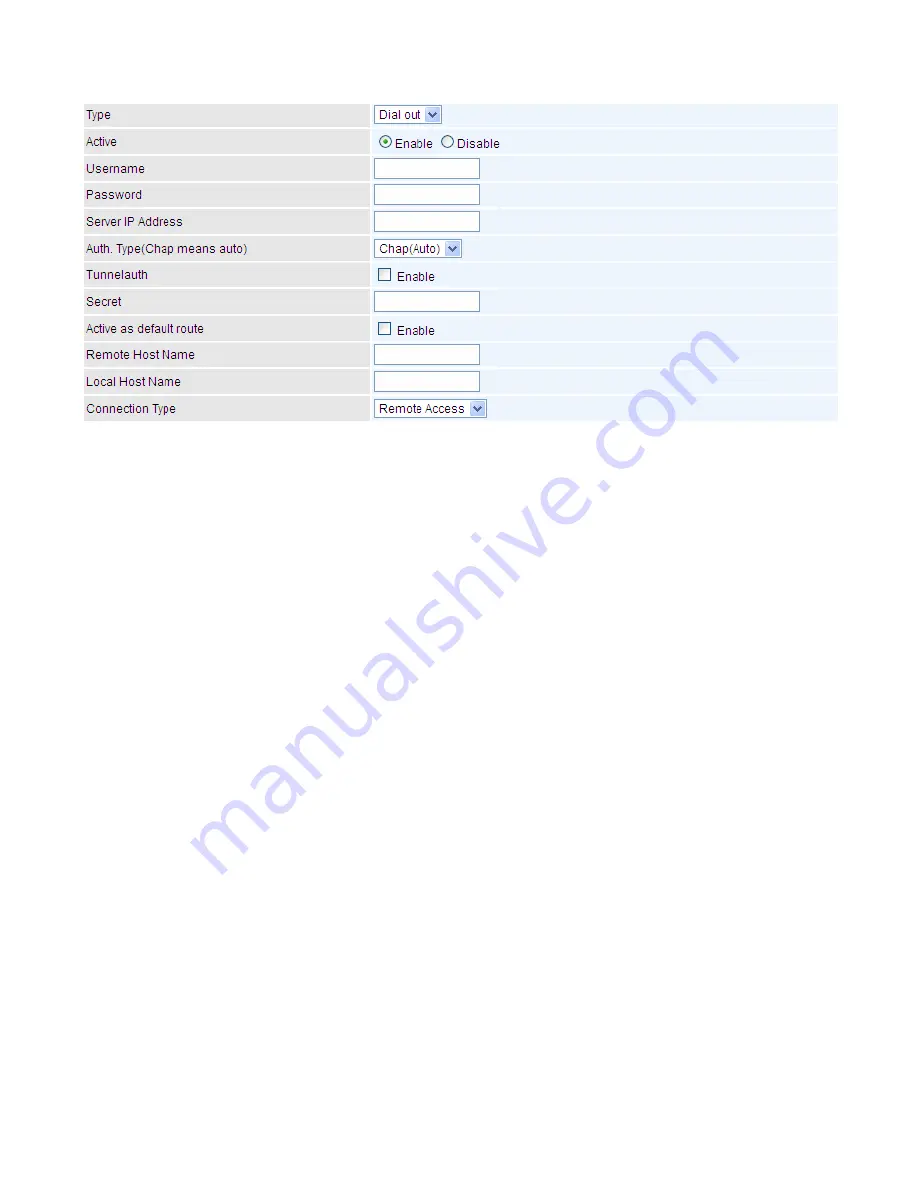
105
Dial out
Active:
To enable or disable the tunnel.
Username:
Enter the username provided by your VPN Server.
Password:
Enter the password provided by your VPN Server.
Server IP Address:
Enter the IP address of your VPN Server.
Auth. Type:
Default is Auto(CHAP, Challenge Handshake Authentication Protocol) if you want the
router to determine the authentication type to use, or else manually specify PAP (Password
Authentication Protocol) if you know which type the server is using (when acting as a client), or else
the authentication type you want clients connecting to you to use (when acting as a server). When
using PAP, the password is sent unencrypted, whilst CHAP encrypts the password before sending,
and also allows for challenges at different periods to ensure that an intruder has not replaced the
client.
Tunnelauth:
This enables router to authenticate both the L2TP remote and L2TP host. This is only
valid when L2TP remote supports this feature.
Secret:
The secure password length should be 16 characters which may include numbers and
characters.
Active as default route:
Enabled to let the tunnel to be the default route for traffic, under this
circumstance, all packets will be forwarded to this tunnel and routed to the next hop.
Remote Host Name:
Enter hostname of remote VPN device. It is a tunnel identifier from the Remote
VPN device matches with the Remote hostname provided. If remote hostname matches, tunnel will be
connected; otherwise, it will be dropped.
Local Host Name:
Enter hostname of Local VPN device that is connected / establishes a VPN tunnel.
Connection Type:
Remote Access or LAN to LAN. If “LAN to LAN” is selected, enter the peer network
information, such as network address and netmask
Summary of Contents for BiPAC 4500NZ(L)
Page 88: ...85...
Page 90: ...87...
Page 92: ...89...
Page 99: ...96 4 Input Internet address and Destination name for this connection and press Next...
Page 100: ...97 5 Input the account user name and password and press Create...
Page 101: ...98 6 Connect to the server...
Page 103: ...100...
Page 142: ...139 EWAN Click START to begin to diagnose the connection...
















































