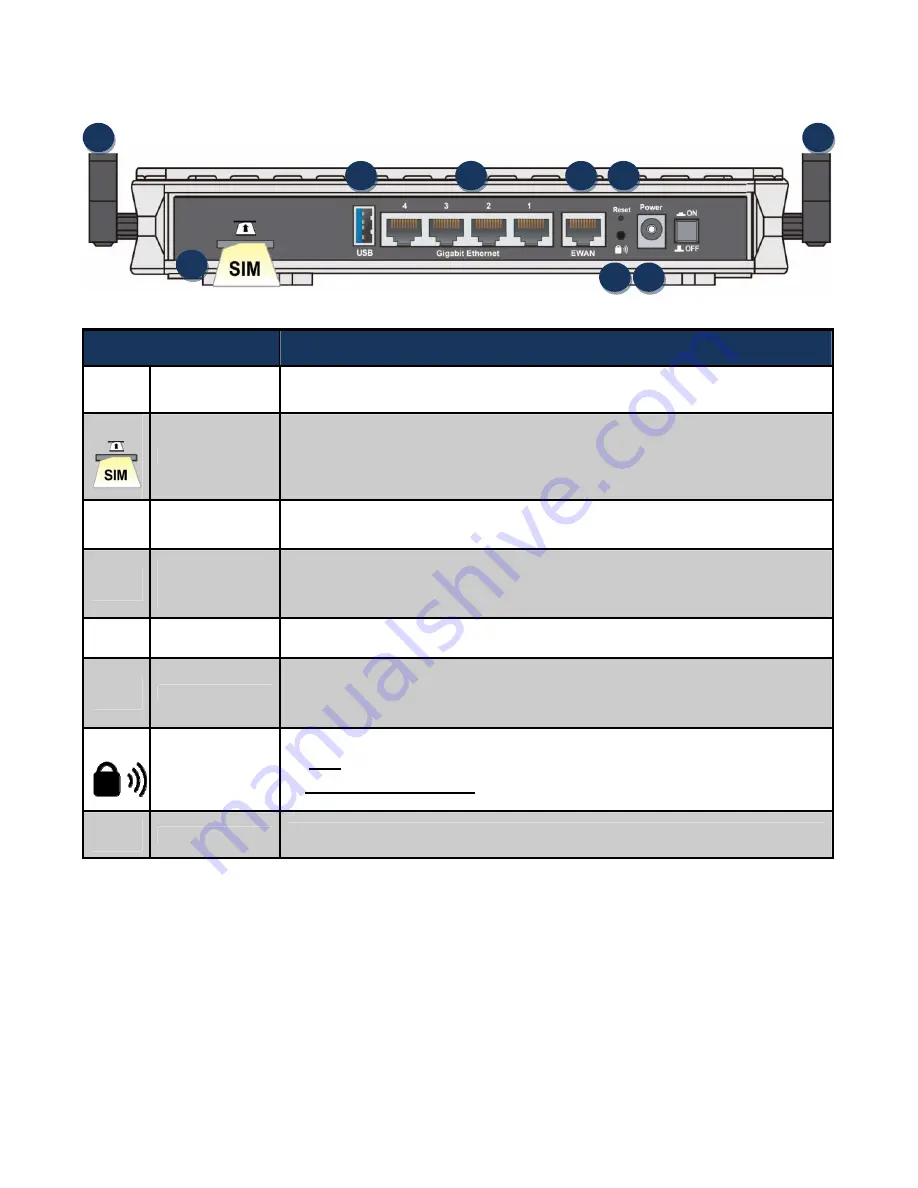
10
Rear Panel Connectors
1
PORT
MEANING
1 Antenna
Screw
the supplied 4G/LTE
antennas
onto the
antenna connectors on both sides.
2
SIM Card Slot
Insert the mini SIM card (2FF) with the gold contact facing down.
Push the mini SIM card (2FF) inwards to eject it
3 USB
The USB can set up for storage/file sharing. Connect an external USB dongle / hard
drive for storage.
4
Gigabit
LAN Ethernet
(1~4)
Connect a UTP Ethernet cable (Cat-5 or Cat-5e) to one of the four LAN ports when
connecting to a PC or an office/home network of 10Mbps /100Mbps /1000Mbps
5 Gigabit
EWAN
Connect to Fiber/ Cable/ xDSL Modem with a RJ-45 cable
6
Reset
After the device is powered on, press it
6 seconds or above
: to restore to factory
default settings (this is used when you cannot login to the router, e.g. forgot your
password)
7
WPS &
Wireless On/Off
By controlling the pressing time, users can achieve two different effects:
(1) WPS
*1
:
Press &hold the button for
less than 6 seconds
to trigger WPS function.
(2) Wireless ON/OFF button
: Press & hold the button for
more than 6 seconds
to
On/Off the wireless.
8
Power Jack
Connect the supplied Power Adapter to this jack.
1
2
6
7
1
8
4
5
3
Summary of Contents for BiPAC 4500NZ(L)
Page 88: ...85...
Page 90: ...87...
Page 92: ...89...
Page 99: ...96 4 Input Internet address and Destination name for this connection and press Next...
Page 100: ...97 5 Input the account user name and password and press Create...
Page 101: ...98 6 Connect to the server...
Page 103: ...100...
Page 142: ...139 EWAN Click START to begin to diagnose the connection...














































