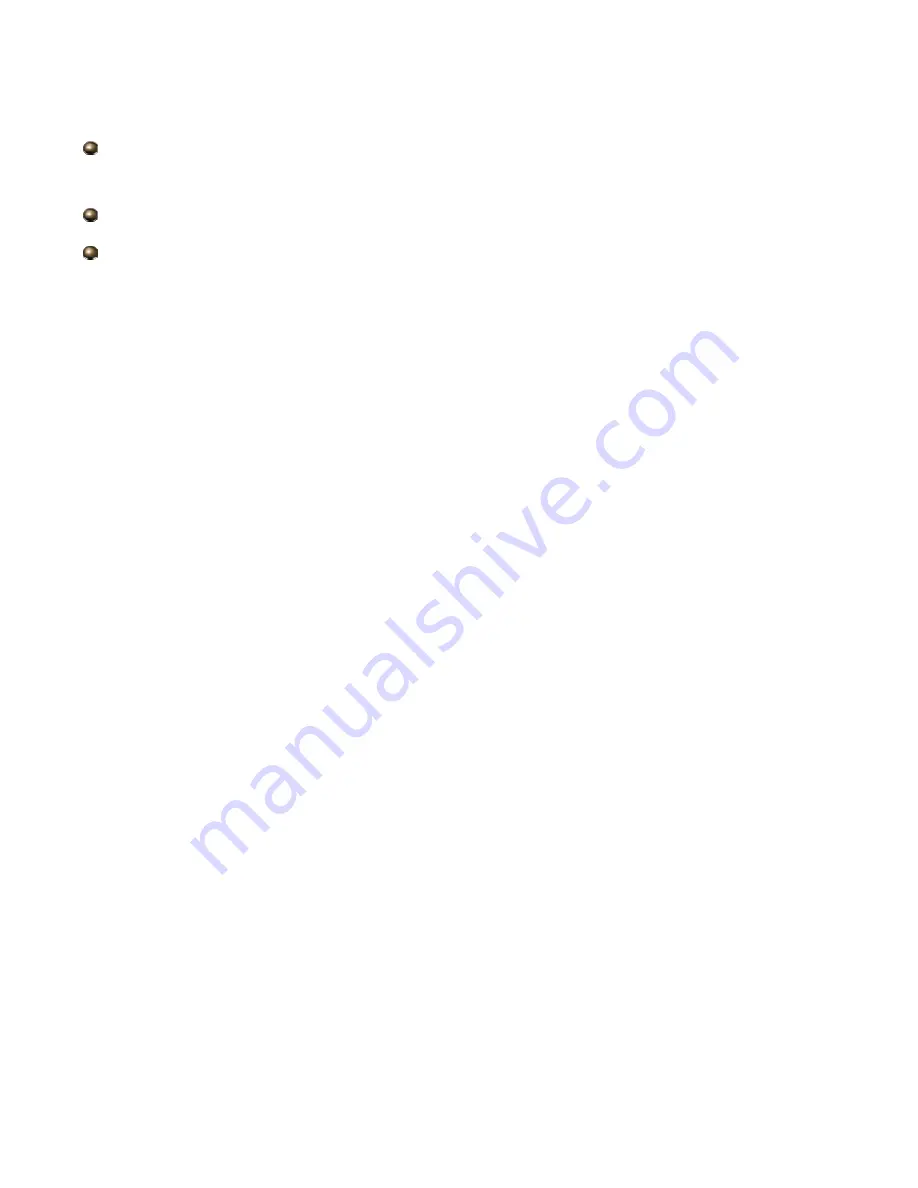
26
Once you have logged on to your BIPAC 4500NZ(L) via your web browser, you can begin to set it up
according to your requirements. On the configuration homepage, the left navigation pane links you
directly to the setup page, which includes:
Status
(Device Info, System Log, 3G/4G LTE Status, Statistics, DHCP Table, Gre Status, IPSEC
Status, PPTP Status, L2TP Status, Disk Status)
Quick Start
(Wizard Setup)
Configuration
(Interface Setup, Advanced Setup, VPN, Access Management, Maintenance)
Please see the relevant sections of this manual for detailed instructions on how to configure your
gateway.
Summary of Contents for BiPAC 4500NZ(L)
Page 88: ...85...
Page 90: ...87...
Page 92: ...89...
Page 99: ...96 4 Input Internet address and Destination name for this connection and press Next...
Page 100: ...97 5 Input the account user name and password and press Create...
Page 101: ...98 6 Connect to the server...
Page 103: ...100...
Page 142: ...139 EWAN Click START to begin to diagnose the connection...
















































