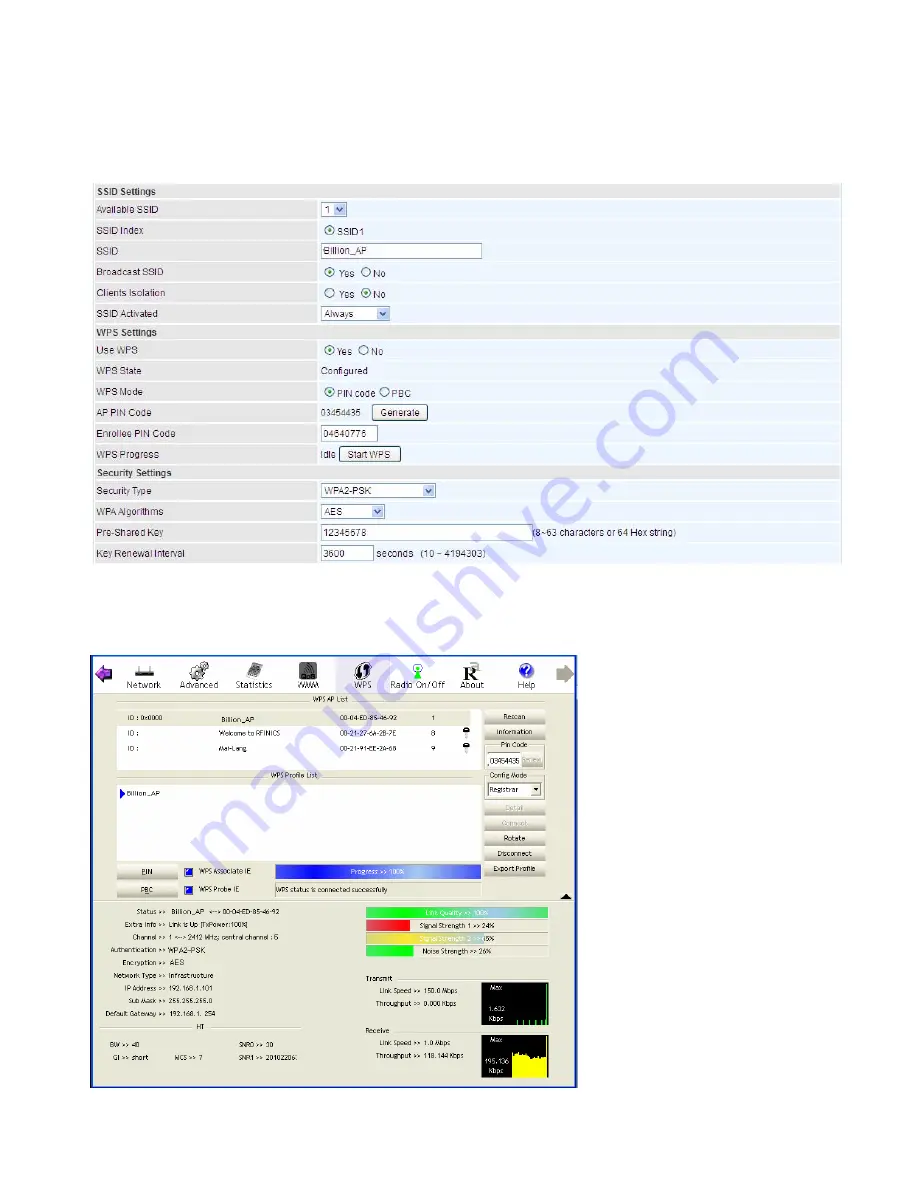
61
Wi-Fi Protected Setup (WPS) Example II:
PIN Method: Configure AP as Enrollee
1. Jot down the WPS PIN (e.g. 03454435). Press Start WPS.
2. Launch the wireless client’s WPS utility (e.g. Ralink Utility). Set the Config Mode as Registrar. Enter
the PIN number in the PIN Code column then choose the correct AP (e.g. Billion_AP) from the WPS
AP List before pressing the PIN button to run the scan.
Summary of Contents for BiPAC 4500NZ(L)
Page 88: ...85...
Page 90: ...87...
Page 92: ...89...
Page 99: ...96 4 Input Internet address and Destination name for this connection and press Next...
Page 100: ...97 5 Input the account user name and password and press Create...
Page 101: ...98 6 Connect to the server...
Page 103: ...100...
Page 142: ...139 EWAN Click START to begin to diagnose the connection...






























