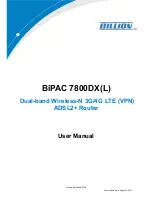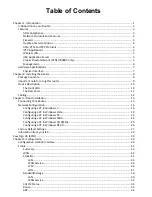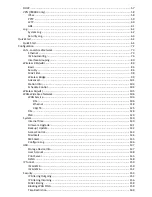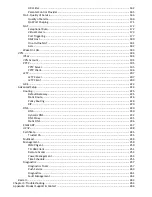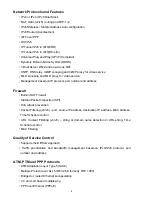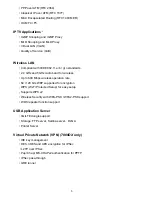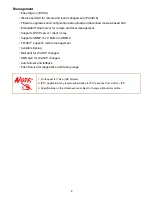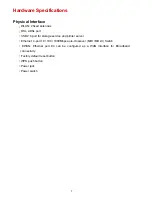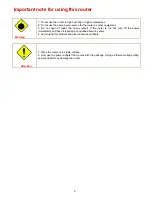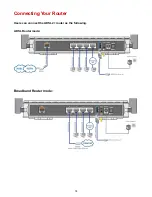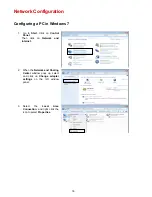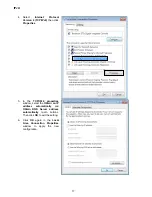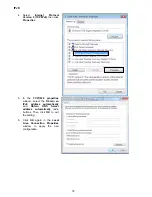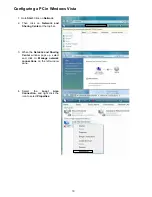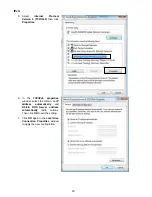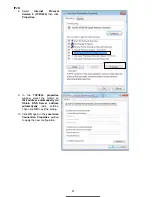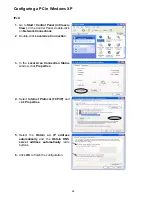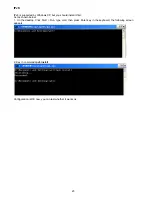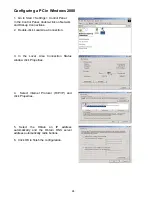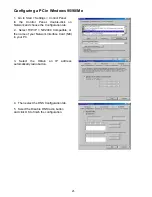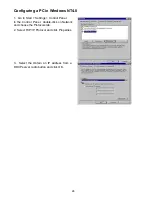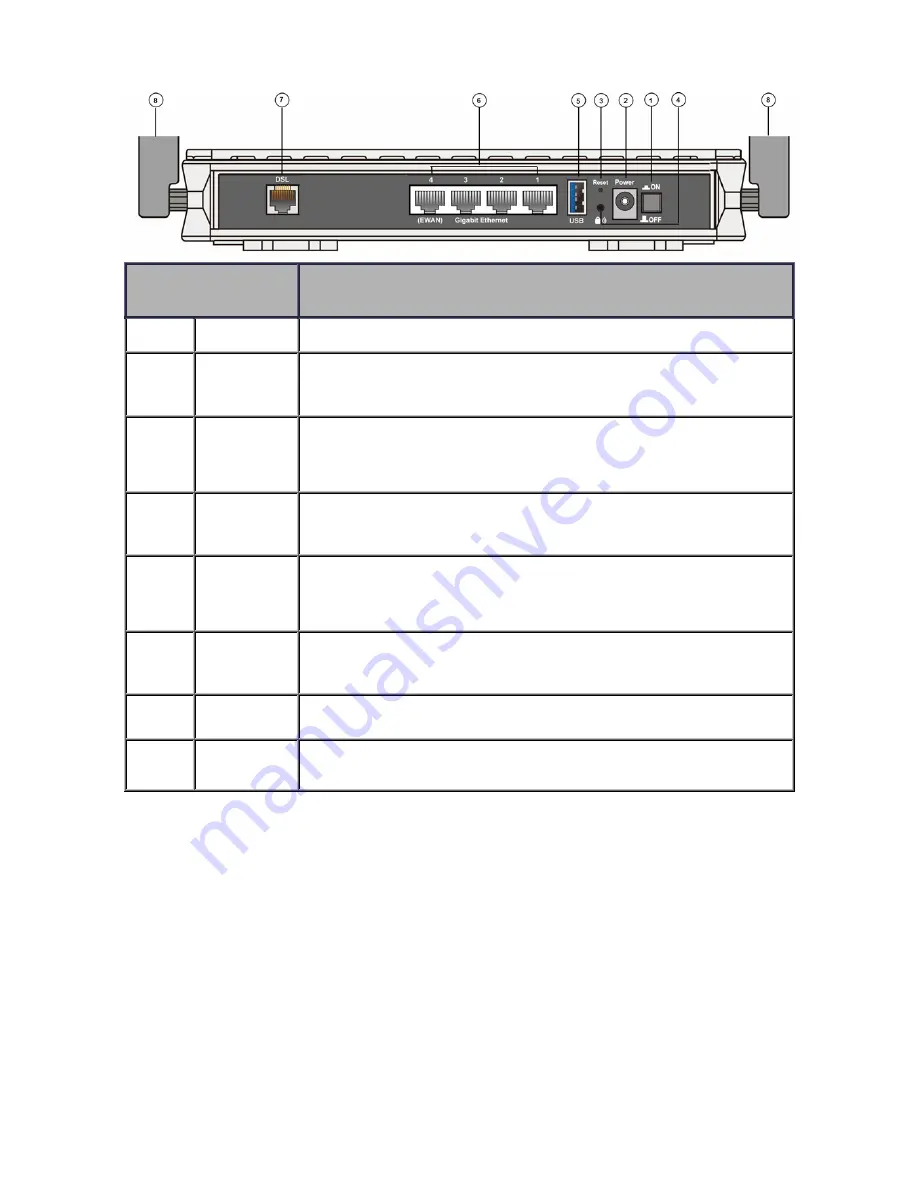
11
The Rear Ports
Port
Meaning
1
Power Switch
Power ON / OFF switch.
2
Power
Connect the supplied power adapter to this jack.
3 RESET
After the device is powered on, press it
5 seconds or above
: to restore to factory
default settings (this is used when you cannot login to the router, e.g. forgot the
password)
4
WPS
Push WPS button to trigger Wi-Fi Protected Setup function.
5
USB
Connect the USB device (Printer, USB 2.0 storage, 3G/LTE 3G USB modem) to this
port.
6
Ethernet
Connect a UTP Ethernet cable (Cat-5 or Cat-5e) to one of the four LAN ports when
connecting to a PC or an office/home network of 10Mbps /100Mbps /1000Mbps.
Note:
Port #4 can be configured as a WAN Interface for Broadband connectivity.
7
DSL
Connect this port to the DSL network with the RJ-11 cable (telephone) provided.
8
Antenna
The fixed dual-band antennas.
Summary of Contents for 7800DX
Page 19: ...15 3G LTE Router mode ...
Page 37: ...33 Click link 192 168 1 254 it will lead you to the following page ...
Page 40: ...36 Click 192 168 1 254 it will lead you to the following page ...
Page 43: ...39 Click 192 168 1 254 it will lead you to the following page ...
Page 99: ...95 Configure AP as Enrollee Add Registrar with PIN Method 1 Set AP to Unconfigured Mode ...
Page 143: ...139 Accessing mechanism of Storage In your computer Click Start Run enter 192 168 1 254 ...
Page 145: ...141 Access the folder public ...
Page 148: ...144 Step 2 Click Add a Printer Step 3 Click Add a network wireless or Bluetooth printer ...
Page 159: ...155 Rule inactive ...
Page 186: ...182 ALG The ALG Controls enable or disable protocols over application layer ...
Page 194: ...190 ...
Page 197: ...193 ...
Page 204: ...200 5 Input the account user name and password and press Create ...
Page 205: ...201 6 Connect to the server ...
Page 206: ...202 7 Successfully connected ...
Page 208: ...204 ...
Page 219: ...215 4 Input Internet address and Destination name for this connection and press Next ...
Page 220: ...216 5 Input the account user name and password and press Create ...
Page 238: ...234 2 ipoe_eth0 with DDNS www hometest1 com using username password test test ...
Page 251: ...247 Click Apply to confirm your settings ...
Page 262: ...258 Example Ping www google com ...
Page 263: ...259 Example trace www google com ...