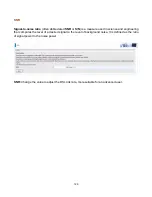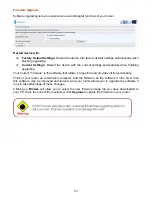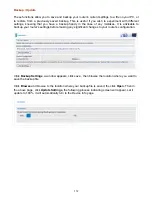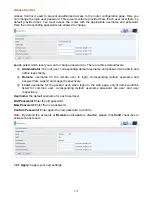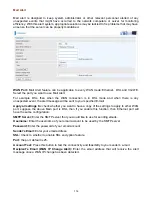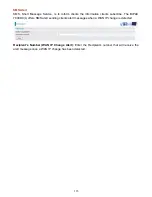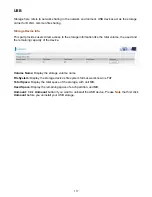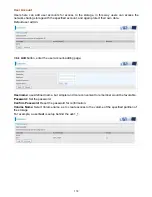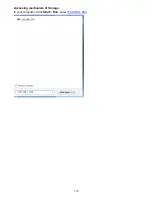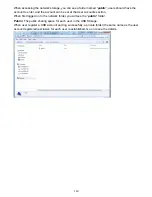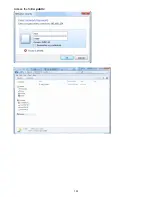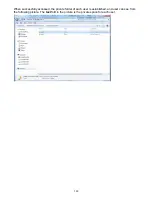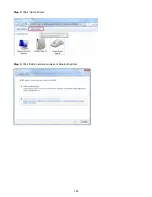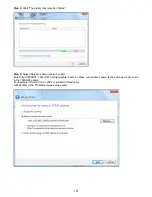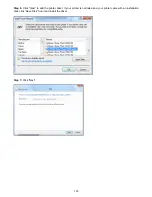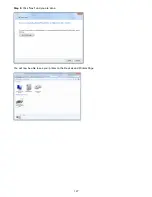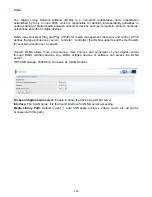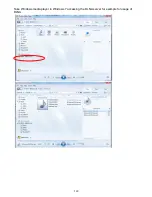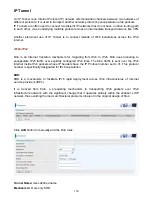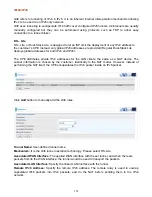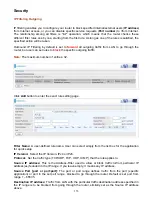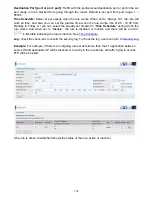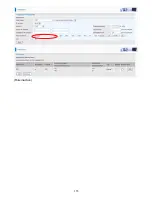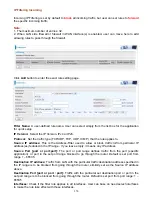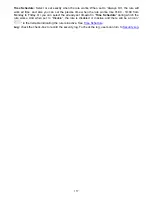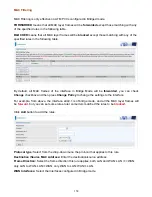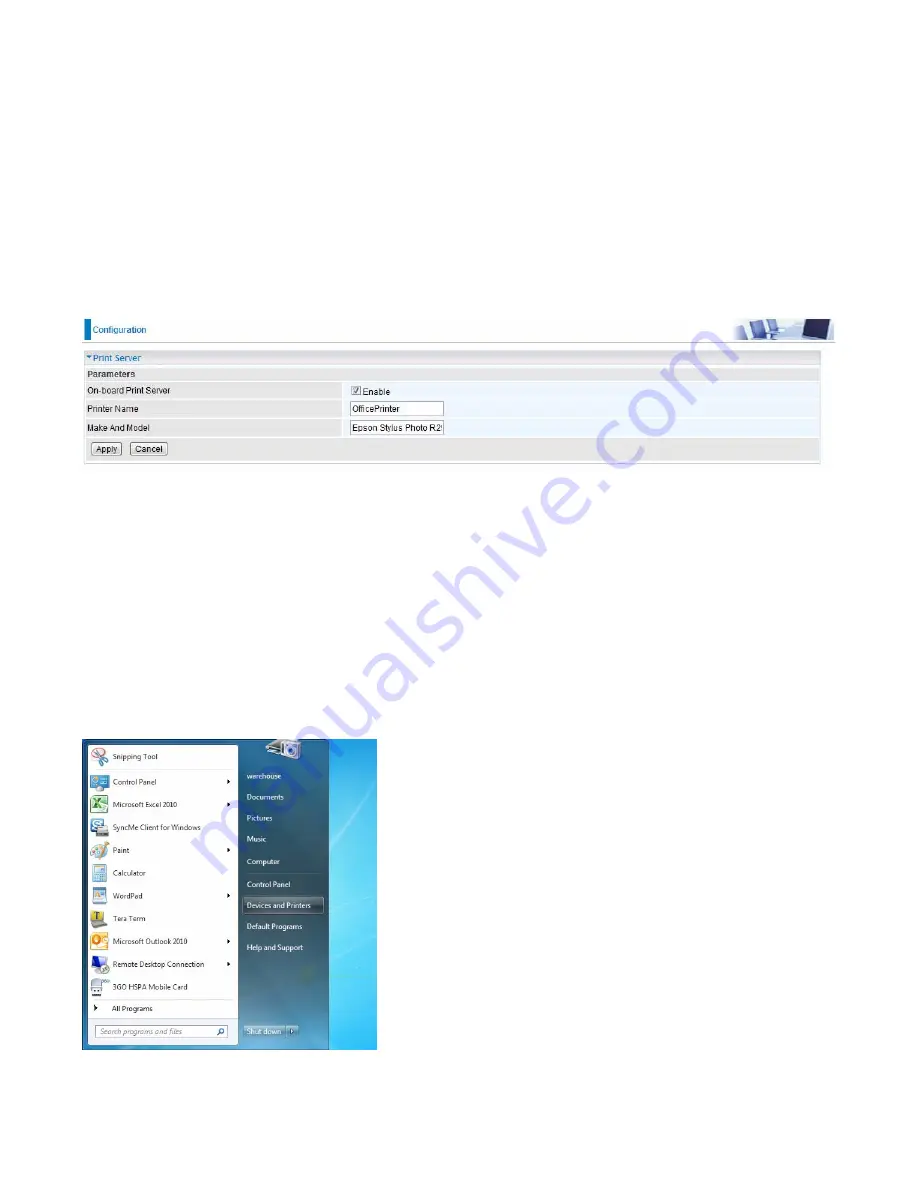
143
Print Server
The Print Server feature allows you to share a printer on your network by connecting a USB cable
from your printer to the USB port on the 7800DX(L). This allows you to print from any location on
your network.
Note:
Only USB printers are supported
Setup of the printer is a 3 step process
1. Connect the printer to the 7800DXL’s USB port
2. Enable the print server on the 7800DXL
3. Install the printer drivers on the PC you want to print from
On-board Print Server:
Check Enable to activate the print server
Printer Name:
Enter the Printer name, for example,
OfficePrinter
Make and Model:
Enter in the Make and Model information for the printer, for example,
Epson
Stylus Photo R290
Note:
The
Printer name
can be any text string up to
40
characters. It cannot contain spaces.
The
Make and Mode
l can be any text string up to
128
characters.
Set up of Printer client (Windows 7)
Step 1:
Click
Start
and select “Devices and Printers”
Summary of Contents for 7800DX
Page 19: ...15 3G LTE Router mode ...
Page 37: ...33 Click link 192 168 1 254 it will lead you to the following page ...
Page 40: ...36 Click 192 168 1 254 it will lead you to the following page ...
Page 43: ...39 Click 192 168 1 254 it will lead you to the following page ...
Page 99: ...95 Configure AP as Enrollee Add Registrar with PIN Method 1 Set AP to Unconfigured Mode ...
Page 143: ...139 Accessing mechanism of Storage In your computer Click Start Run enter 192 168 1 254 ...
Page 145: ...141 Access the folder public ...
Page 148: ...144 Step 2 Click Add a Printer Step 3 Click Add a network wireless or Bluetooth printer ...
Page 159: ...155 Rule inactive ...
Page 186: ...182 ALG The ALG Controls enable or disable protocols over application layer ...
Page 194: ...190 ...
Page 197: ...193 ...
Page 204: ...200 5 Input the account user name and password and press Create ...
Page 205: ...201 6 Connect to the server ...
Page 206: ...202 7 Successfully connected ...
Page 208: ...204 ...
Page 219: ...215 4 Input Internet address and Destination name for this connection and press Next ...
Page 220: ...216 5 Input the account user name and password and press Create ...
Page 238: ...234 2 ipoe_eth0 with DDNS www hometest1 com using username password test test ...
Page 251: ...247 Click Apply to confirm your settings ...
Page 262: ...258 Example Ping www google com ...
Page 263: ...259 Example trace www google com ...