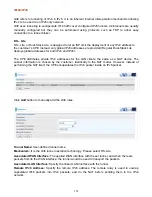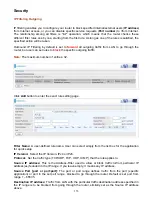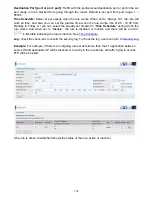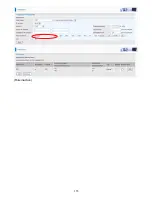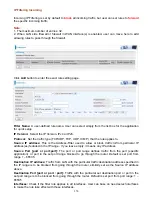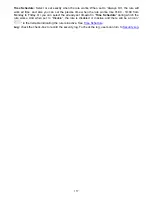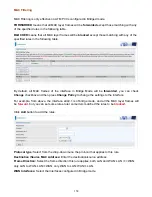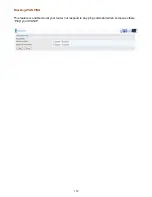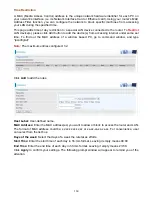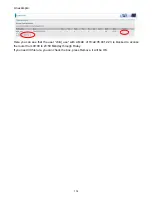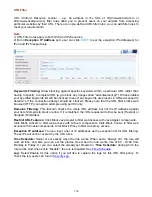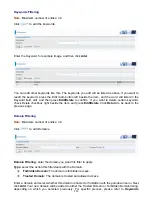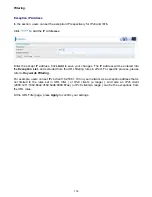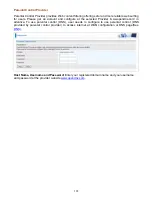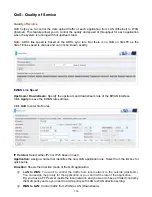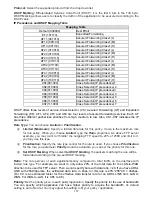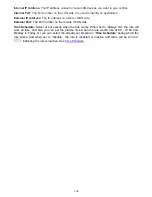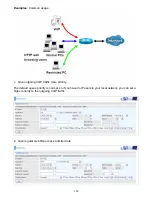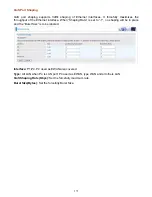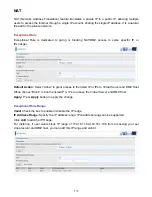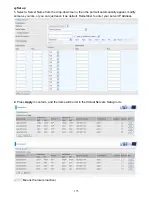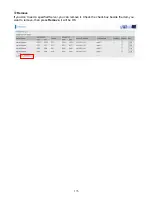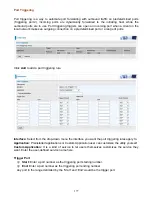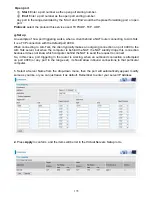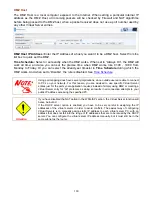166
QoS - Quality of Service
Quality of Service
QoS helps you to control the data upload traffic of each application from LAN (Ethernet) to WAN
(Internet). This feature allows you to control the quality and speed of throughput for each application
when the system is running with full upstream load.
Note:
ADSL line speed is based on the ADSL sync rate. But there is no QoS on 3G/LTE as the
3G/LTE line speed is various and can not be known exactly.
EWAN Line Speed
Upstream / Downstream:
Specify the upstream and downstream rate of the EWAN interface.
Click
Apply
to save the EWAN rate settings.
Click
Add
to enter QoS rules.
IP Version:
Select either IPv4 or IPv6 base on need.
Application:
Assign a name that identifies the new QoS application rule. Select from the list box for
quick setup.
Direction:
Shows the direction mode of the QoS application.
LAN to WAN:
You want to control the traffic from local network to the outside (Upstream).
You can assign the priority for the application or you can limit the rate of the application.
Eg:
you have a FTP server inside the local network, and you want to have a limited control by
the QoS policy and so you need to add a policy with LAN to WAN direction setting.
WAN to LAN:
Control traffic from WAN to LAN (Downstream).
Summary of Contents for 7800DX
Page 19: ...15 3G LTE Router mode ...
Page 37: ...33 Click link 192 168 1 254 it will lead you to the following page ...
Page 40: ...36 Click 192 168 1 254 it will lead you to the following page ...
Page 43: ...39 Click 192 168 1 254 it will lead you to the following page ...
Page 99: ...95 Configure AP as Enrollee Add Registrar with PIN Method 1 Set AP to Unconfigured Mode ...
Page 143: ...139 Accessing mechanism of Storage In your computer Click Start Run enter 192 168 1 254 ...
Page 145: ...141 Access the folder public ...
Page 148: ...144 Step 2 Click Add a Printer Step 3 Click Add a network wireless or Bluetooth printer ...
Page 159: ...155 Rule inactive ...
Page 186: ...182 ALG The ALG Controls enable or disable protocols over application layer ...
Page 194: ...190 ...
Page 197: ...193 ...
Page 204: ...200 5 Input the account user name and password and press Create ...
Page 205: ...201 6 Connect to the server ...
Page 206: ...202 7 Successfully connected ...
Page 208: ...204 ...
Page 219: ...215 4 Input Internet address and Destination name for this connection and press Next ...
Page 220: ...216 5 Input the account user name and password and press Create ...
Page 238: ...234 2 ipoe_eth0 with DDNS www hometest1 com using username password test test ...
Page 251: ...247 Click Apply to confirm your settings ...
Page 262: ...258 Example Ping www google com ...
Page 263: ...259 Example trace www google com ...