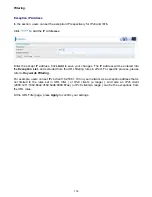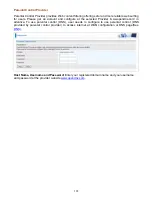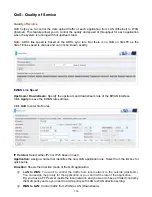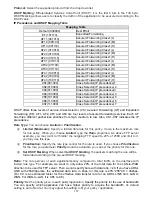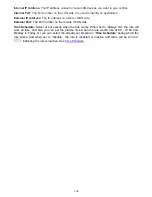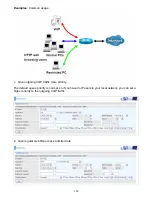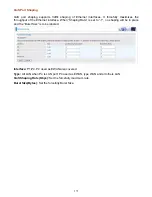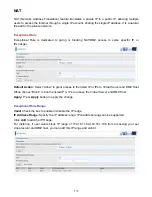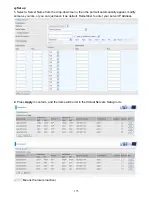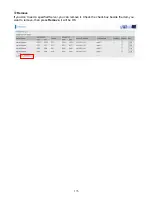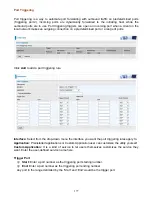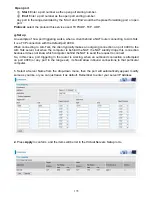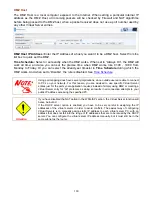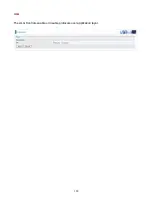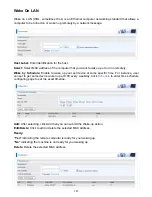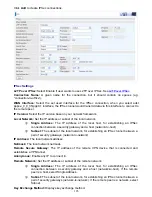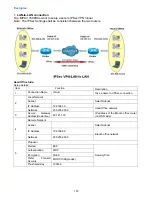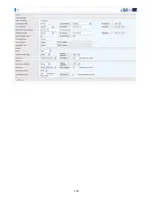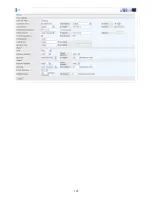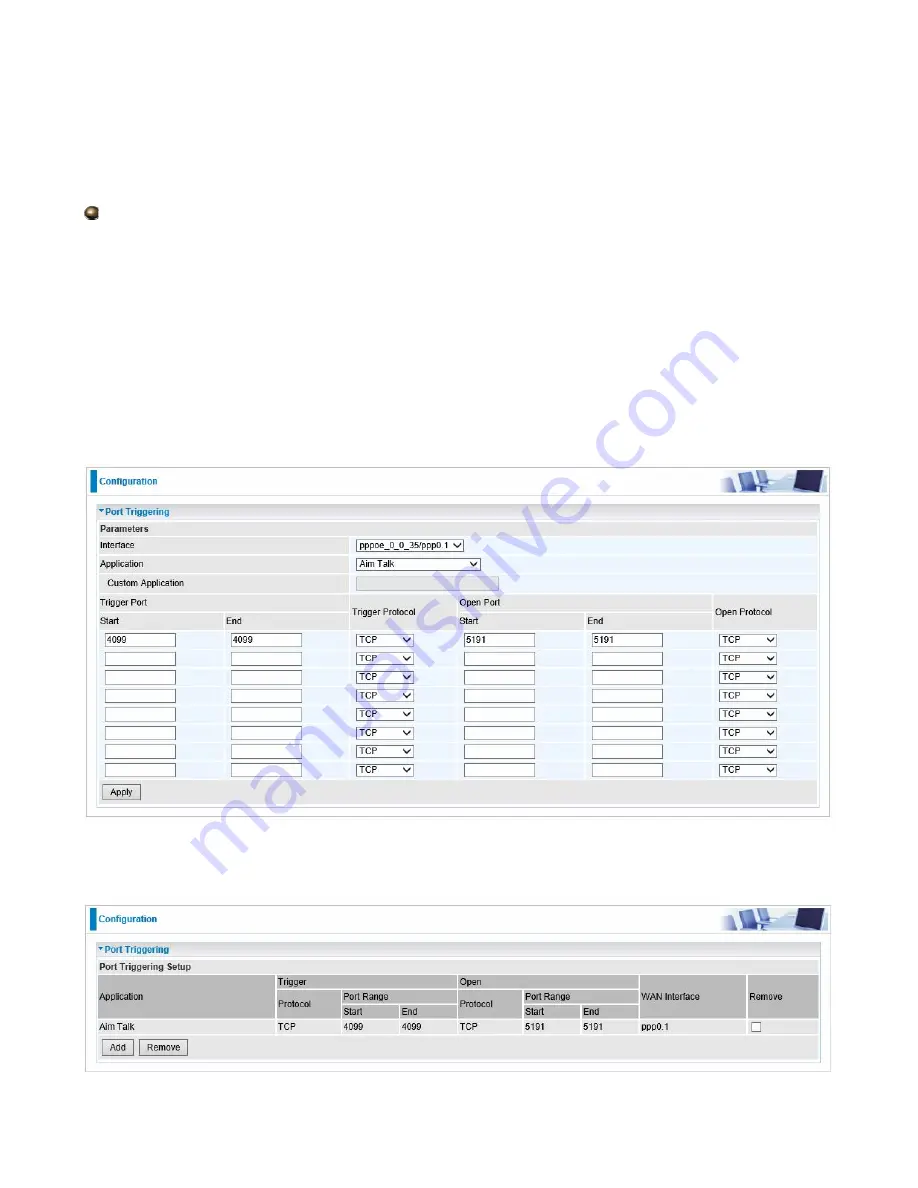
178
Open port
Start:
Enter a port number as the open port staring number.
End:
Enter a port number as the open port ending number.
Any port in the range delimited by the ‘Start’ and ‘End’ would be the preset forwarding port or open
port.
Protocol:
select the protocol this service used: TCP/UDP, TCP, UDP.
Set up
An example of how port triggering works, when a client behind a NAT router connecting to Aim Talk,
it is a TCP connection with the default port 4099.
When connecting to Aim Talk, the client typically makes an outgoing connection on port 4099 to the
Aim Talk server, but when the computer is behind the NAT, the NAT silently drops this connection
because it does not know which computer behind the NAT to send the request to connect.
So, in this case, port triggering in the router is working, when an outbound connection is attempted
on port 4099 (or any port in the range set), it should allow inbound connections to that particular
computer.
1.
Select a Server Name from the drop-down menu, then the port will automatically appear, modify
some as you like, or you can just leave it as default. Remember to enter your server IP Address.
2.
Press
Apply
to conform, and the items will be list in the
Virtual Servers Setup
table.
Summary of Contents for 7800DX
Page 19: ...15 3G LTE Router mode ...
Page 37: ...33 Click link 192 168 1 254 it will lead you to the following page ...
Page 40: ...36 Click 192 168 1 254 it will lead you to the following page ...
Page 43: ...39 Click 192 168 1 254 it will lead you to the following page ...
Page 99: ...95 Configure AP as Enrollee Add Registrar with PIN Method 1 Set AP to Unconfigured Mode ...
Page 143: ...139 Accessing mechanism of Storage In your computer Click Start Run enter 192 168 1 254 ...
Page 145: ...141 Access the folder public ...
Page 148: ...144 Step 2 Click Add a Printer Step 3 Click Add a network wireless or Bluetooth printer ...
Page 159: ...155 Rule inactive ...
Page 186: ...182 ALG The ALG Controls enable or disable protocols over application layer ...
Page 194: ...190 ...
Page 197: ...193 ...
Page 204: ...200 5 Input the account user name and password and press Create ...
Page 205: ...201 6 Connect to the server ...
Page 206: ...202 7 Successfully connected ...
Page 208: ...204 ...
Page 219: ...215 4 Input Internet address and Destination name for this connection and press Next ...
Page 220: ...216 5 Input the account user name and password and press Create ...
Page 238: ...234 2 ipoe_eth0 with DDNS www hometest1 com using username password test test ...
Page 251: ...247 Click Apply to confirm your settings ...
Page 262: ...258 Example Ping www google com ...
Page 263: ...259 Example trace www google com ...