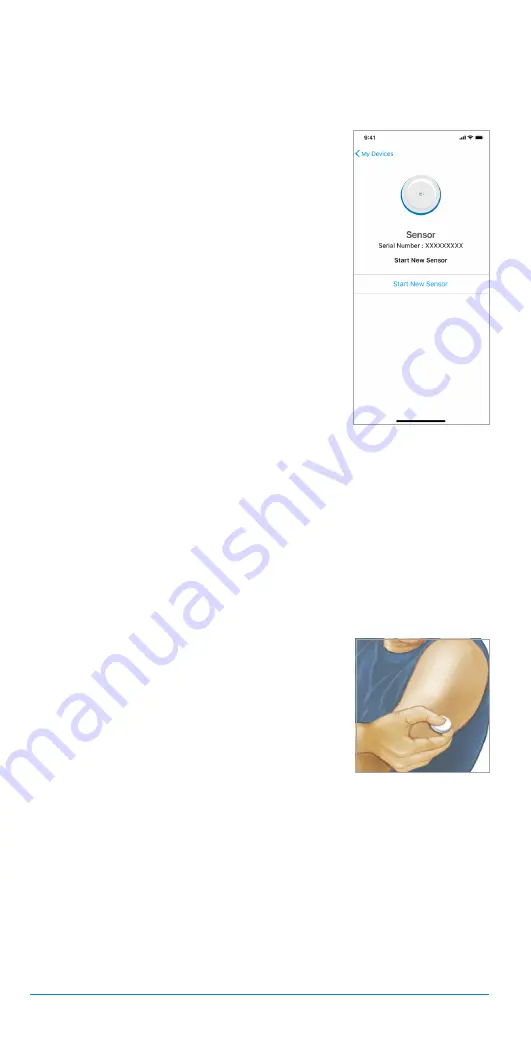
96
The Bigfoot Unity
™
Diabetes Management System User Guide | Chapter 7
7.3
Removing Your Sensor
1.
Pull up the edge of the adhesive that
keeps your Sensor attached to your skin.
Slowly peel away from your skin in one
motion.
Note:
Any remaining adhesive residue on
the skin can be removed with warm soapy
water or isopropyl alcohol.
2.
Discard the used Sensor following directions from your health
care provider. See
Chapter 9 - Care, Maintenance and Disposal
of Bigfoot Unity
. When you are ready to apply a new Sensor,
follow the instructions in the
Applying Your Sensor
section in this
chapter. If you removed your last Sensor before it ended, you will
be prompted to confirm that you would like to start a new Sensor
when you initiate the start new Sensor process in the App.
7.2
Starting (and Scanning) a New Sensor
Whenever you insert a new Sensor, you will need to start the Sensor
from within your App. You will also need your White Cap as part of the
process.
1.
In the App and referring to
Sensor (Status
and Start a New Sensor)
in section 8.3,
go to “MY DEVICES” and tap
Sensor
to
initiate the process. If you want to start a
new Sensor, tap
Start New Sensor
on
the Sensor Device screen.
Note:
• Once a new Sensor is started, the Cap
and App will inform you that the Sensor is
started and that you can begin scanning
the Sensor to obtain glucose readings in
60 minutes. While you can begin scanning
your Sensor after the 60 minute start-up
period ends, you should not use Sensor
readings to make treatment decisions
for the first 12 hours of Sensor wear. Instead, check your blood
glucose with your Meter when the White Cap displays “Use Meter.”
• If you are having troubles scanning the Sensor, review instructions
for proper scanning technique within the
Scanning the Sensor with
the White Cap
section in Chapter 6.






























