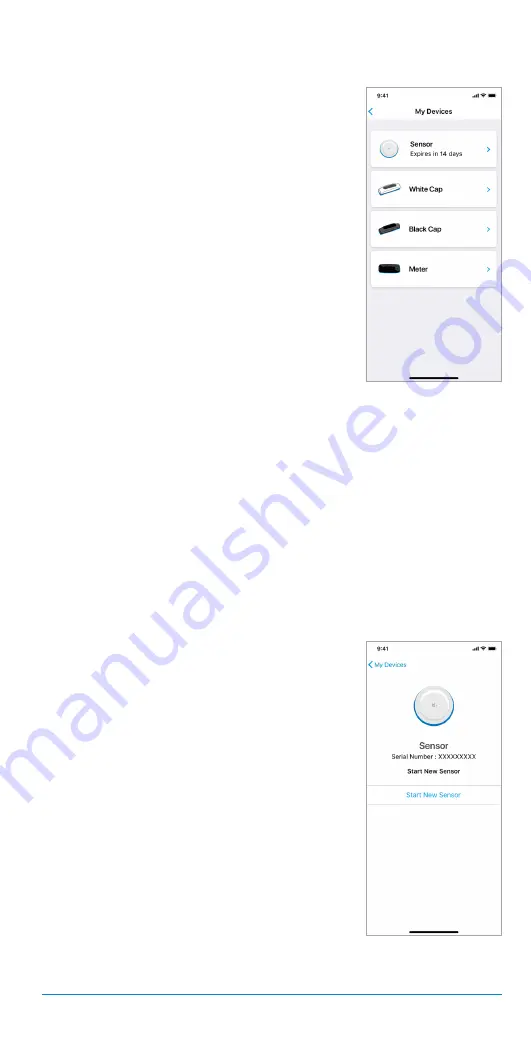
107
The Bigfoot Unity
™
Diabetes Management System User Guide | Chapter 8
8.3 MY DEVICES (Status and Starting New
Devices)
MY DEVICES lets you review the status of
current connected Bigfoot Unity devices, start
a new Sensor, connect a new Black or White
Cap, and connect a new Meter. When starting
a new White Cap, you will need your Meter to
connect to it and you will need to start a new
Sensor.
Tap any device icon on the My Devices screen
to display the device status and/or start the
process for starting/connecting a new device.
Note:
• Only one Black and White Cap, Meter, App
and Sensor can be connected at one time.
For example, if you pair a new White Cap,
it will automatically unpair the current one. If you change insulins
while using Bigfoot Unity, you may need a different Cap. In this
case, you must contact Bigfoot Customer Care at (551) 244-3668
to obtain a new, compatible Cap. You will also need to pair the new
Caps with the other Bigfoot Unity devices.
• Remember to leave your Caps attached to your insulin pens as
instructed by the App screens when setting up new devices.
Sensor (Status and Start a New Sensor)
Shows the number of days, hours or minutes
before you need to replace the Sensor. If you
started the Sensor within the last 60 minutes,
the screen shows the number of minutes
before the new Sensor may be scanned for
glucose readings.
1.
Tap
Start New Sensor
.
• If your current Sensor has > 12 hours
of use remaining, you will be prompted
to confirm you still want to start a new
Sensor. Tap
OK
to continue.
2.
Repeat the steps for starting a new Sensor
(see
Start Sensor
section in Chapter 5).
You can tap
< My Devices
to return to the
Sensor device screen if you do not want to proceed.






























