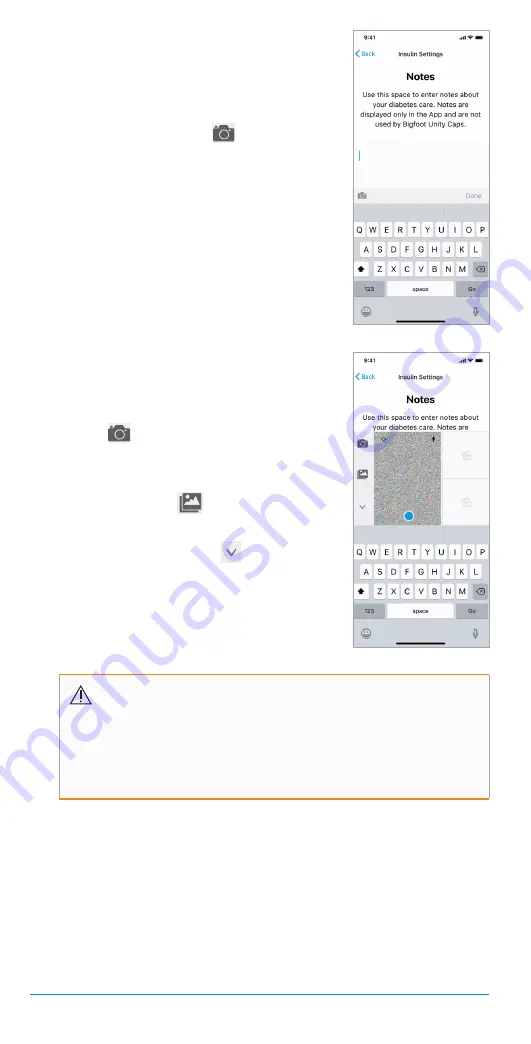
42
The Bigfoot Unity
™
Diabetes Management System User Guide | Chapter 5
2.
Tap the Notes entry box and use the
pop-up keyboard to enter your new Note.
• More than one Note can be entered in
the same box.
• Tap the camera icon (
) to add
photos to your Notes. You have the
option to add a stored photo, or take a
new photo with your phone.
Note:
If this is your first time setting up your
App, two pop-up messages will appear asking
if Bigfoot Unity can access your camera and
photos. Tap
Allow
to allow. Access can be
changed in your phone settings.
3.
Decide if you want to add a previously
taken photo or take a new photo.
• To take a new photo, tap the camera
icon (
) and then use your phone to
take a photo.
• To add a previously taken photo, tap
the gallery icon (
).
• To leave camera view, tap the
downward arrow icon (
).
4.
When you are finished entering Notes, and
adding photos, tap
Done
. Then tap
Next
.
CAUTION:
Any information you enter into the “Notes”
screen in the App is for your information only. Any insulin
dosing instructions that are listed in “Notes” are not sent to
your Caps or used in the insulin dosing information displayed
on the Caps.






























