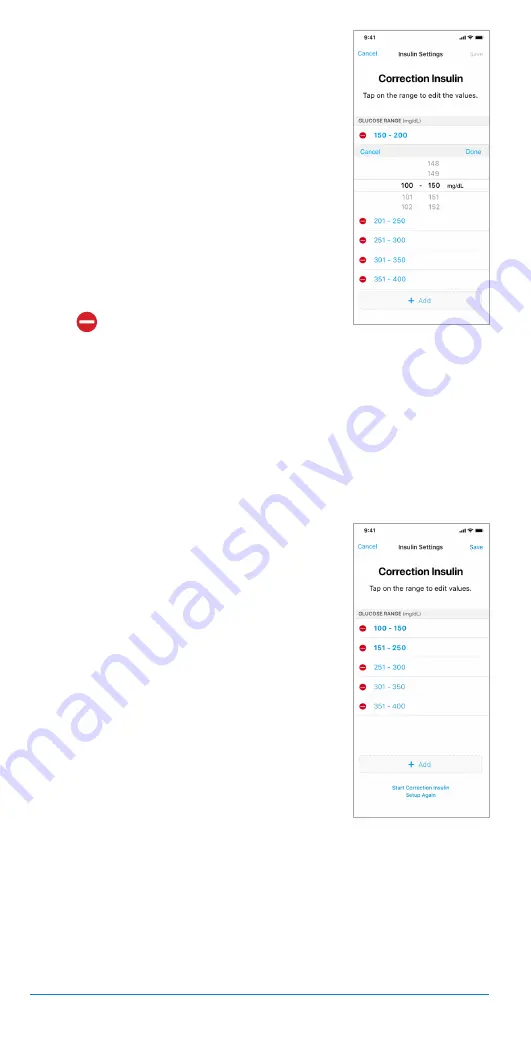
38
The Bigfoot Unity
™
Diabetes Management System User Guide | Chapter 5
2.
Then tap the number range to change
to the desired values. Scroll through the
range values (between 100 and 400
mg/dL) to select your new range limits and
then tap
Done
.
Once a new range limit is selected,
the lower limit of the next range is
automatically adjusted to start at 1 plus
the upper limit of the range you just
changed. When you adjust a range so that
it overlaps another range in its entirety,
that range will be deleted.
• To delete a range, first tap the edit icon
(
) next to the range.
Then tap
Delete
for the range displayed.
• To add a range, first tap
+ Add
on the
bottom of the screen.
3.
Repeat Step 2 to change the lower or upper limits on any other
range.
4.
When you are finished editing ranges,
tap
Save
.
Example: Editing
glucose range
Example: Custom
glucose ranges






























