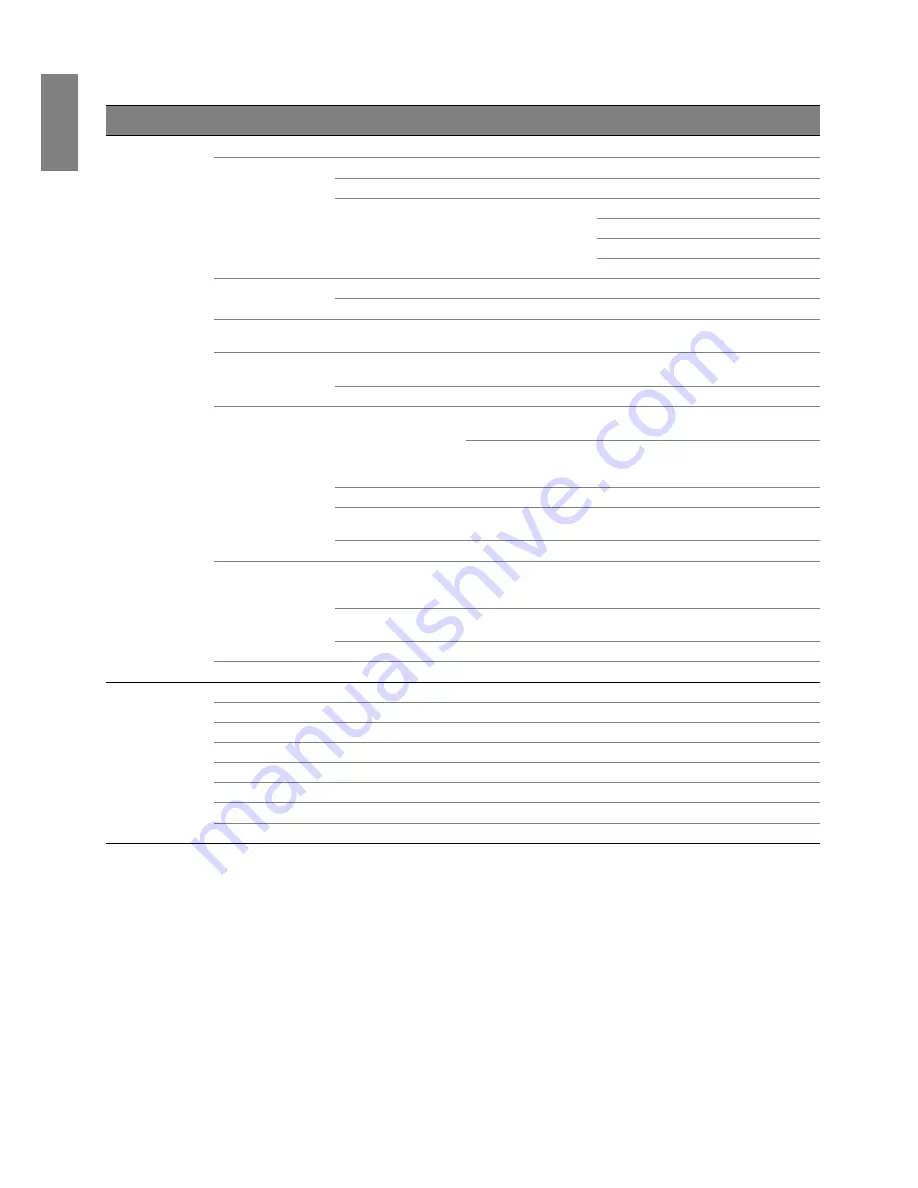
52
Using the projector
En
gl
ish
Note that the menu items are available when the projector detects at least one valid signal. If there is no
equipment connected to the projector or no signal detected, limited menu items are accessible.
Main menu
Sub-menu
Options
System
Setup:
Advanced
High Altitude
On/Off
Lamp Settings
Lamp Mode
Normal/Economic
Reset Lamp Timer
Reset/Cancel
Lamp Timer
Lamp Usage Time
Normal Mode
Economic Mode
Equivalent Lamp Hour
Security Settings
Power On Lock
On/Off
Change Password
Baud Rate
2400/4800/9600/14400/19200/38400/
57600/115200
Closed Caption
Closed Caption
Enable
On/Off
Caption Version
CC1 / CC2 / CC3 / CC4
Standby Settings
Network
Enable Network
Standby Mode
On/Off
Auto Disable
Network Standby
Mode
Never/20 min/1 hr/3 hr/6 hr
Monitor Out
On/Off
Audio Pass Through
Off/Audio In/Audio L/R/HDMI-1/MHL/
HDMI-2
MHL Charging
On/Off
Network Settings
Wired LAN
Status/DHCP/IP Address/Subnet
Mask/Default Gateway/DNS Server/
Apply
AMX Device
Discovery
On/Off
MAC Address
Reset All Settings
Reset / Cancel
Information
Source
Picture Mode
Lamp Mode
Resolution
3D Format
Color System
Lamp Usage Time
Firmware Version
















































