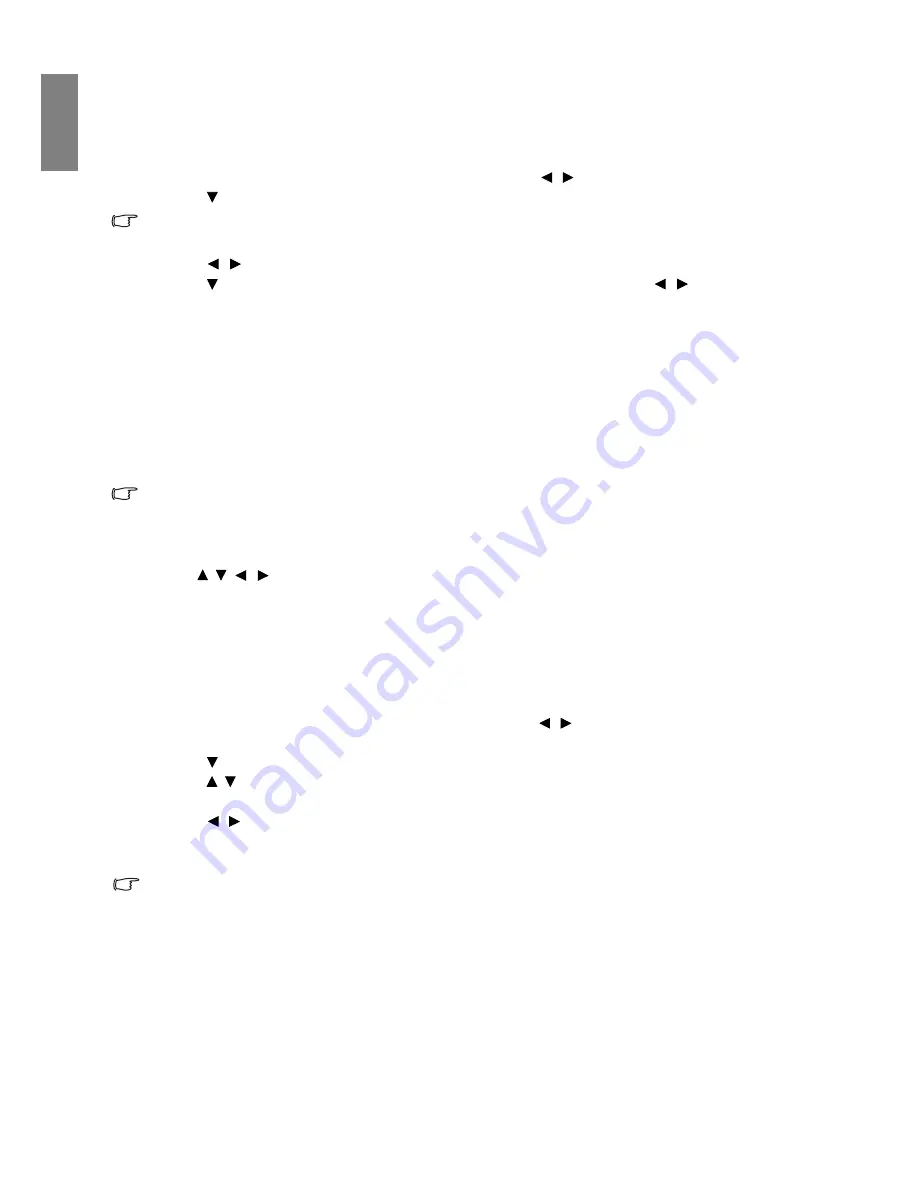
32
Using the projector
En
gl
ish
Setting the User 1/User 2 mode
There are two user-definable modes if the current available picture modes are not suitable for your need.
You can use one of the picture modes (except the selected User mode) as a starting point and customize
the settings.
1. In the
Picture
menu, highlight
Picture Mode
and press / to select
User 1
or
User 2
mode.
2. Press
to highlight
Reference Mode
.
This function is only available when User 1 or User 2 mode is selected up in the Picture Mode sub-menu
item.
3. Press
/
to highlight a picture mode that is closest to your need.
4. Press to select a sub-menu item to be changed and adjust the value with
/
. See
"Fine-tuning
the picture quality" on page 33
and
"Advanced picture quality controls" on page 34
for details.
5. When all settings have been done, press
MENU/EXIT
to save and leave the settings.
Renaming user modes
You can change User 1 and User 2 to the names easy to be identified or understood by the users of this
projector. The new name can be up to 8 characters including English letters (A-Z, a-z), digits (0-9), and
space (_).
To rename user modes:
1. Make sure you have selected
User 1
or
User 2
as your picture mode.
If you are not under User 1 or User 2 mode, the projector will automatically select User 1 as the user mode
to rename.
2. In the
Picture
menu, highlight
Rename User Mode
and press
MODE/ENTER
to display the
virtual keypad.
3. Use
/ / /
and
ENTER
keys to select the letters on the virtual keypad to type in desired name.
4. When done, press
MENU/EXIT
to leave the virtual keypad.
Resetting the picture mode
All of the adjustments you’ve done in the
Picture
menu can be returned to the factory preset values
with a key press on the highlight of
Reset
.
To reset the picture mode to the preset factory values:
1. In the
Picture
menu, highlight
Picture Mode
and press / to select the picture mode (including
User 1
or
User 2
) you want to reset.
2. Press
to highlight
Reset Picture Settings
and press
MODE/ENTER
.
3. Press /
to
select
Current
or
All
Picture modes and press
MODE/ENTER
. The confirmation
message is displayed.
4. Press /
to
highlight
Reset
and press
MODE/ENTER
. The picture mode will return to the
factory preset settings.
5. Repeat steps 1-4 if you want to reset other picture modes.
Do not confuse the Reset Picture Settings function here with the Reset All Settings in the System Setup:
Advanced menu. The Reset All Settings function returns most of the settings to the factory preset values
system wide. See
"Reset All Settings" on page 58
for details.






























