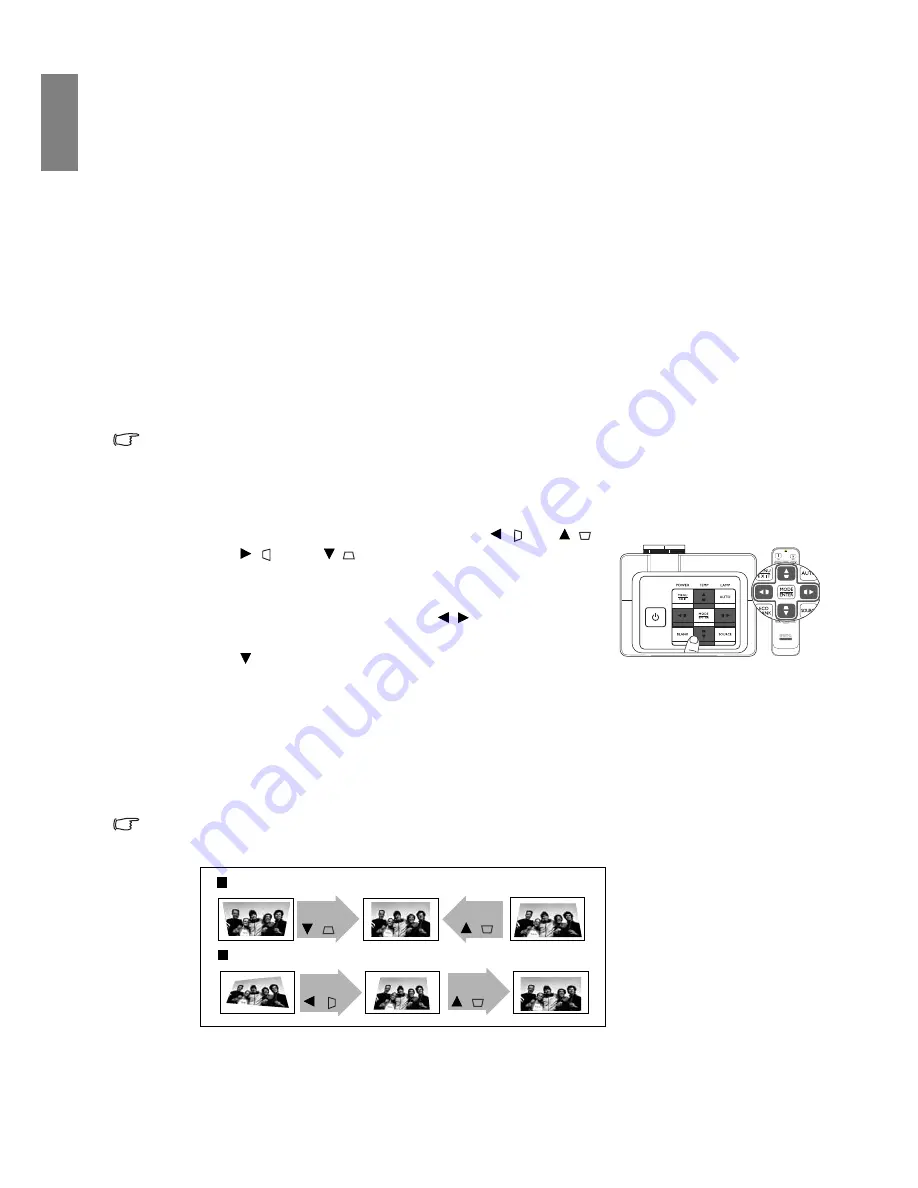
28
Using the projector
En
gl
ish
Correcting picture distortion
Keystoning occurs when the projector is not perpendicular to the screen and is where the projected
picture displays visible as a trapezoid shape like either of the following:
• Two parallel sides (left and right, or top and bottom) but is noticeably wider on either side.
• No parallel sides.
To correct the picture’s shape, you can perform the following steps.
1. Adjust the projection angle. Move the projector to be in front of the center of the screen with the
center of the lens level with the screen.
2. If the picture is still distorted, or the projector is unable to be positioned as described above, you will
need to manually correct the picture by using the
2D Keystone
and
Corner Fit
functions.
The 2D Keystone function is closely related to the Corner Fit function as both make adjustments to correct
picture distortion. When correcting picture distortion, use the following procedure to adjust 2D Keystone
and Corner Fit functions in order to achieve the best picture shape:
1. Use
2D Keystone
function to adjust the picture roughly to the correct shape.
2. Use
Corner Fit
funtion to fine tune the corners to acheive best picture shape.
3. If optimal effect cannot be achieved using
Corner Fit
, reset
2D Keystone
and repeat steps 1 and 2.
2D Keystone and Corner Fit functions are closely correlated, when 2D Keystone is over adjusted, the
adjustment range for Corner Fit will be limited.
Using 2D Keystone function
• Using the remote control or projector keypad
i. Press one of the Arrow/Keystone keys (Left / , Up / ,
Right / , Down / ) to display the
2D Keystone
page.
ii. See step
iii
below for further operation.
• Using the OSD menu
i. Press
MENU/EXIT
and then press / until the
Display
menu is highlighted.
ii. Press
to
highlight
2D Keystone
and press
MODE/
ENTER
. The
2D Keystone
page is displayed.
iii. Press the key whose keystone icon is opposite to the shape of the projected picture. Continue
pressing the same key or press the other keys until you are satisfied with the shape.
The values on the lower portion of the page change while pressing. When the values reach their
maximum or minimum with repeated key presses, the picture’s shape will stop changing. You will
not be able to change the picture further in that direction.
iv. If desired picture shape cannot be achieved, press
MODE/ENTER
to reset
2D Keystone
value and repeat the previous step.
When resetting 2D Keystone, both 2D Keystone and Corner Fit values will return to default value.
v.
When done, press
MENU/EXIT
to go back to the previous page.
Two parallel sides
No parallel sides
Press
/
Press
/
Press
/
Press
/















































