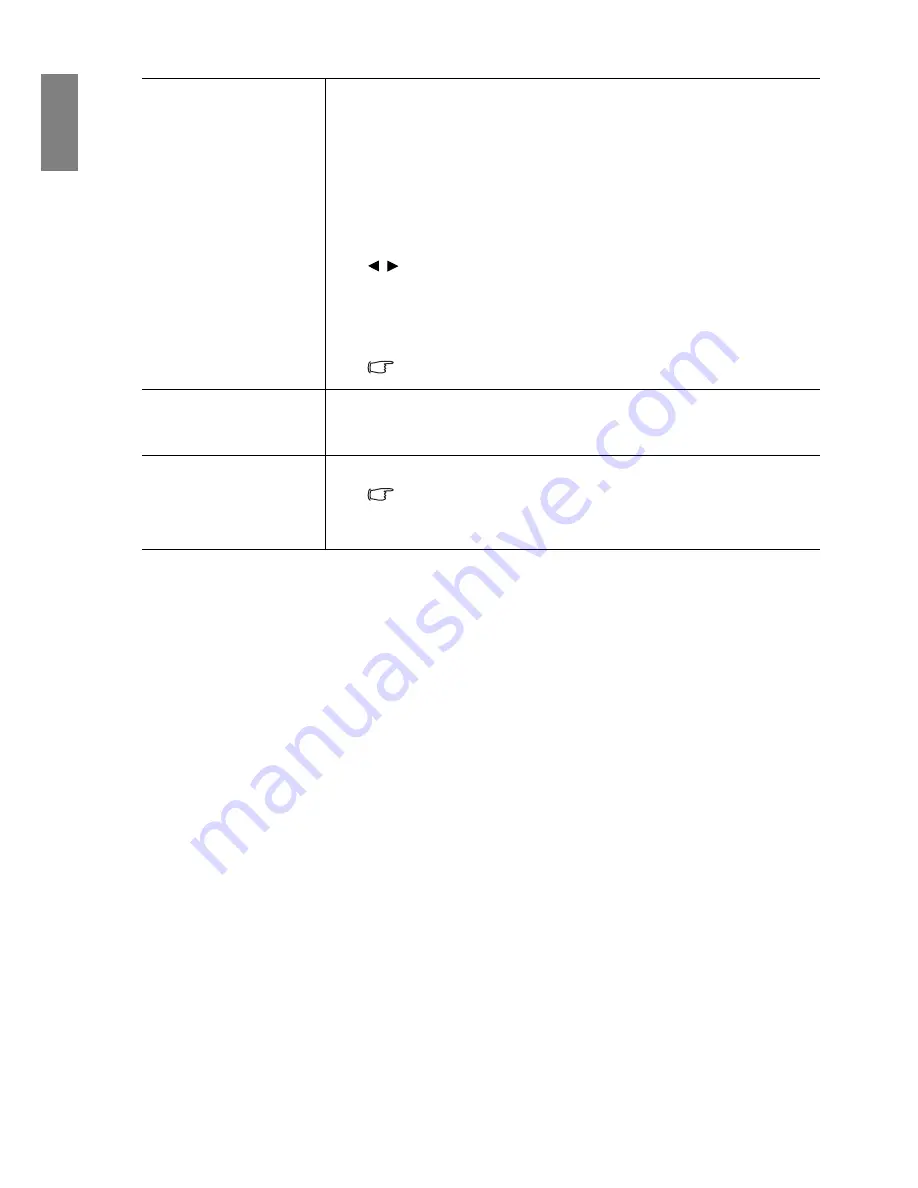
58
Using the projector
En
gl
ish
Standby Settings
Network
Selecting
On
enables the function. The projector is able to provide the
network function when it is in standby mode.
Monitor Out
Selecting
On
enables the function. The projector can output a VGA signal
when it is in standby mode and the
PC
jack is correctly connected to devices.
See
"Connecting a monitor" on page 20
for how to make the connection.
Audio Pass Through
Press / to choose the source that you wish to use in operation mode. See
"Connecting to video equipment" on page 17
for how to make the connection.
When corresponding jacks are correctly connected to the device, the
projector can output an audio signal to the external speaker when it is in
standby mode. The built-in speaker(s) will be muted in standby mode.
Enabling this function slightly increases the standby power
consumption.
Network Settings
Wired LAN
See
"Controlling the projector through a Wired LAN environment" on page 44
for details.
Reset All Settings
Returns all settings to the factory preset values.
The following settings will still remain: names of user modes, 2D
Keystone, Corner Fit, 3D Sync Invert, Save 3D Settings, Apply 3D
Settings, Language, Projector Installation, High Altitude, and
Password.
















































