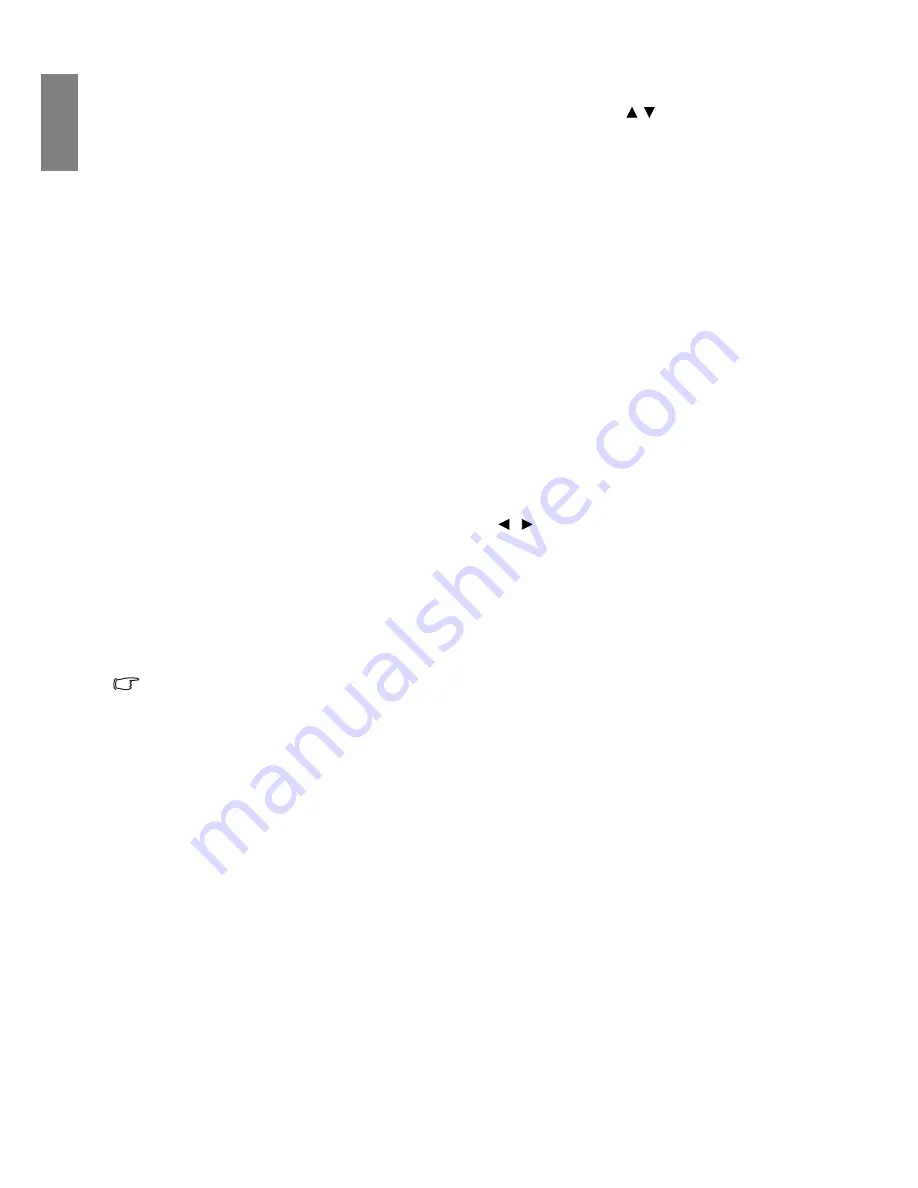
26
Using the projector
En
gl
ish
Changing the password
1. In the
System Setup: Advanced
>
Security Settings
menu, press / to highlight
Change
Password
and press
MODE/ENTER
. The
Change Password
page is displayed.
2. Enter the old password.
• If the password is correct, the message "
Input New Password
" is displayed.
• If the password is incorrect, the password error message is displayed lasting for three seconds,
and the message "
Input Current Password
" is displayed for your retry. You can press
MENU/EXIT
to cancel the change or try another password.
3. Enter a new password.
IMPORTANT: The digits being input will be displayed as asterisks on-screen. Write your selected
password down here in this manual in advance or right after the password is entered so that it is available
to you should you ever forget it.
Password: __ __ __ __ __ __
Keep this manual in a safe place.
4. Confirm the new password by re-entering the new password.
5. You have successfully assigned a new password to the projector. Remember to enter the new
password next time the projector is started.
6. To leave the OSD menu, press
MENU/EXIT
.
Disabling the password function
To disable password protection, go back to the
System Setup: Advanced
>
Security Settings
menu.
Highlight
Power On Lock
and select
Off
by pressing
/ . The message "
Input Password
" is
displayed. Enter the current password.
• If the password is correct, the OSD menu returns to the
Power On Lock
page with "
Off
"
shown in the row of
Password
. You will not have to enter the password next time when
turning on the projector.
• If the password is incorrect, the password error message is displayed lasting for three seconds,
and the message "
Input Password
" is displayed for your retry. You can press
MENU/EXIT
to
cancel the change or try another password.
Though the password function is disabled, you need to keep the old password in hand should you ever need
to re-activate the password function by entering the old password.






























