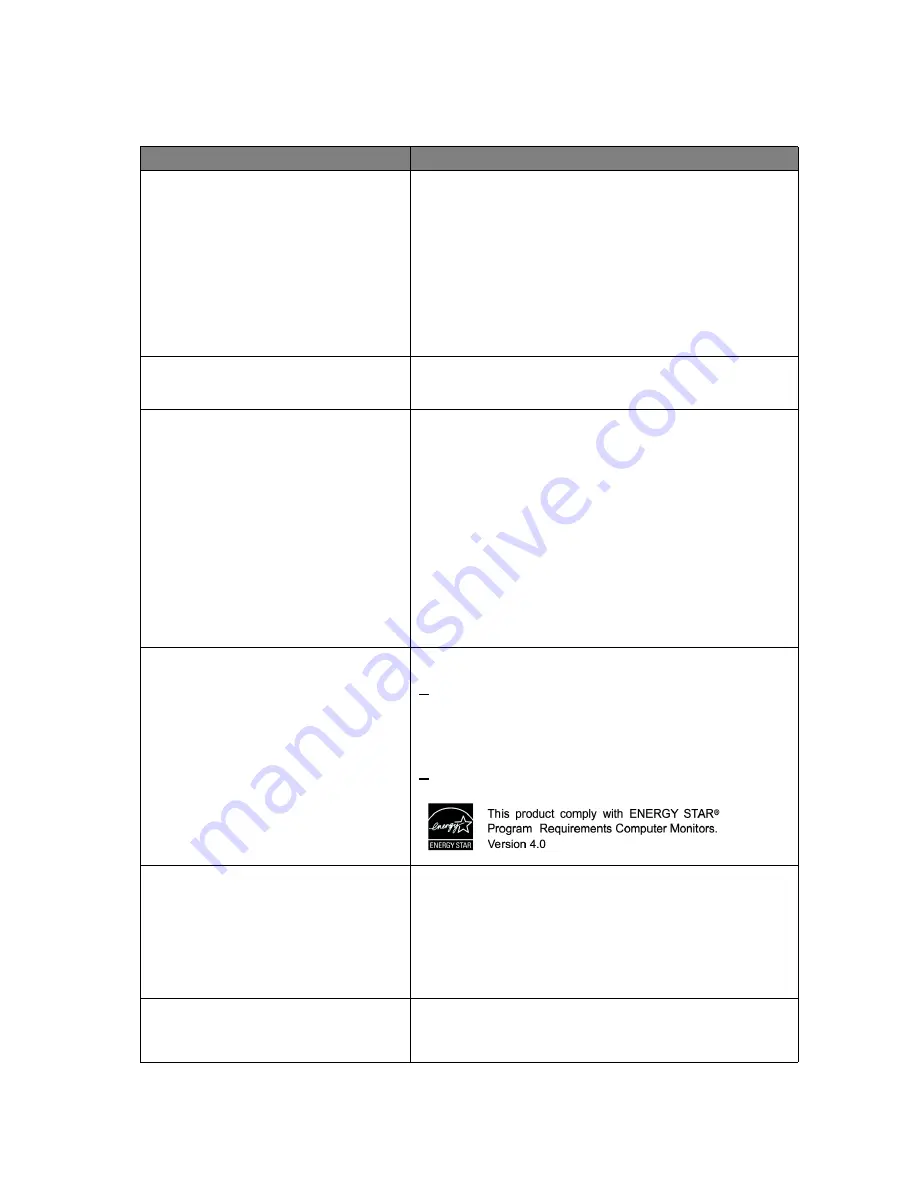
50 Specifications
12. Specifications
Model
FP91R
Display type
Viewable diagonal
Native (maximum) resolution
Colors
Contrast / Brightness
Response time
Viewing angle (left/right, up/down)
19.0
”
, active, TFT
480 mm
1,280 x 1,024
16.7 million
600:1 / 250 cd/m
2
18 ms
178, 178 (CR=10)
Line frequency
Image frequency
32 - 83 kHz Multi- frequency monitor
56 - 76 Hz modes within these parameters
Image diagnostics
Controls
Functions
Digital, OSD Technology,
i
key (automatic image
setting)
Power key and
i
key
.
Vertical and horizontal image position, pixel clock,
phase, sharpness, calibration, calibration
reminder, back light adjustment, color
tempertature, gamma, hue and saturation
(including 6 independent color adjustments),
input selection, mode, color settings lock,
multiple-language OSD, OSD position, OSD
display time, and OSD transparency control
Power management
Max. power consumption
DC input voltage
DC input current
Standby power consumption
VESA DPMS, EPA
< 70 Watt
19 V
3.42 A
< 1 Watt
Input signal
PC
Synchronization
RGB analog 0.7 Vpp/75 Ohm positive
Digital: DVI-D
TTL separate signal connection 15-pin mini D-sub
cable
Temperature (operating)
Air humidity (operating)
0 °C - 40 °C
10% - 90%




































