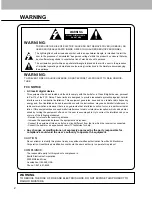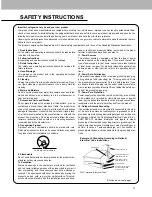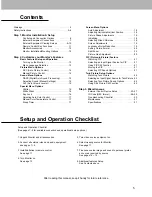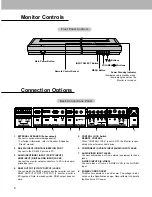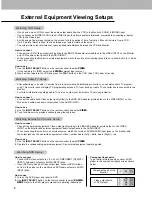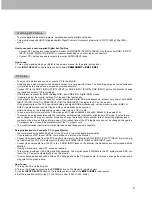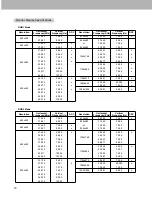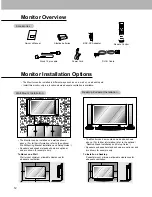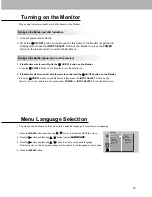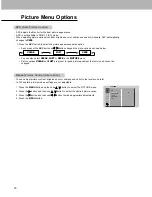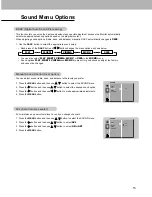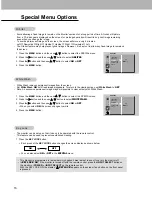Reviews:
No comments
Related manuals for P42W24B

KG251Q
Brand: Acer Pages: 13

HN274H
Brand: Acer Pages: 2

H274HL
Brand: Acer Pages: 2

KA272
Brand: Acer Pages: 20

YL80C
Brand: Eahora Pages: 8

HR824
Brand: Mackie Pages: 39

CMDS Series
Brand: Paso Pages: 14

AL501
Brand: Acer Pages: 14

UB-511
Brand: A&D Pages: 17

SM-5000 - APRS
Brand: Yaesu Pages: 8

UDR744HD
Brand: Uniden Pages: 32

T6402CM
Brand: Farenheit Pages: 4

GS116HR
Brand: G-STORY Pages: 41

SDU5600
Brand: AOR Pages: 39

DOP-107
Brand: Delta Pages: 2

RED DSMC3
Brand: Small HD Pages: 12

DLV6230-26
Brand: Dante Pages: 10

DRIVE MONITOR
Brand: ACRONIS Pages: 25