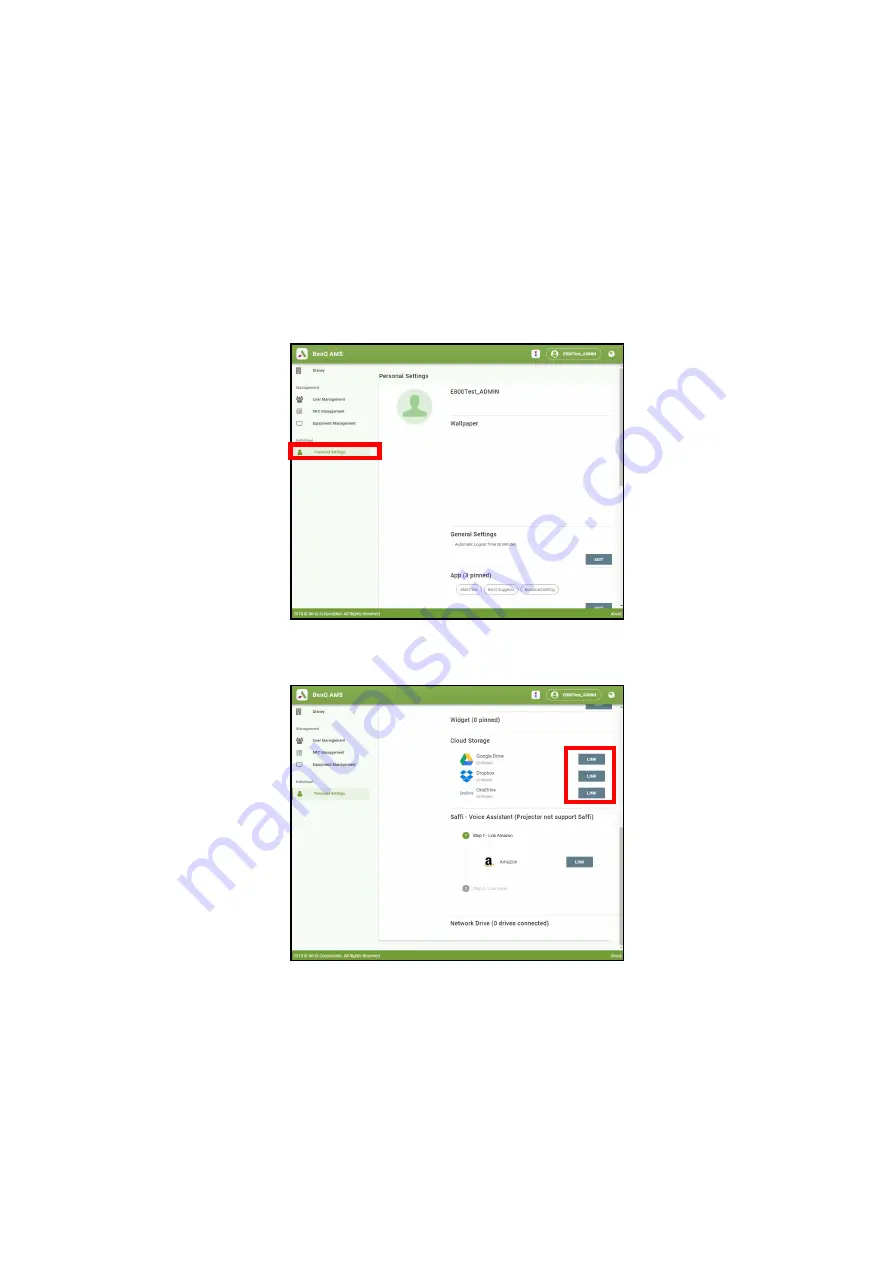
59
Brug (med kilden Launcher)
Local Device
- Allows you to access files stored on the projector’s internal drive (either generally or
in each AMS login account’s personal folder), or on external flash drives connected to the projector’s
USB-1
or
USB-2
. See
Connecting a flash drive on page 53
for details on accessing files on external flash
drives.
Linking a cloud storage drive to your AMS login
By linking a cloud-based storage drive to your AMS login, you will be able use
File Manager
to access
any files stored on the drive from any device.
To link a cloud storage drive to your AMS login:
1. Log into the AMS website using the account you want to link a cloud drive to.
2. Click on
Personal Settings
in the sidebar.
3. Scroll down to the
Cloud Storage
section and click the
LINK
button next to the cloud storage
service you want to link to your AMS account.
4. Enter the sign-in information for your cloud storage account in the sign-in page that opens.
Once a cloud storage drive is linked, you can view any file stored on that drive via the
File Manager
app after logging into your AMS account on the projector.
For a full description of the features of the AMS service, including instructions on how to setup and
manage accounts, refer to the
AMS User Manual
which you can download at the following URL:
https://www.benq.com/en-us/business/index.html
> your Projector Model >
Downloads
>
User
Manual
.
















































