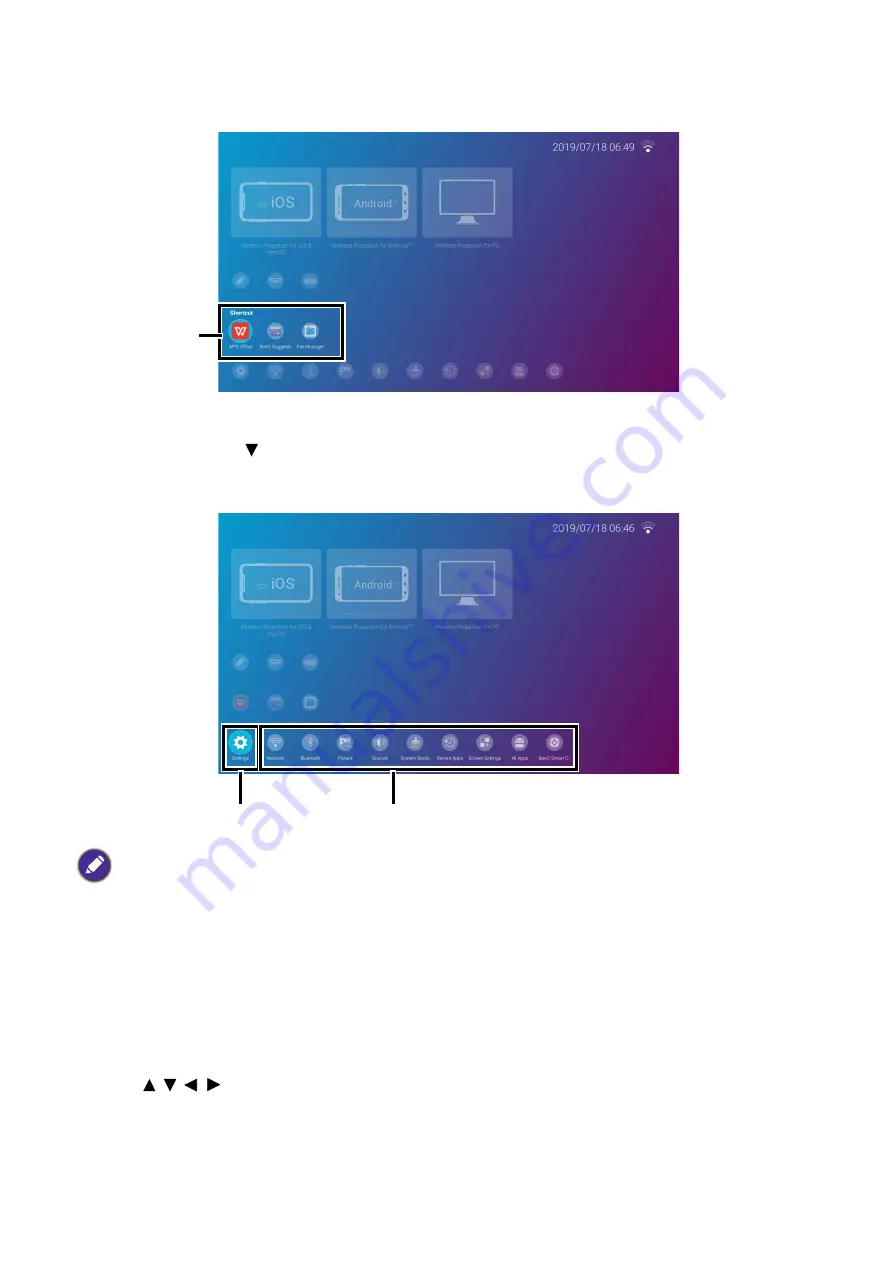
110 Appendix: Brug (under Launcher-kilde) for firmware version før v01.00.19.00
To access all the apps installed on the projector, see
. For details on how to
re-order the shortcuts see
.
Using the
BenQ Launcher
Settings
menus
Press the down button three times from the
BenQ Launcher
home screen to access the settings
menu section, which features a button for the projector’s full settings menu as well as shortcut buttons
for various sub-menus within the settings menus.
For more information on the settings menus see
About the Settings menu on page 130
.
Inputting text
Various menus within
BenQ Launcher
may require that you input text. You may either connect a
keyboard to the
USB-1
port at the rear of the projector or follow the steps below:
1. Select the text field where you want to input text.
2. Press
OK
and a full alphanumeric keyboard will appear on screen.
3. Press / / / to navigate the keyboard, and press
OK
to select the letter/key/symbol you want
to enter into the text field.
Actual screen may vary based on your
BenQ Launcher
firmware version.
App Shortcuts
Full
Settings
Menu
Sub-Menu Shortcuts






























