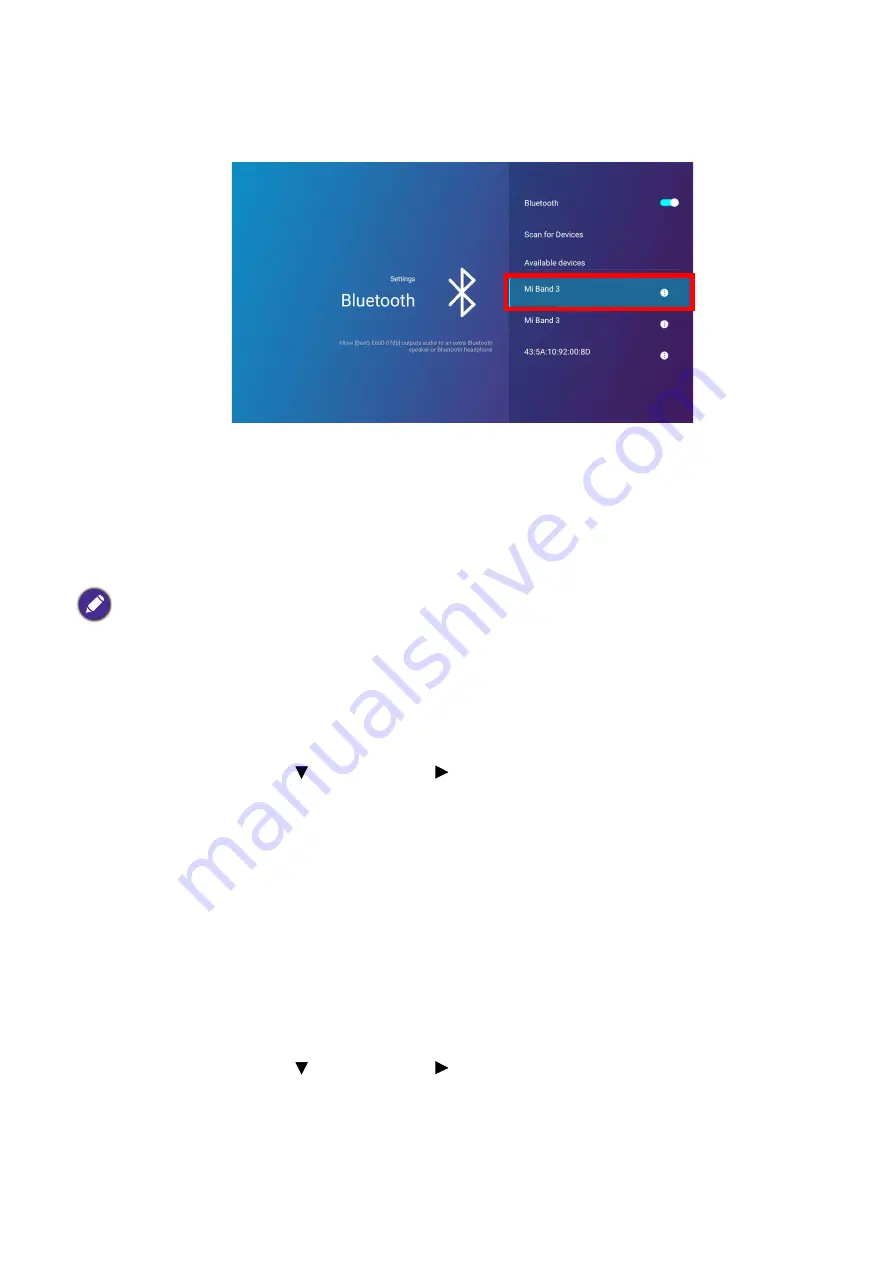
126 Appendix: Brug (under Launcher-kilde) for firmware version før v01.00.19.00
6. Activate Bluetooth-pairing mode on the speaker or headphones.
7. Select the speaker or headphones from the
Device List
in the
Bluetooth
setting menu and press
OK
.
8. When the projector and speaker or headphones have successfully connected the device listing in
the Bluetooth setting menu will be labeled
Connected
, you can now output the audio from the
projector to the speaker or headphone.
Once you have successfully paired your projector with the Bluetooth speaker, pairing information will
be stored on both devices and a connection will automatically be made when Bluetooth is enabled on
both devices and both devices are within range of each other.
Ending the Bluetooth connection
In cases where you want to disconnect a speaker or headphones from the projector and connect to
another speaker or headphones follow the steps below:
1. Press the down arrow key and right arrow key to navigate to the settings sub-menu shortcuts.
2. Select
Bluetooth
and press
OK
.
3. Select the already connected speaker or headphones from the
Device List
in the
Bluetooth
setting menu and press
OK
.
4. Confirm that you want to disconnect the speaker or headphones from the projector.
5. Activate Bluetooth-pairing mode on the new speaker or headphones.
6. Select the new speaker or headphones from the
Device List
in the
Bluetooth
setting menu and
press
OK
.
Deactivating the Bluetooth speaker or headphones
To deactivate Bluetooth on the projector so that it no longer outputs its audio to a separate speaker or
headphones:
1. Press the down arrow key and right arrow key to navigate to the settings sub-menu shortcuts.
2. Select
Bluetooth
and press
OK
.
• If you replace the wireless dongle on your projector anytime after you have paired your projector with a
Bluetooth device you will need to re-pair your projector to the device in order to create a Bluetooth connection.
• The quality of the Bluetooth transmission may depend on the quality of the Bluetooth signal along with the
compatibility of the mobile device.
















































