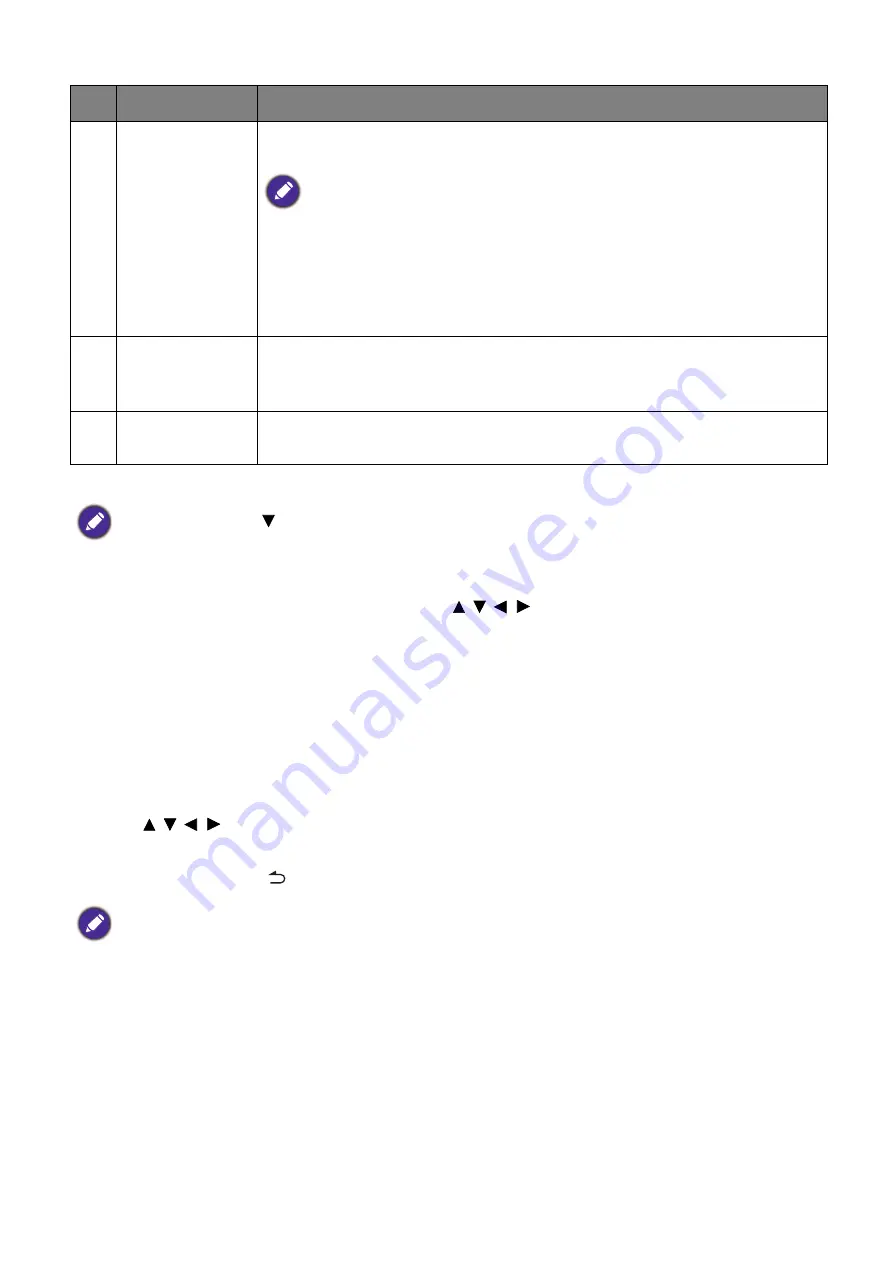
36 Brug (med kilden Launcher)
Navigating the
BenQ Launcher
home screen
1. From the
BenQ Launcher
home screen, press / / / to select the desired function and press
OK
.
2. Follow on-screen instructions for further operations.
Inputting text
Various menus within
BenQ Launcher
may require that you input text. You may either connect a
keyboard to the
USB-1
or
USB-2
port at the rear of the projector or follow the steps below:
1. Select the text field where you want to input text.
2. Press
OK
and a full alphanumeric keyboard will appear on screen.
3. Press / / / to navigate the keyboard, and press
OK
to select the letter/key/symbol you want
to enter into the text field.
4. Press the back button
at anytime to exit out of the keyboard.
4
App Shortcuts
A customizable list of shortcuts for installed apps. See
for more information regarding the app shortcuts
No app shortcuts appear on the default home screen. To add app shortcuts to the home
screen, use either the
Screen Settings
sub-menu in the
Settings
menu or the AMS
website. See
or refer to the
AMS User Manual
which
you can download at the following URL:
https://www.benq.com/en-us/business/index.html
your Projector Model
>
Downloads
>
User Manual
.
5
AMS Service
Menu
Allows you to login to the projector using your AMS Service account. See
for more information regarding the AMS
Service.
6
Toolbar
Buttons for the input source, all apps, and
Settings
menu. See
for more information regarding the toolbar.
Press the down button to access the
Source
menu, App shortcuts, and
Settings
menus.
Actual keyboard types may vary based on your language preference setting. See
for more
information.
No.
Component
Description
















































