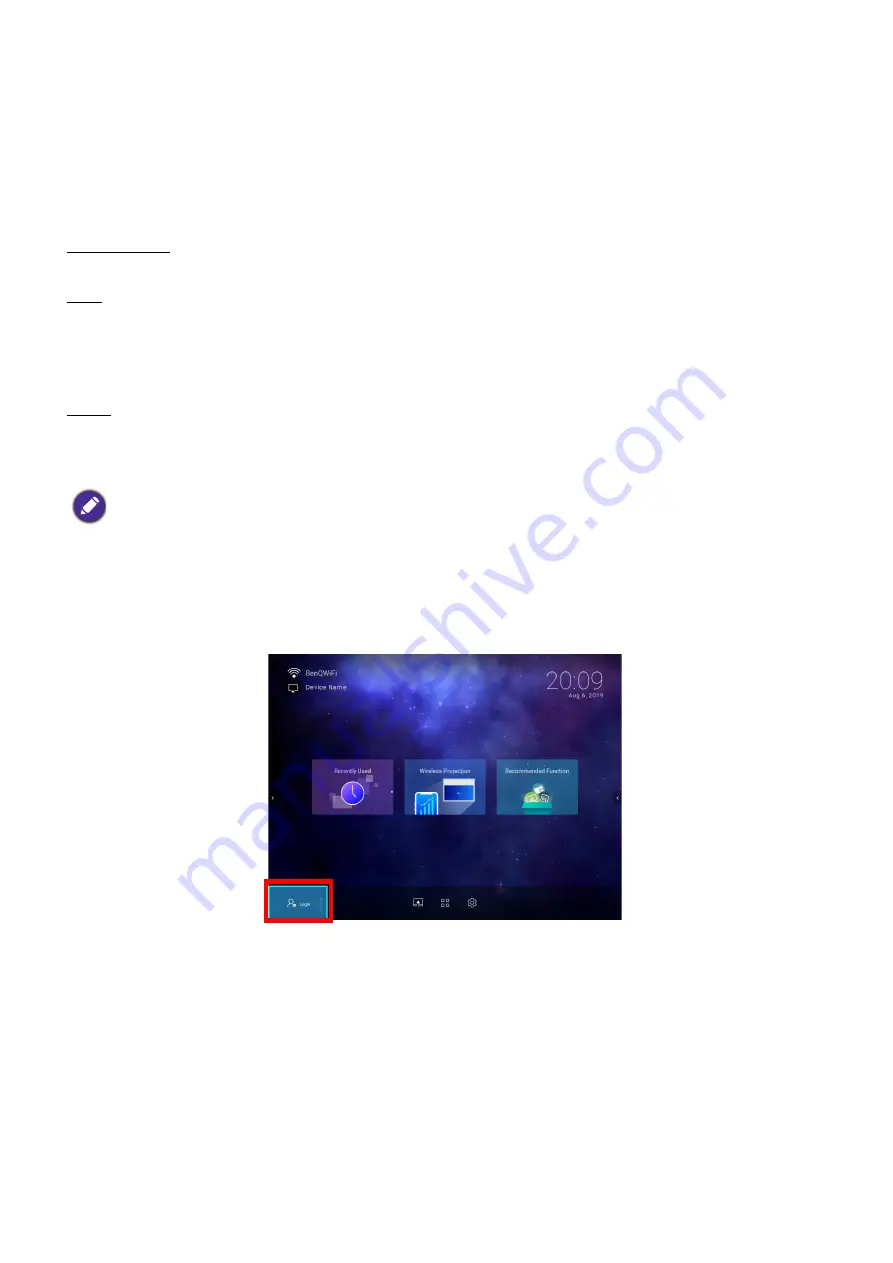
29
Brug (med kilden Launcher)
AMS Accounts
Once your AMS administrator account has been successfully bound to the projector, users can login to
an account before they use the projector and depending on the type of account they are using and the
settings configured for the account, they will be able to use customized interfaces and designated
features, as well as access personal cloud storage.
The following is a list of the types of logins available for the projector:
Administrator – This account must be created/registered via the AMS website and includes full access
to the projector’s features and
Settings
menus.
User – This account must be created by the administrator via the AMS website and is allowed access to
the projector’s features and
Settings
menus based on default authorizations and configurations set by
the administrator. Users can customize the interface they view on the projector, such as configuring the
app shortcuts or linking to personal cloud accounts, by logging into the AMS website and adjusting their
preferences.
Guest – This is the default setting when no account has been logged into the projector. It features
limited access to the projector’s features and
Settings
menus.
Logging in
To log in to the projector using an AMS account, select
Login
on the
BenQ Launcher
home screen
and press
OK
.
Before logging in on your projector, you must first ensure that the following conditions are met for your projector:
• Your projector is connected to a wireless network with Internet access. See
for more information on connecting to a wireless network.
•
AMS Service
is enabled for your projector. See
for more information on enabling
AMS Service
.
















































