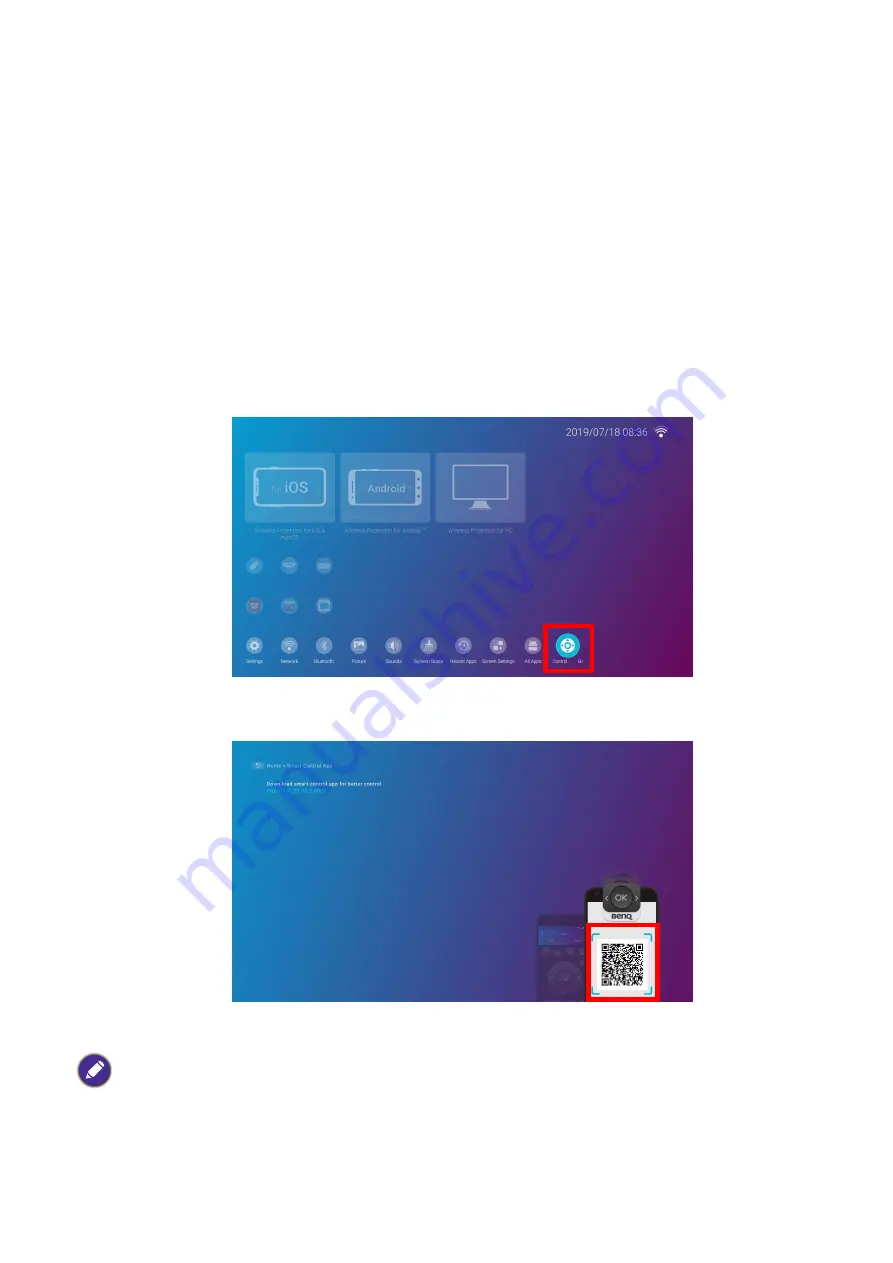
142 Appendix: Brug (under Launcher-kilde) for firmware version før v01.00.19.00
BenQ Smart Control
The settings menu also features a link to install the
BenQ Smart Control
app, which lets you
transform your smartphone into a remote control to control the projector via buttons and/or touch
gestures.
Installing the BenQ Smart Control app on your smartphone
To install the
BenQ Smart Control
app on your smartphone:
1. Choose one of the following options:
• Connect your smartphone to the same wireless network as your projector.
• Enable wireless hotspot for your projector and then connect your smartphone to the projector’s
wireless hotspot. For instructions on how to enable wireless hotspot for your projector see
.
2. Select
BenQ Smart Control
in the
Settings
menu of the
BenQ Launcher
home screen and
then press
OK
.
3. Scan the QR code shown on the projector with your smartphone, this will open a download link
on your smartphone.
4. Download and install the
BenQ Smart Control
on to your smartphone.
Using the BenQ Smart Control app
To begin using the
BenQ Smart Control
app:
For some smartphones you may first need to allow your smartphones to install apps using downloaded installation
files from your smartphones settings menu.


















