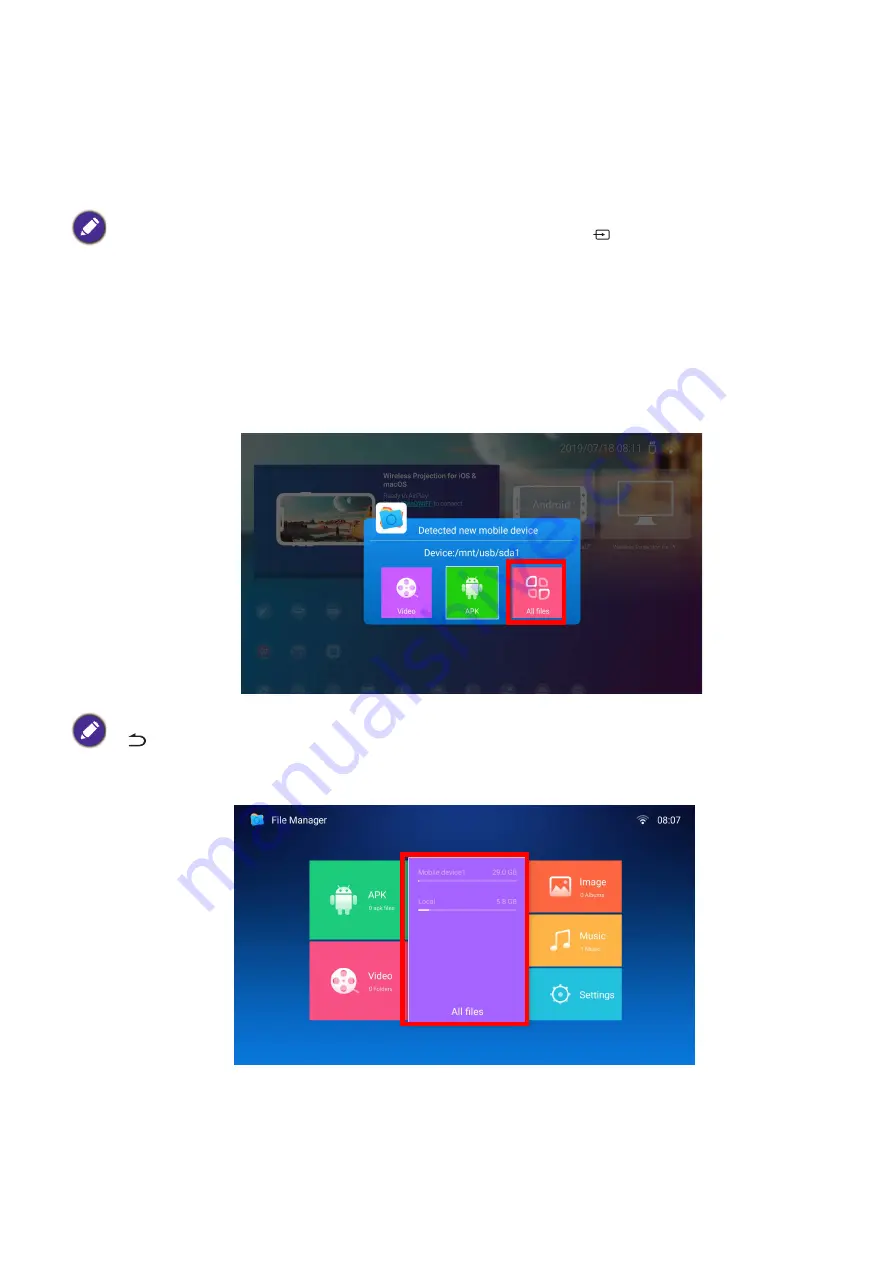
121
Appendix: Brug (under Launcher-kilde) for firmware version før v01.00.19.00
External Storage Connections
Connecting a flash drive
Connect a USB-A flash drive to the
USB-1
or
USB-2
port at the rear of the projector to play files
stored on the flash drive.
To play files stored on a flash drive:
1. Connect the USB-A flash drive to the
USB-1
or
USB-2
port at the rear of the projector.
2. A pop-up notification from the
File Manager
app will appear indicating that a storage device is
detected. Select
All Files
and press
OK
to open the device.
• If you want to play media from a flash drive while the projector is set to the
HDMI
or
PC
input source, you must
first return to the
BenQ Launcher
interface by pressing the source button
or the
LAUNCHER
button on
the remote control and then selecting
BenQ Launcher
.
• A red dot will appear above the
USB
icon in the
Source
menu anytime a USB-A flash drive is connected to the
projector.
• If you do not want to open the media file immediately after connecting the storage device, press the back button
to remain on the current screen.
• If you are trying to open a media file from a storage device that was already previously connected, select
USB
in
the
Source
menu, press
OK
, and select
All Files
.






























