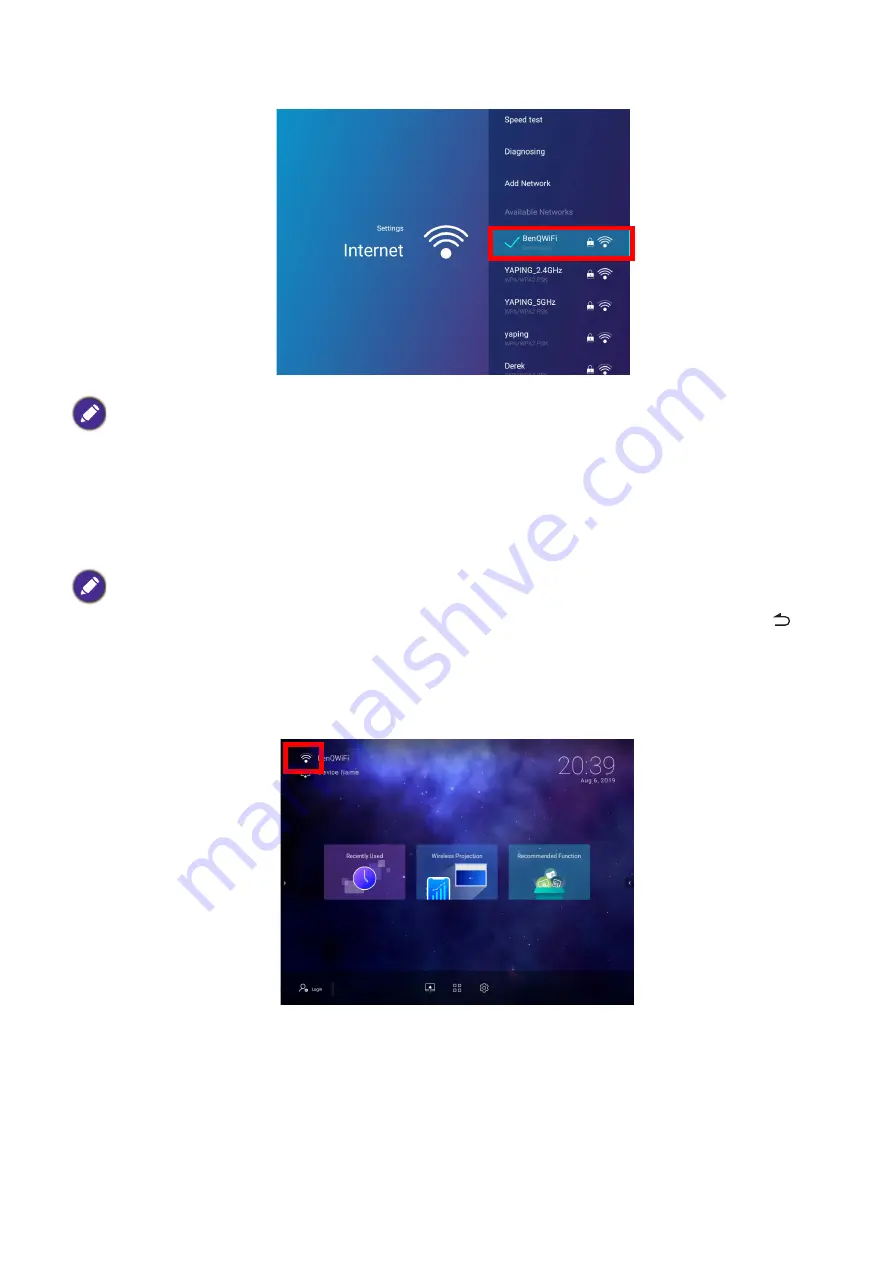
43
Brug (med kilden Launcher)
6. Select the SSID for the wireless AP you want to connect to and press
OK
.
7. If you chose a secured SSID for the first time, a window appears prompting you to enter the
appropriate password. Use the virtual keypad to enter the password. After you have entered the
password, select
Next
and the projector will automatically connect.
8. Once you have successfully connected to the wireless AP, a wireless connection icon will appear at
the top left corner of the
BenQ Launcher
interface. You can now connect your devices
wirelessly to the projector to cast your device’s screen.
Wireless Projection for iOS & macOS
®
To connect an iOS device to the projector and cast your device’s screen via AirPlay:
• To connect to a hidden wireless network select
Add A Network
and enter the SSID, security setting, and
password for the network.
• The list of available wireless networks will be refreshed every 10 seconds. If the desired SSID is not listed please
wait for refreshing to complete.
• The password will be stored in the projector’s memory. In the future, if you select the same SSID again, you will
not be prompted to enter a password unless you delete the SSID from the projector’s memory.
• If the password is typed incorrectly, you can select either re-enter the password or press the back button
to
return to the list of SSIDs.






























