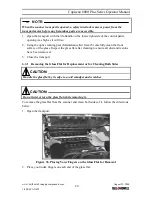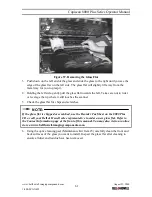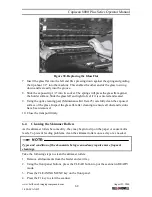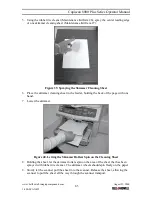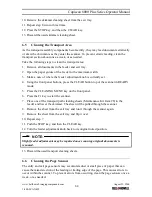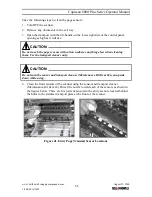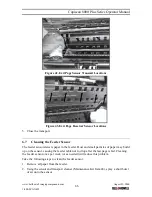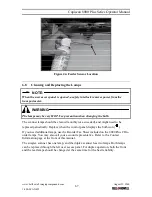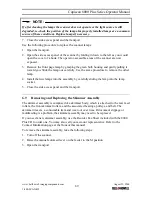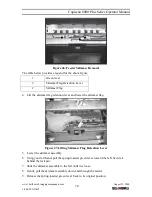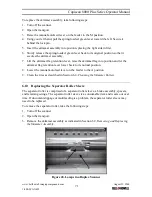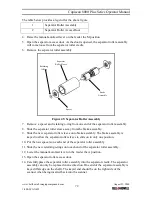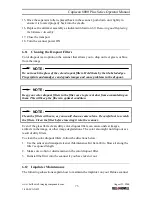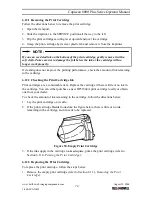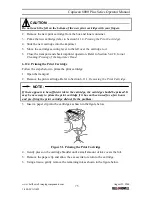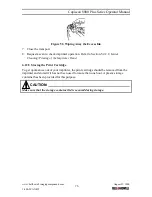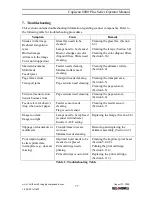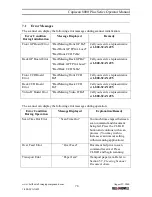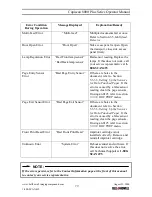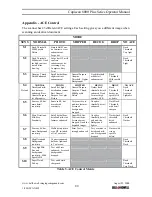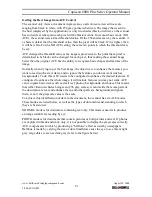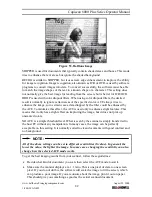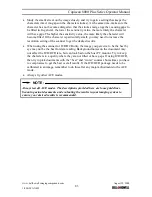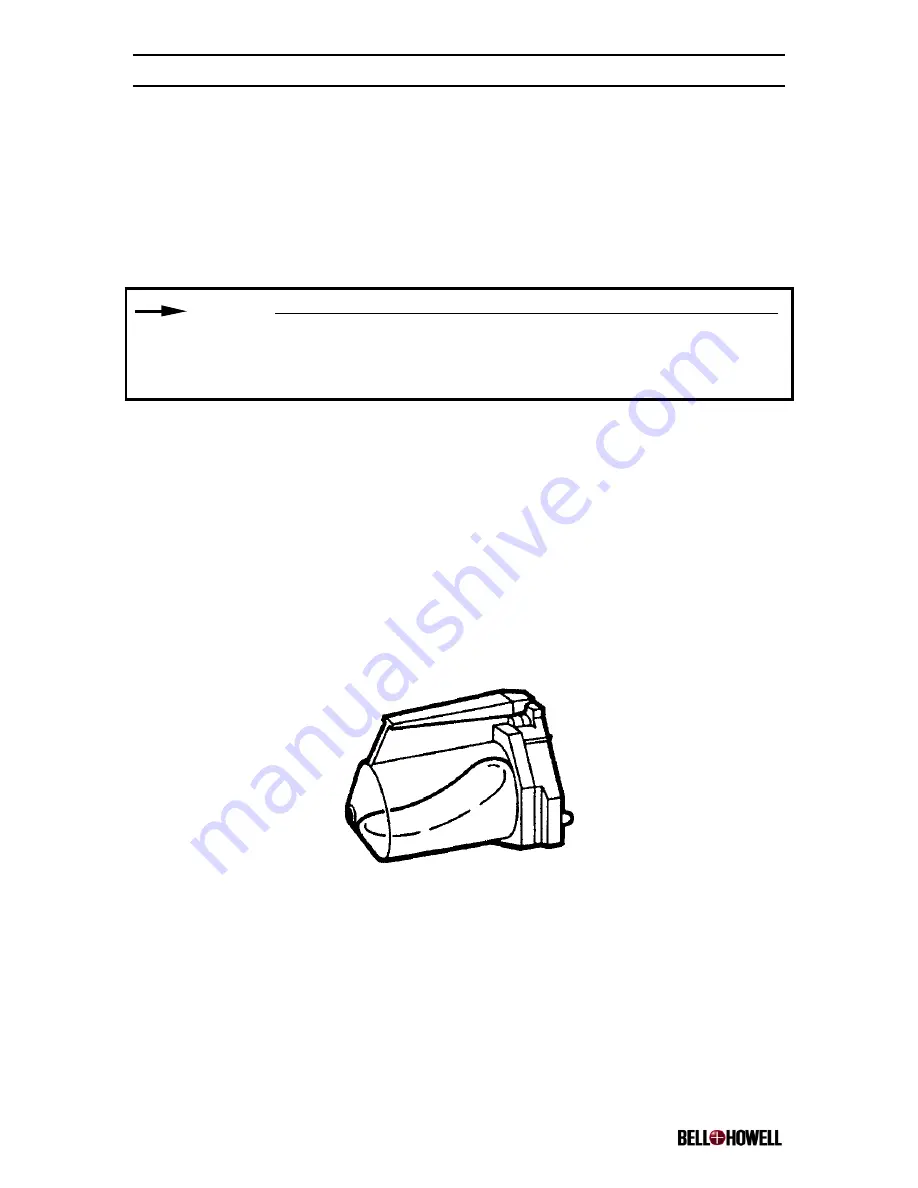
Copiscan 8000 Plus Series Operator Manual
www.bellhowell.imagingcomponents.com
August 25, 2000
1-800-SCAN495
74
6.12.1 Removing the Print Cartridge
Follow the directions below to remove the print cartridge:
1. Open the transport.
2. Slide the imprinter to the SERVICE position all the way to the left.
3. Flip the print cartridge securing lever upward and over the cartridge.
4. Grasp the print cartridge by its clear plastic tab and remove it from the imprinter.
NOTE:
If you can see dried ink on the bottom of the print cartridge, gently remove it with a
soft cloth. Take care not to damage the foil below the ink or the cartridge will no
longer work properly.
If cleaning does not improve the printing performance, check the amount of ink remaining
in the cartridge.
6.12.2 Checking the Print Cartridge Ink
Print cartridges are a consumable item. Replace the cartridge if there is little or no ink in
the cartridge. You can either purchase a new HP51604A print cartridge locally or obtain
one from your dealer.
To check the amount of ink remaining in the cartridge, follow the directions below:
1. Lay the print cartridge on its side.
2. If the print cartridge bladder looks like the figure below, there is little or no ink
remaining in the cartridge, and it needs to be replaced.
Figure 50. Empty Print Cartridge
3. If the ink supply in the cartridge looks adequate, prime the print cartridge (refer to
Section 6.11.4,
Priming the Print Cartridge
).
6.12.3 Replacing the Print Cartridge
To replace the print cartridge, follow the steps below:
1. Remove the empty print cartridge (refer to Section 6.11.1,
Removing the Print
Cartridge
).