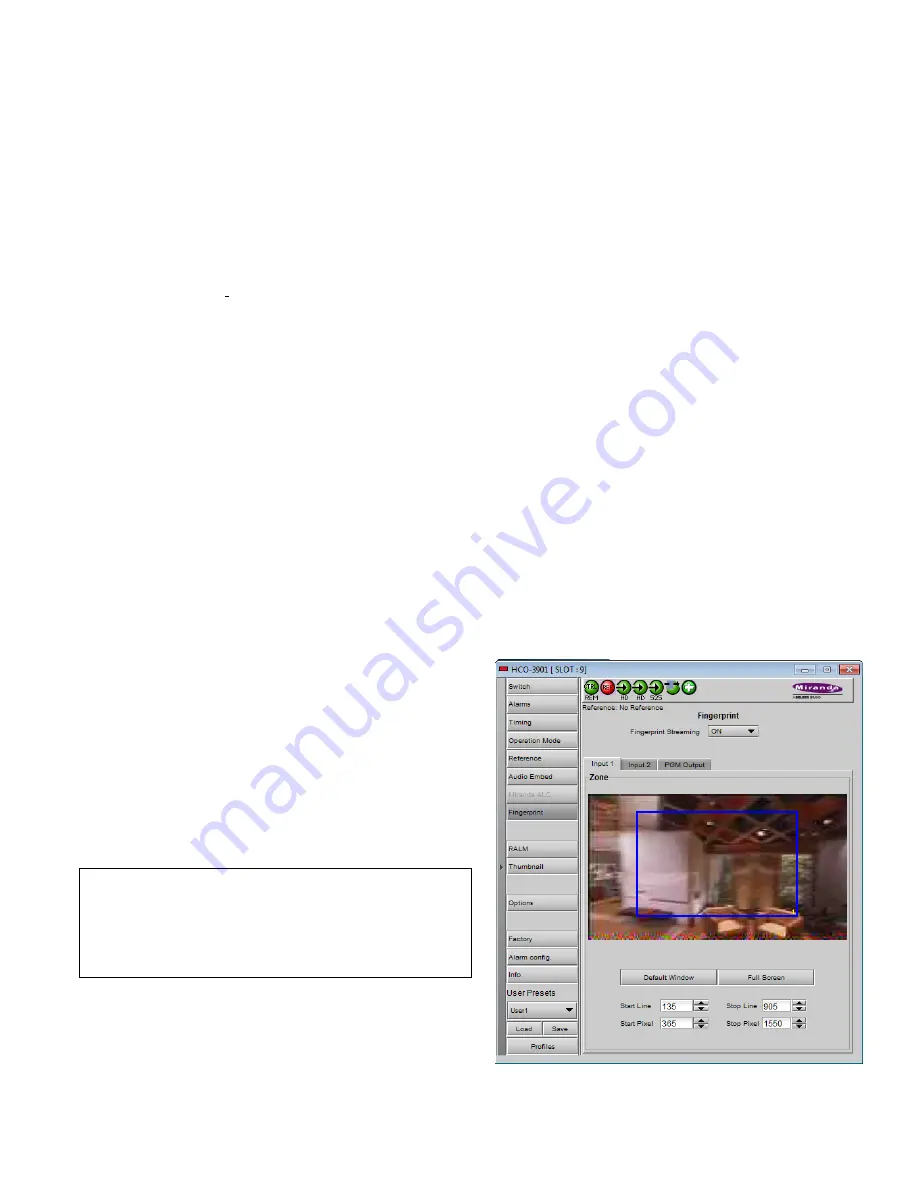
GUIDE TO INSTALLATION AND OPERATION
HCO-3901 |
25
The ALC
Fast Mode Response
kicks in whenever the input loudness goes over the
Fast Mode Threshold
and
loudness is reduced, in a few milliseconds. The
Fast Mode Threshold
is given in dB with respect to the target
loudness and ranges from 2 to 12 dB, in dB steps.
Transient Mode Response
The
Transient Mode Response
is optional and is enabled by checking the
Enable
box.
The ALC
Transient Mode Response
kicks in whenever the input loudness goes over or under the
Transient Mode
Threshold
. The
Transient Mode Threshold
is symmetric with respect to the target loudness and ranges from 2 to 12
dB, in dB steps. When the input loudness is over the
Transient Mode Threshold
, loudness is reduced following the
rate set by the
Speed
pull-down. When the input loudness is under the
Transient Mode Threshold
, loudness is
increased, again following the
Speed
pull-down, which ranges from Slow (up to 15 seconds) to Fast (up to 4
seconds).
Response Time
Outside of the
Fast
and
Transient
modes ranges, the ALC performs loudness correction slowly, following the
Response Time
. Response time values are : 5 sec, 10 sec, 15 sec, 20 sec, 30 sec, 45 sec, 1 min, 5 min, 10 min, 15
min, 20 min.
Gate Threshold
The
Gate Threshold
sets the threshold under which the ALC will stop to increase loudness. This avoids quiet
portions of programs (and noise) to be boosted unintentionally. If the input program loudness is under the
Gate
Threshold
for more than 30 seconds, the ALC will smoothly return to 0 dB of loudness correction.
Limiter Threshold
The
Limiter Threshold
will limit the output loudness under the selected threshold. This avoids loud portions of
programs to be clipped unintentionally. If the input program loudness is over the
Limiter Threshold
, the ALC will
reduce the loudness very quickly, in 1 millisecond.
3.4.9 The Fingerprint panel
Fingerprinting technology on this card functions in
conjunction with iControl.
•
iControl 5.0 and higher is required.
HCO-3901 streaming is ON by default, but the management
of the stream is handled in iControl, and there is no local
control of the process at this card control panel, except to
select the window, and to turn streaming OFF if there are
problems with the stream or the network.
•
Use the pulldown at the top of the panel to turn
Fingerprint Streaming ON or OFF
See the iControl Version 5.00 User’s Guide (Grass
Valley document 226-99M00-284) for a description
of Fingerprint management in iControl.
See Chapter 9, “Fingerprint Comparison and
Analysis”.
Individual fingerprints are generated for Input 1, Input 2 and
PGM out. Use the tabs in the panel to select one of these.
Note: Fingerprint generation is disabled when input 3 is
selected.
Figure 3.26 Fingerprint panel – Input 1 or Input 2
















































