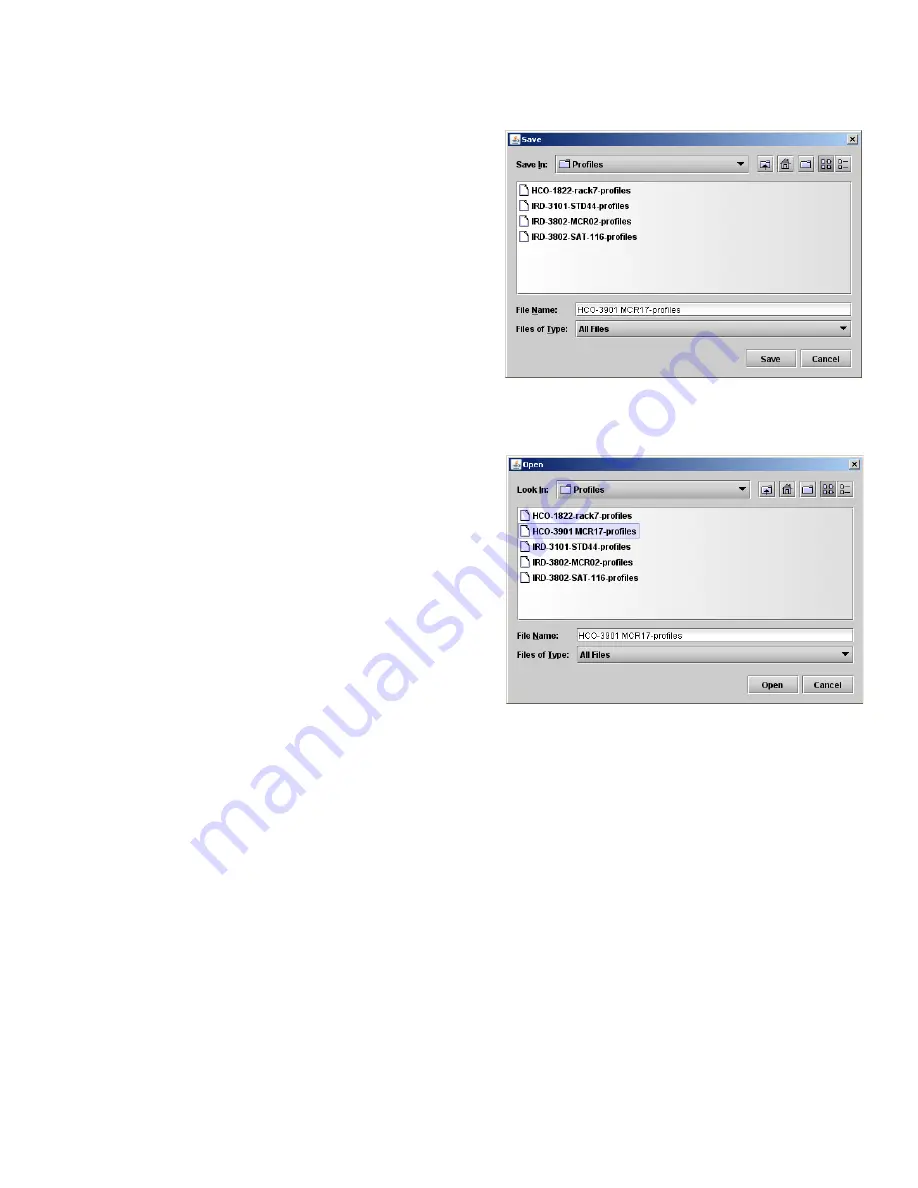
GUIDE TO INSTALLATION AND OPERATION
HCO-3901 |
37
Save Profile to Disk…
Click this button to open a Save dialog allowing you to
specify a file name and location to which the selected profiles
for this card will be saved.
Hint - It is a good idea to create a folder for these files,
because they are not explicitly identified as HCO-3901
profiles, and will be difficult to find and identify if not clearly
named and conveniently located.
•
Click the save button once the name and location have
been identified in the Save box
•
If the file is saved correctly, the Transfer Status box on
the right of the
Copy profile from
line will indicate
Succeeded
against a green background
•
If the file was not saved for some reason, the Transfer
Status box to the right of the
Copy profile from
line will
indicate
Failed
against a red background
Restore profile from disk…
Click this button to open an
Open
dialog box within which you
can locate and select a valid HCO-3901 profile file.
•
Click Open to read the contents of the file and to
reconfigure this HCO-3901’s profiles according to its
contents
•
While the reconfiguration is in progress, the Transfer
Status box on the right of the
Copy profile from
line will
indicate
Working
against a yellow background
•
When the reconfiguration is complete, the Transfer
Status box on the right of the
Copy profile from
line will
indicate
Succeeded
against a green background
Note:
There is no need to select a profile using the Profile
pulldown (e.g. current, User1, etc.) when restoring a profile
from disk. The profile selection is stored within the file.
Copy profile to section
This line shows other HCO-3901 cards that are available on the iControl network, each identified by App server,
Densité frame and slot number, card type and firmware version.
The
Profile
column shows the same information as is shown for the current card in the Copy profile from line, i.e.
•
Current, User1, User2, User3, User4, User5
The
Select
column includes a checkbox to identify which HCO-3901 cards you wish to copy profiles into from the
current card.
•
For convenience, a
Select all
checkbox is provided in the column header
Click
Copy
to copy the selected profiles from this card into the selected other HCO-3901 cards
•
While the profile copy operation is in progress, the Transfer Status box on the right of the
Copy profile to
line will
indicate
Working
against a yellow background
•
When the profile copy operation is complete, the Transfer Status box on the right of the
Copy profile to
line will
indicate
Succeeded
against a green background
Figure 3.46 Save profile dialog
Figure 3.47 Open a profile file to restore profiles



















