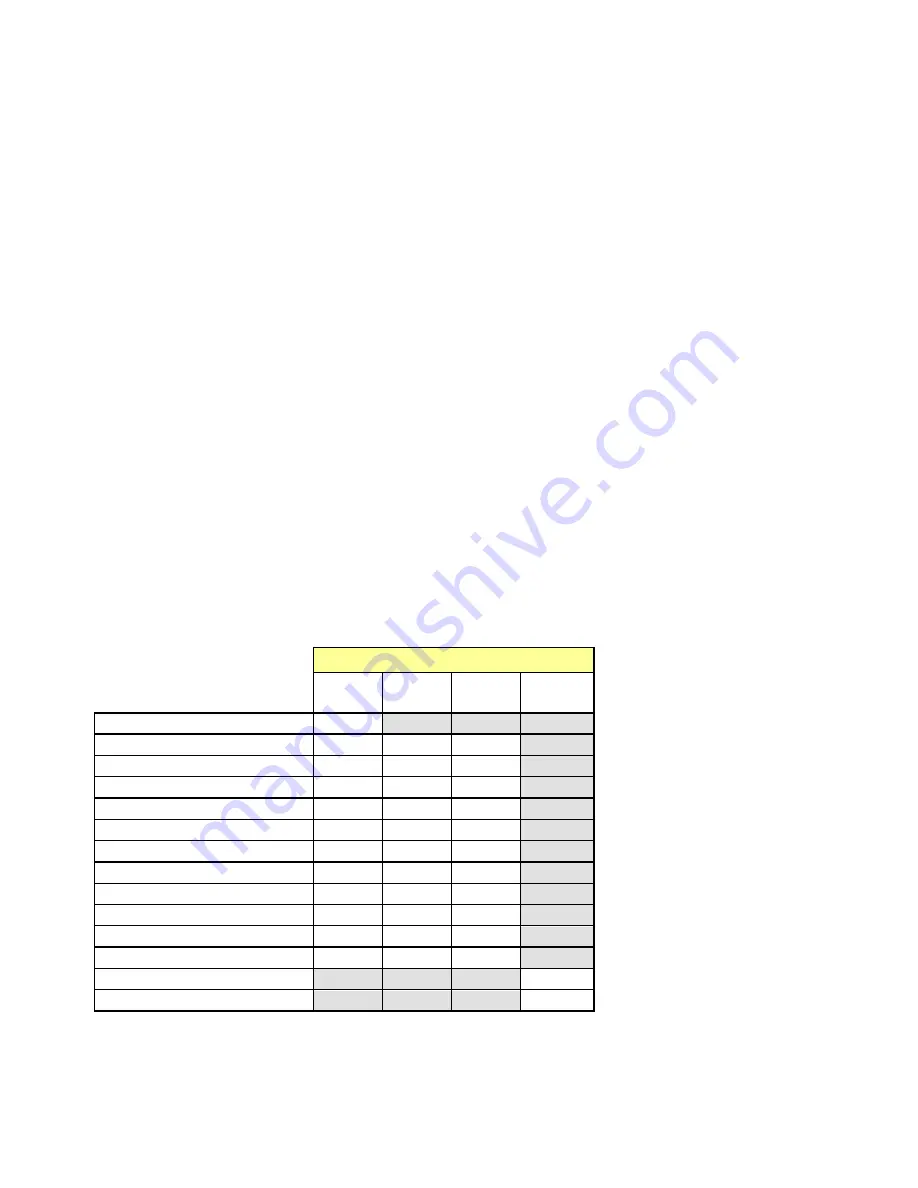
GUIDE TO INSTALLATION AND OPERATION
8
| HCO-3901
3 Operation
3.1 Control options
The HCO-3901 can be controlled in different ways:
•
The local control panel and its push-buttons can be used to move through a menu of parameters and to adjust
parameter values (see section 3.3).
•
Grass Valley’s iControl system can be used to access the card’s operating parameters from a remote computer,
using a convenient graphical user interface (GUI). (see section 3.4)
3.2 Card-Edge Status LED
The status monitor LED is located on the front card-edge of the HCO-3901, and is visible through the front access
door of the DENSITÉ-3 frame. This multi-color LED indicates the status of the HCO-3901 by color, and by
flashing/steady illumination.
The chart shows how the various error conditions that can be flagged on the HCO-3901 affect the LED status.
•
If a cell is gray, the error condition cannot cause the LED to assume that status
•
If more than one LED status is possible for a particular error condition, the status is configurable.
See Section 3.4.14 for details.
•
The factory default status is shown by a
The LED will always show the most severe detected error status that it is configured to display, and in the chart error
severity increases from left to right, with green representing no error/disabled, and flashing red the most severe error.
LED Status
Error Condition
Green
Yellow
Red
Flashing
Red
No errors
Backup Input
Reference Presence
Bypass Mode
Video error
Expected video format error
Input timing out of range
Reference mismatch
Black detection
Freeze detection
Audio presence group
Audio silence channel
Rear presence error
Card Fan
If the LED is Flashing Yellow, it means that the card is selected for local control using the Densité frame’s control
panel. See Section 3.3 for details.













































