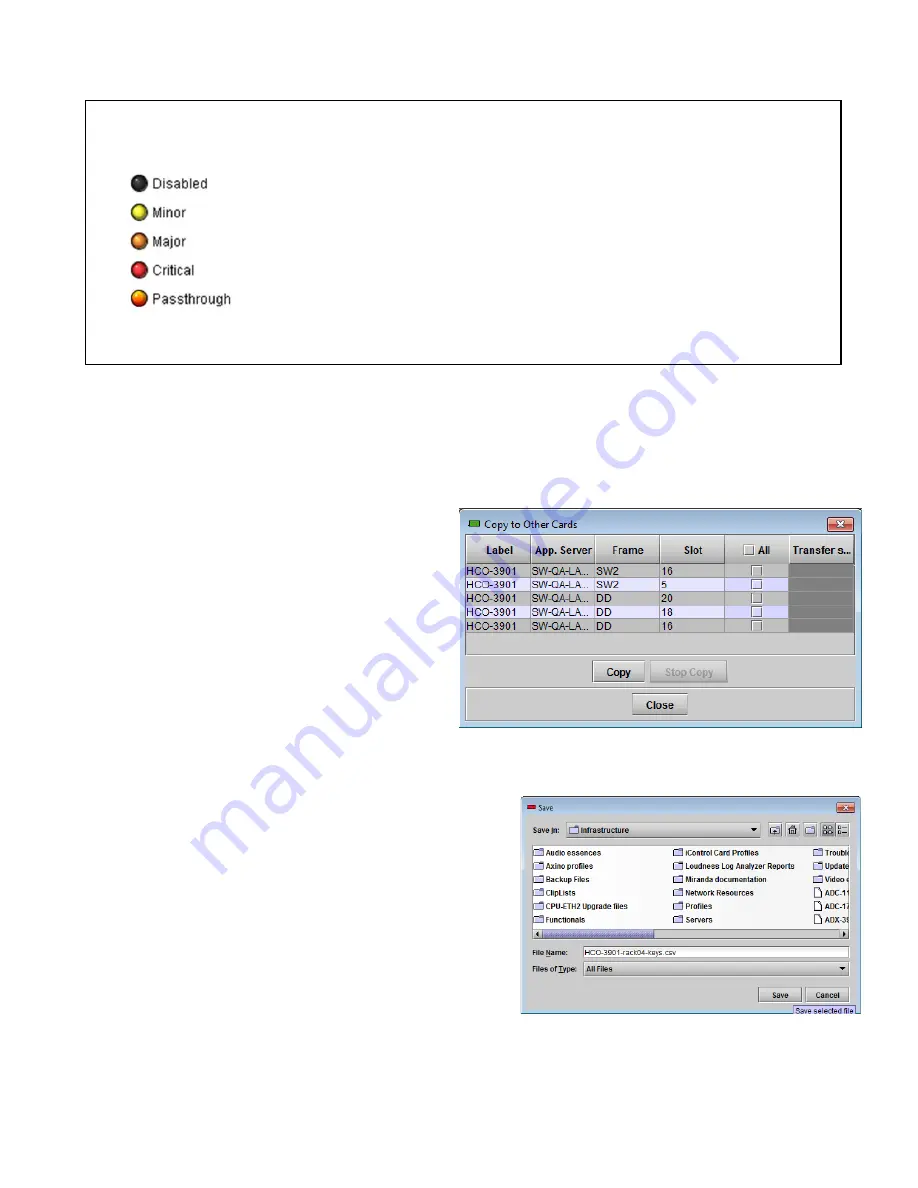
GUIDE TO INSTALLATION AND OPERATION
HCO-3901 |
33
Levels associated with these alarms:
The pulldown lists may contain some or all of the following options:
The alarm makes no contribution (black icon)
The alarm is of minor importance (yellow icon)
The alarm is of major importance (orange icon)
The alarm is of critical importance (red icon)
The alarm exists but has no effect (used for text and composite alarms)
Shortcut: if you click in one of the Set All boxes beside a section heading, you will open a pulldown that lets
you assign a level to all alarms in that section of the column simultaneously.
Log Events
iControl maintains a log of alarm events associated with the card. The log is useful for troubleshooting and identifying
event sequences. Click in the checkbox to enable logging of alarm events for each individual alarm.
At the bottom of the window are several other controls:
Copy to other cards
Click this button to open a panel that allows the alarm
configuration set for this card to be copied into another
HCO-3901 card.
•
Select one or more destination cards from the
list in the window by clicking in the checkboxes,
or all of them by clicking in the
All
checkbox
•
Note that when you do a Copy Profile for this
card (see Sect. 3.4.17), the alarm configuration
is copied along with all the other settings.
Get alarm keys
Click this button to open a save dialog where you can save a file
containing a list of all alarms on this card and their current
values, along with an Alarm Key for each. The alarm keys are
useful for system integration and troubleshooting.
•
The file is saved in .csv format
OK, Apply, Cancel
•
OK
accepts the settings and closes the window once the
card confirms that there are no errors.
•
Apply
accepts the settings, but leaves the window open
•
Cancel
closes the window without applying any changes,
and leaves the previous settings intact.
Figure 3.37 Copy to other cards
Figure 3.38 Get alarm keys save dialogue























