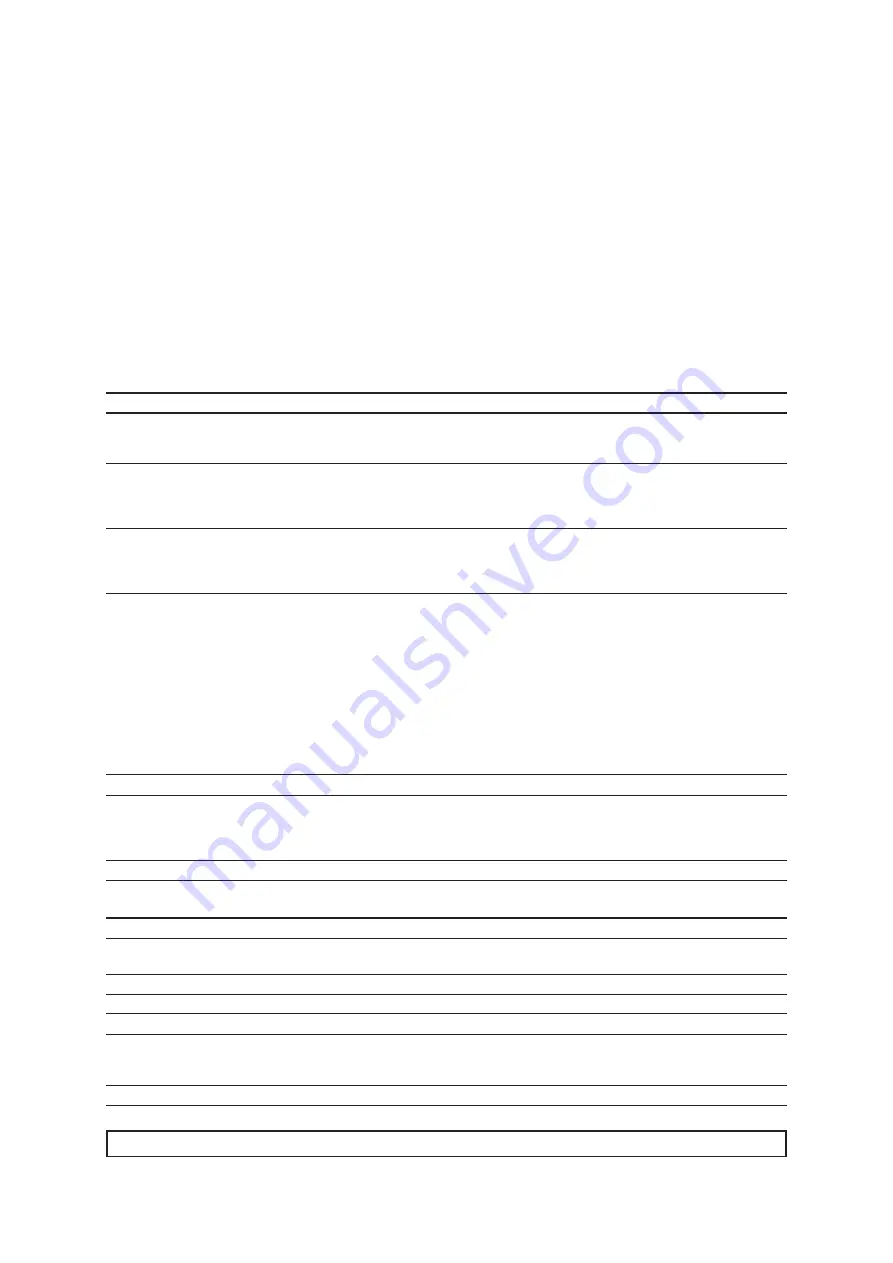
47
Gateway 70 588
Chapter 3
| Configuration
3.12 Protected Reset Button on the Rear Side
Your gateway has reset button on the rear side protected against unintended activation, which can be used to
execute certain functions.
For this, push the button with the help of a thin, blunt item (such as a paper clip) on the back of the gateway
(see figure 2 in section 2.2 “Connecting the gateway”).
In case of occurring unexpected problems with your gateway that cannot be fixed at all (e.g. it is not possible
anymore to make settings via the web interface), the gateway provides several reset functions.
The following functions are possible:
Function type
What happens?
What to do?
LED
Set to DHCP and
reset password
Network settings are set to DHCP and
the default password admin is restored.
Push the button shortly (0.5s) until green
LED starts to blink. Shortly push the button
again within the next 3 seconds.
2x blue flashing
confirms successful
adjustment.
Set to static IP
address and reset
password
Network settings are set to the static
IP address 192.168.0.211, subnet
mask 255.255.255.0 and the default
password admin is restored.
Push the button shortly (0.5s) until green
LED starts to blink.
1x blue flashing
confirms successful
adjustment.
Restore factory
settings
All settings will be deleted and have to
be reconfigured. Device will perform as
factory new.
All settings will be deleted!
Unplug power from the power socket.
Push the reset button, plug the AC supply
into the socket again and
keep the reset
button pressed for 3 seconds.
Blue, rapidly
blinking
3.13 Troubleshooting guide
General information
If an error message occurs on the gateway’s web interface, which cannot be traced back to a recently made change,
refresh the view of your browser. If the error message still exists, restart the gateway (Click on
Maintenance
->
Restart
). If the error message still exists after the reboot, contact the support, if necessary.
Basic settings
Message (below “Date and Time”)
One of the NTP servers cannot be reached.
Explanation
To automatically synchronize date and time an internet connection is required.
To make sure that your gateway has access to it, all network parameters in the
network configuration, such as gateway, DNS and, optionally, proxy settings have
to be set correctly.
Solution
Check the network settings and network configuration.
Updates
Message (below “Firmware”)
An error has occurred. Host could not be resolved.
Explanation
There is no internet connection or the network parameters have not been confi-
gured correctly for internet access.
Solution
Please configure the network settings correctly.
Message
Proxy could not be resolved.
Explanation
In order to receive updates, an active internet connection is required. To make sure
that your gateway has access to it, all network parameters in the network configura-
tion, such as gateway, DNS and, optionally, proxy settings have to be set correctly.
Solution
Check the network settings and network configuration.
Note:
In case of occurring error messages that are not listed here, contact the support.
Summary of Contents for Gateway 70 588
Page 1: ...BEGA Gateway 70 588 Installation and startup instructions...
Page 4: ...4 Gateway 70 588 Chapter 1 General information...
Page 9: ...9 Gateway 70 588 Chapter 2 Commissioning...
Page 15: ...15 Gateway 70 588 Chapter 3 Configuration...






































