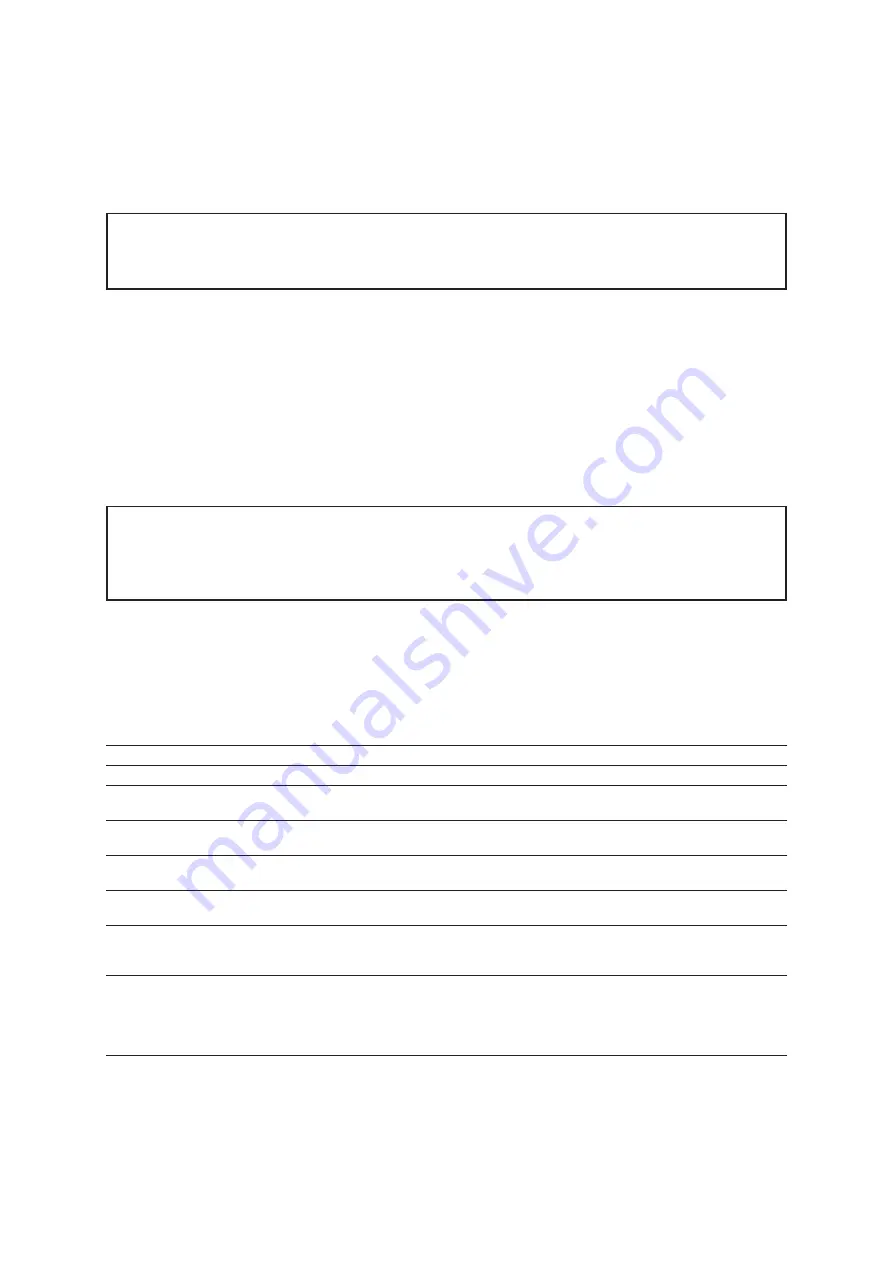
46
Gateway 70 588
Chapter 3
| Configuration
Note:
Not all routers are able to establish a connection from the internal network, i.e. that your smartphone
is in your own Wi-Fi, via the public address, because port forwarding only works for external access.
Exemplary for this behavior are the Fritzbox models of AVM and the Speedport of the Deutsche Telekom.
Other models, however, such as the Vodafone easybox are able to forward requests from the local network.
If your router is not able to forward internal requests, follow these steps:
1. Temporarily disable the Wi-Fi function of your smartphone.
2. In your smartphone app, tap on the gateway and wait until a connection has been established. If the gateway
has already been entered in the list, the second entry disappears. Instead, an entry with more than one address
will exist. If not, an access code is required.
3. Enable the Wi-Fi function of your smartphone. From now on the app automatically establishes a connection to
the gateway via one of the two addresses. Turning off the Wi-Fi function of your smartphone is not necessary
anymore.
Note:
If you entered the public address first, you can determine the local address later by dragging down the
list (swipe gesture). The list of available gateways in the local network will then be refreshed by the integrated
support for Apple Bonjour. If both an external (Internet) and internal (Wi-Fi) address is found for a gateway,
both entries will automatically be combined and your ZigBee network will be reachable via Wi-Fi on site as
well as via mobile radio while being on the go.
3.11 LED status signals
The LED on the front of your gateway shows the current status of your ZigBee network. The following status signals
and error messages are defined:
Colour
Status
Meaning
What to do?
green
constant
Everything ok
/
orange
blinking
Warning
The status site on the configuration web interface
informs you about occurring warnings.
orange & green
blinking alternately
Updating
During the update process, power supply must not
be interrupted.
red
blinking
Error
The status site on the configuration web interface
informs you about occurring errors.
red
Permanent
Critical error
A critical error occurred on your gateway. Please
contact the support.
blue
Flashing up
New update available
A new update for your gateway is available. You can
install it via the configuration web interface of your
gateway.
blue
Flashing
Add Smartphone
The function “Adding a new control device” has
been activated via the configuration web interface
of your gateway. Enter the access code in the app
of the new control device to enable access via this
device.
Summary of Contents for Gateway 70 588
Page 1: ...BEGA Gateway 70 588 Installation and startup instructions...
Page 4: ...4 Gateway 70 588 Chapter 1 General information...
Page 9: ...9 Gateway 70 588 Chapter 2 Commissioning...
Page 15: ...15 Gateway 70 588 Chapter 3 Configuration...





















